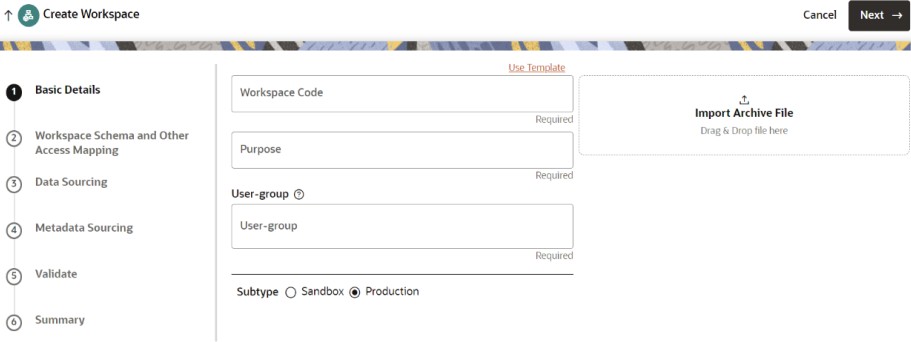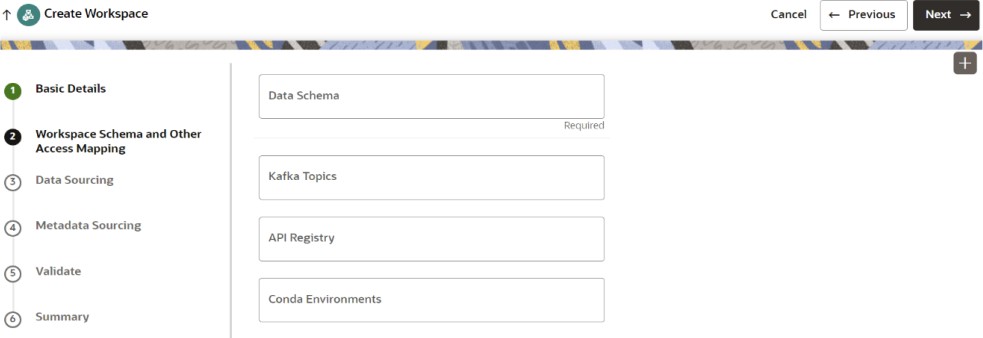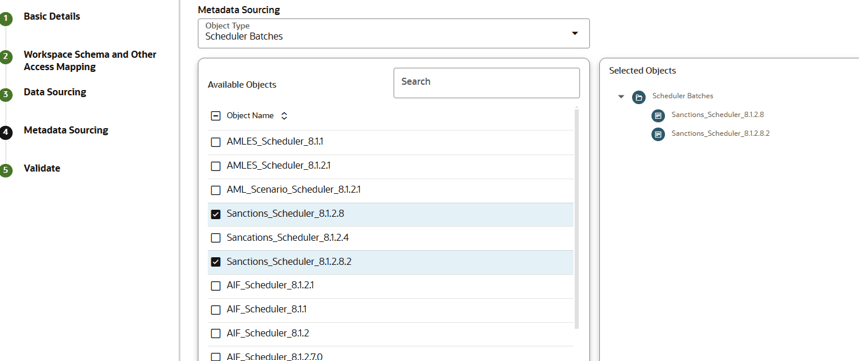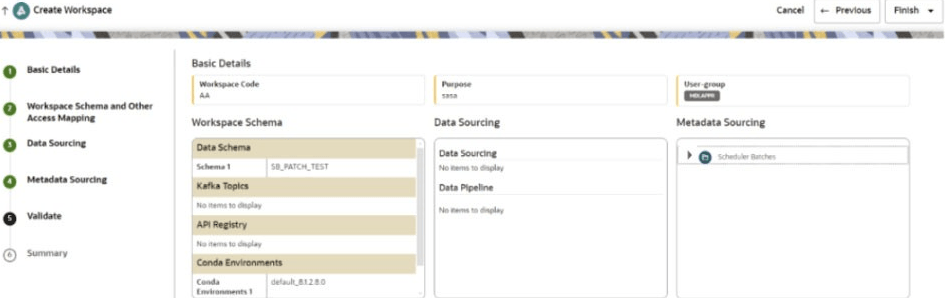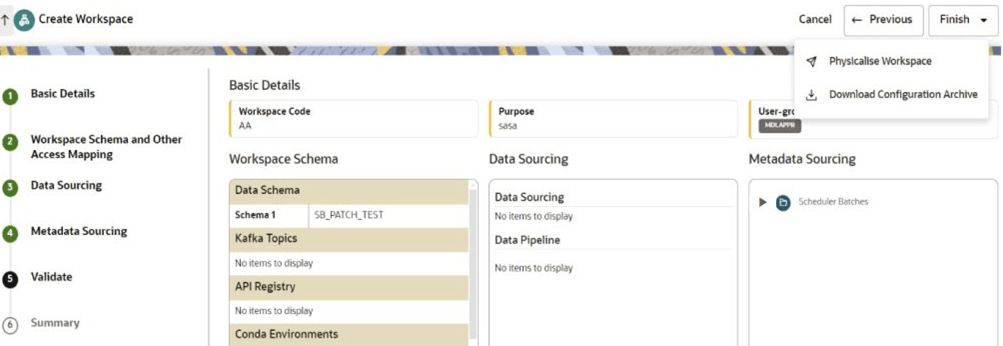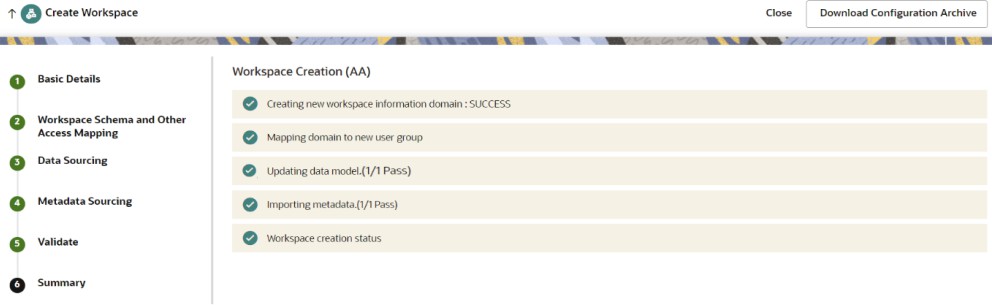5.3.1 Creating Production Workspace
On the Workspace Summary page, click Add Workspace. The Create Workspace
window is displayed with the following process:
- Basic Details
- Workspace Schema
- Data Sourcing
- Metadata Sourcing
- Validate
- Summary
Basic Details
To create a basic details of the
production workspace, follow these steps:
- Enter the Workspace Code and Purpose of the workspace.
- From the drop-down list, select the User-group.
- Select the subtype as Production.
- Click Next.
Workspace Schema
To create the workspace schema,
follow these steps:
- Select the Data Schema as Sanction Atomic
Schema.
Note:
Leave the Kafka Topics and API Configurations fields as blank. - Select the following Conda Environments:
- default_8.1.2.8.0
- ml4aml_8.1.2.8.0
- Click Next.
Data Sourcing
Data sourcing is not required as the production workspace is attached to the Sanction Atomic Schema. Click Next to navigate to the Metadata Sourcing tab.
Metadata Sourcing
To select available objects
from the Metadata Sourcing, follow these steps:
- From the Object Type drop-down list, select Scheduler Batches.
- In the Available Objects, select Sanctions_Scheduler_8.1.2.8 and Sanctions_Scheduler_8.1.2.8.2.
- Click Next.
Validate Workspace
You can validate the Basic
details, Workspace schema, Data Sourcing and Metadata sourcing before you
physicalize the workspace.
To Physicalize the workspace, Click Finish and then
select Physicalize Workspace.
Summary
You can view summary of the created
workspace.