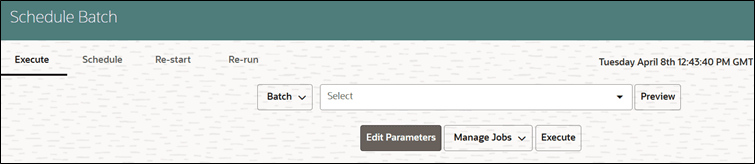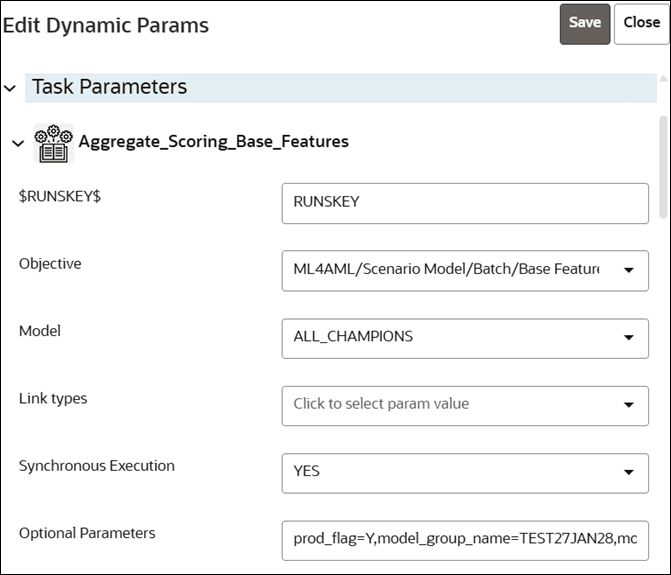A.22.7 How to Execute Model Scoring/Annual Model Validation with the Batch Framework
This section explains how to execute Model Scoring/Annual Model Validation using the Batch Framework after the upgrade.
To execute Model Scoring/Annual Model Validation after the upgrade: