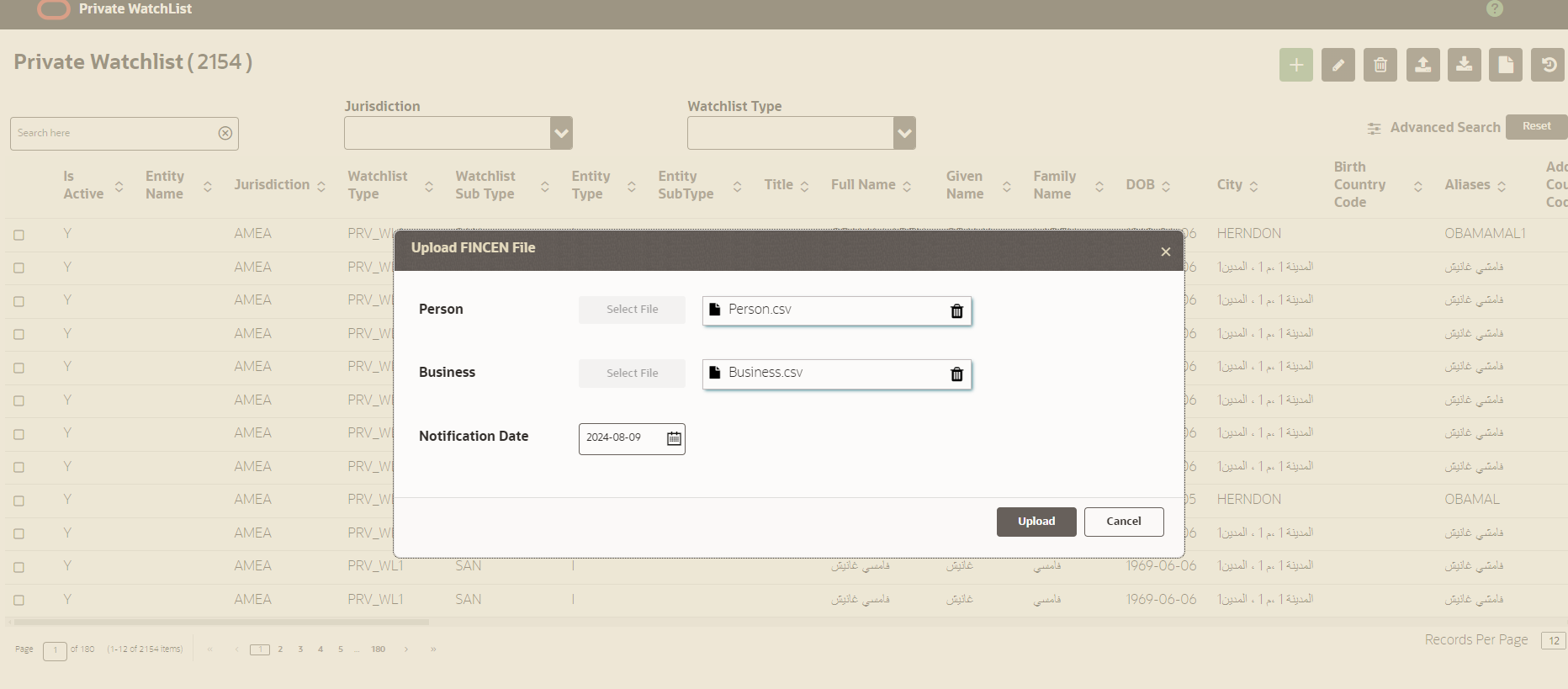1.3.3 Fincen File Upload
Click the Fincen File Upload icon and a popup
box is displayed.
It includes three fields: Person, Business and Notification
Date. There is an upload button adjacent to the Person and Business
fields.