10.3 ML Auto Action Threshold Configuration
Use the ML Auto Action Threshold Configuration tab to configure the parameters for the Customer Screening application, such as enabling or disabling the threshold configuration for the ML Auto Close/Auto Escalate Feature .
- Navigate to the Financial Services Analytical Applications Customer Screening landing page.
- Click ML Auto Action Threshold Configuration
in the Navigation List Available at the LHS.
The ML Auto Action Threshold Configuration Screen is Displayed.
Figure 10-7 Navigation
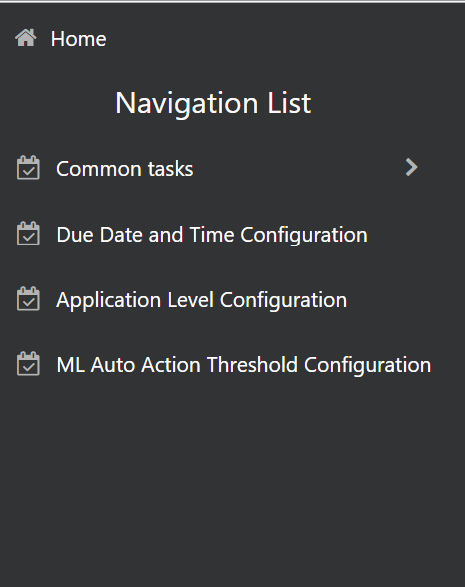
- Select Yes to enable the ML Auto
Close/Auto Escalate Feature option. The list of models deployed
in the production appears.
Figure 10-8 ML Auto Action Threshold Configuration screen

- Click the Edit option for respective model.
- Enter the Auto Closure Score and
Auto Escalate Score fields.
Note:
If any events ML score is less than or equal to threshold configured for auto closed score, the alert status is updated as ML Closed.
If any events ML score is greater than or equal to threshold configured for auto escalated score, the alert status is updated as ML Escalated.
If any events ML score is greater than threshold configured for auto closed score and less than auto escalated score threshold, the alert status updated as New.
Figure 10-9 The ML Auto Action Threshold Configuration screen score
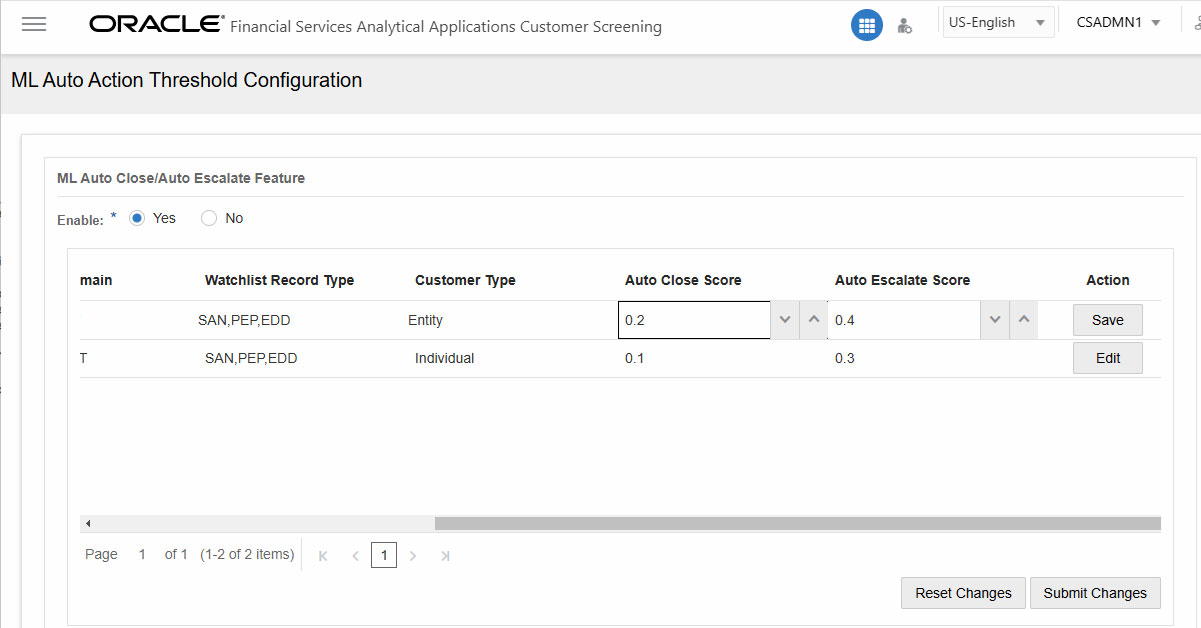
- Click Save.
- Click Submit Changes.
- Select No to disable the ML Auto Close/Auto Escalate Feature option for the ML Alerts in Alert list details and click Submit Changes.
Note:
To reset the configuration to default, click Reset Changes.