E Viewing Snapshots of Tables in EDQ
To view a snapshot of a selected table and associated columns in the
Results Browser pane in Enterprise Data Quality (EDQ), follow
these steps:
- Go to the EDQ URL and open the Director menu. The
Director landing page appears.
Figure E-1 Director Menu in EDQ
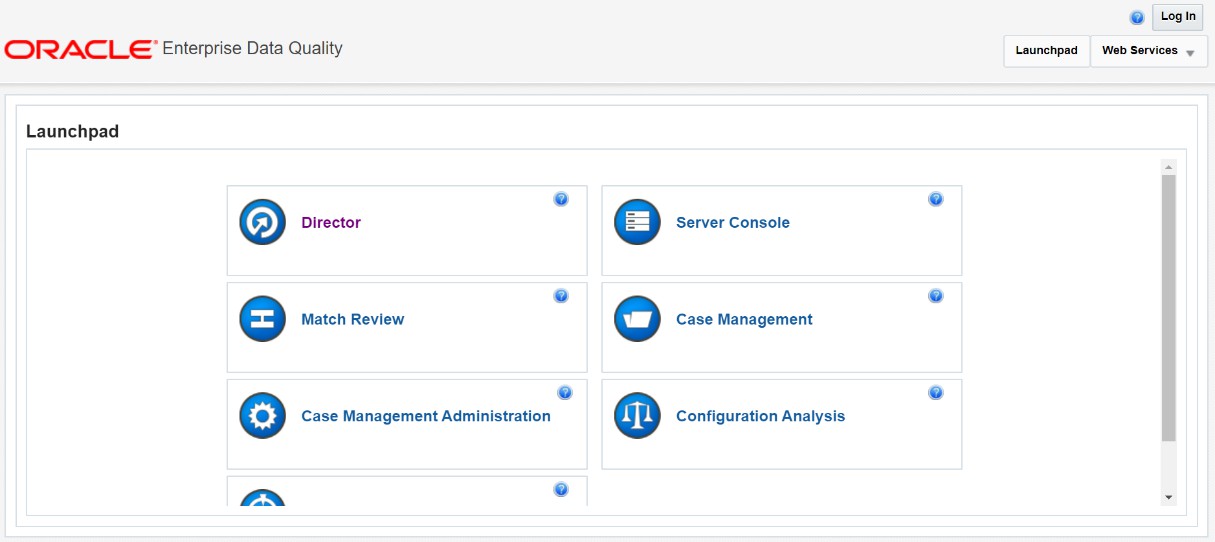
- In the Director landing page, expand the
Customer-Screening project in the Project
Browser pane.
Figure E-2 Project Browser Pane
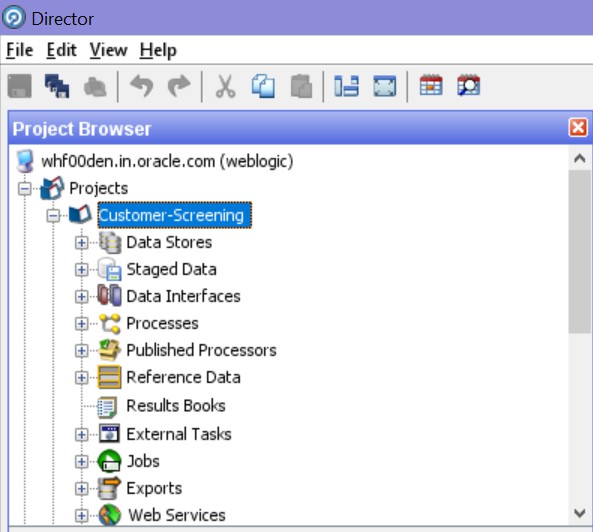
- Expand the Staged Data node and double-click
FCDM Customer Data.
Figure E-3 FCDM Customer Data Node
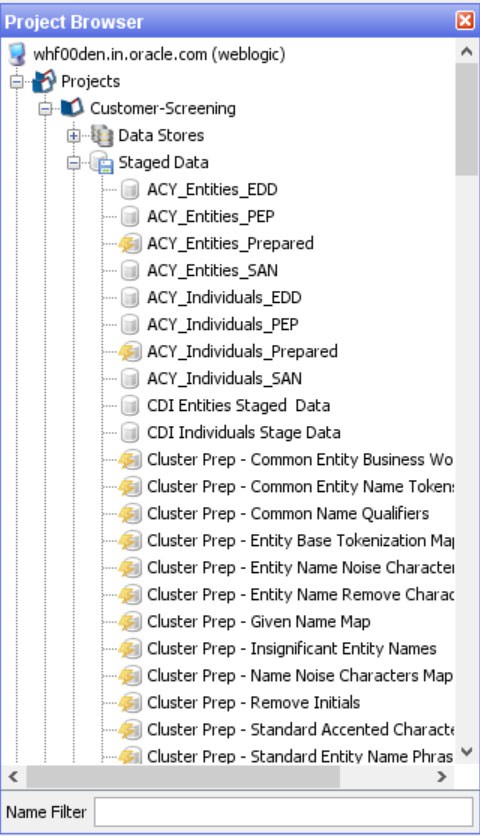
- In the Setup Snapshot window, double-click FCDM Batch
Data.
Figure E-4 Setup Snapshot Window
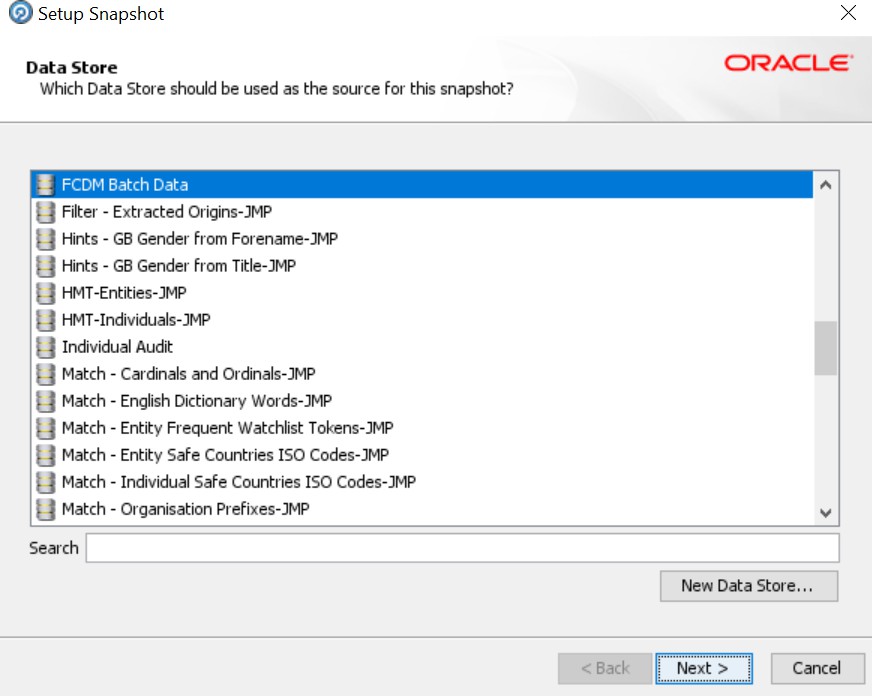
- The default view is the SQL query. To change the view to a table view, select
Select Table or View.
Figure E-5 Select Table or View
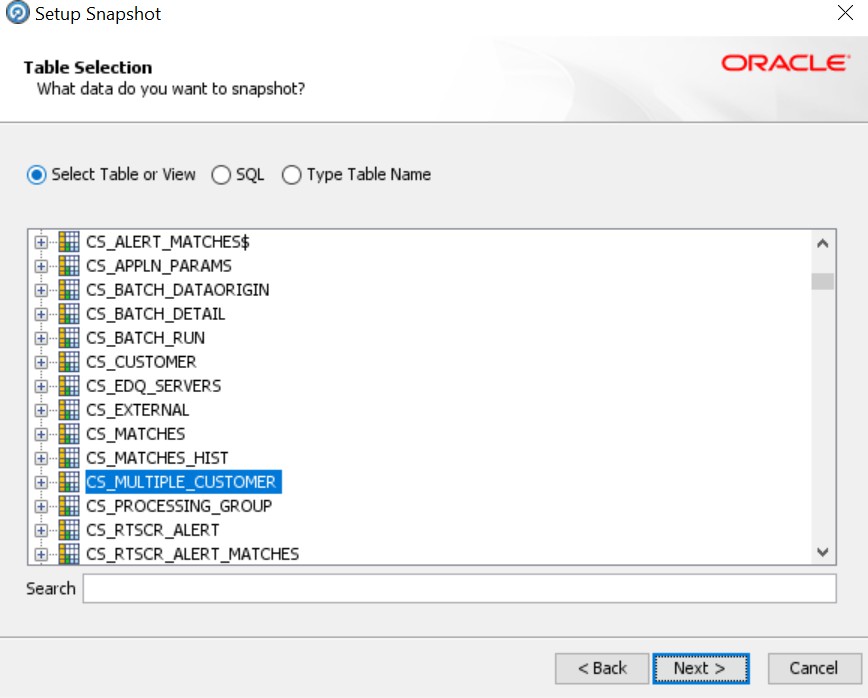
- Click Next until you see the Finish button.
- Click Finish to view a snapshot of the selected table in the Results Browser.