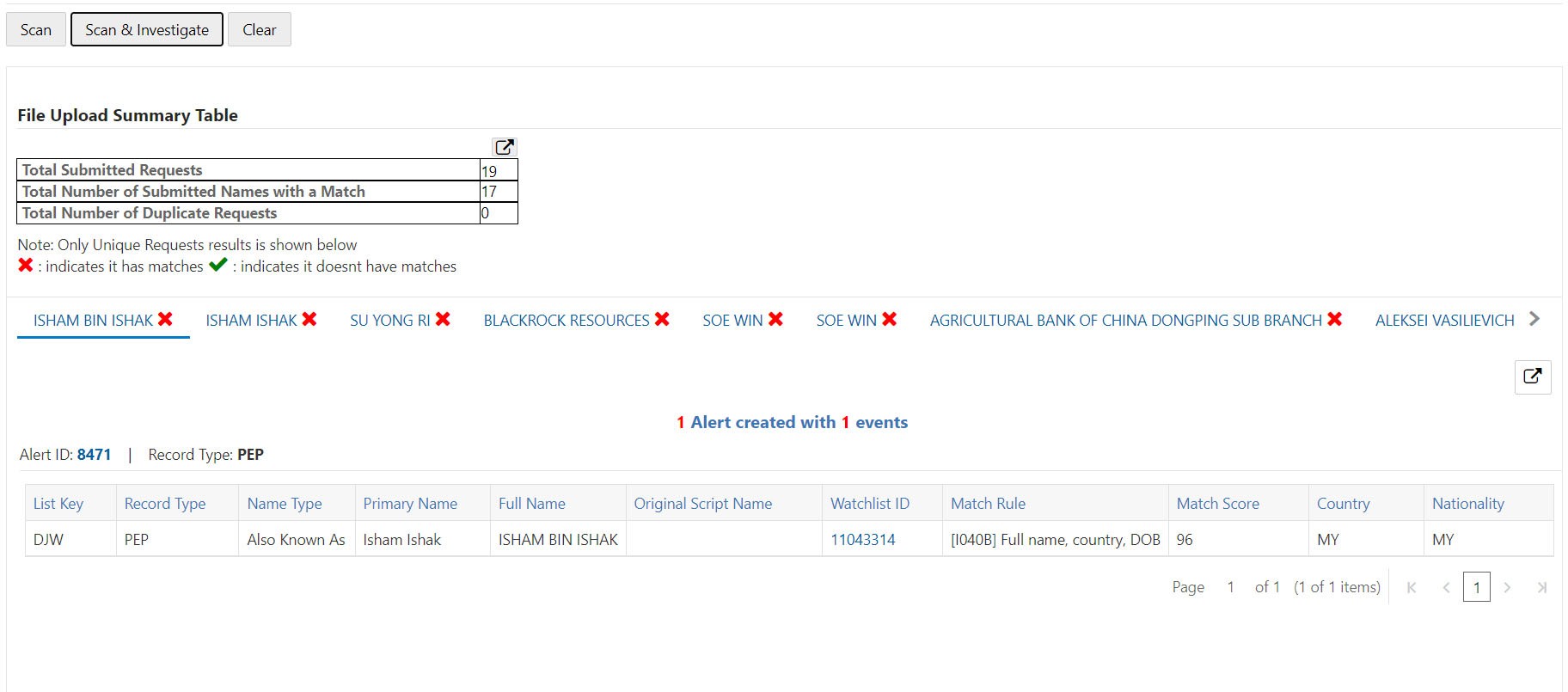3.1.2 File Upload
File upload facilitates bulk screening and process Real-time screening data without compromising quality or time.
File upload is suitable for institutions that need to review a large number of
customers. This allows instant results for multiple searches at once without having to
conduct the search one by one. This data search saves time and allows the user to focus
on entities that pose the highest risk to the institution.
The results of the screening can be downloaded from the system for internal use.
The bulk screening result is very detailed and allows the user to see the results for
each customer, including those who do not pose any risk.
To screen the bulk records and to create an Alert or Case, follow these
steps:
- Login to the Customer Screening Application.
- Click Real-Time Screening. The Real-Time Screening page appears.
- In the Real-Time Screening page, select the search type as File
Upload.
- Click Download Template. The Download Template button
allows you to download the Excel file for the input data. Save the
RealTimeScreening Input File Template.xlsxfile to a local folder.Note:
You can alter the file name. - Enter the bulk screening request data for the candidates in the excel file. See
the following information for entering the data:
Note:
You can request a maximum of 100 records.- Fields Mapped for Individual Screening:
- Given Names
- Family Names
- Original Script Name
- Date of Birth
- Jurisdiction
- Business Domain
- City
- Passport Number
- Address Country
- Residency Country
- Nationalities
- Passport Issuing Country
- Country of Birth
- External ID Type
- External ID
- Identification Numbers
- Source Request ID
Note:
The mandatory fields are Given Names, Family Names, Jurisdiction and Business Domain.
- Fields mapped for Entity Screening:
- Entity Name
- Original Script Name
- Jurisdiction
- Business Domain
- City
- Address Country
- Registration Country
- Operating Countries
- External ID Type
- External ID
- Identification Numbers
- Source Request ID
Note:
The mandatory fields are Entity Name, Jurisdiction, and Business Domain. For the country field inputs, refer to the country sheet in the Excel file for information on Country Names and corresponding Country Codes. You can enter multiple country code values for country fields. For information on populating country codes, see General Configuration section in the OFS Customer Screening Administrator Guide.
The following instructions must be followed while entering the candidate data in the file:- Enter valid field data.
- There are no restrictions on the number of data, and size of the file.
- The processing time for the file upload depends upon the system resource and capability.
- The Excel file has four sheet where the first sheet has the fields for input and remaining sheets provide information and instructions on the fields.
- Do not delete or alter the file columns and headings in the first sheet.
- Value for all the mandatory fields must be entered.
- To pass multiple values for countries, entered values must be space separated.
- Fields Mapped for Individual Screening:
- Click Upload to upload the excel file. In the File
Upload pop-up menu you can either drag and drop the file or you click add icon
to select the file from local folder. When the upload is complete the following
buttons are enabled:
- Scan: Click to displays the screened watch list records.
- Scan & Investigate. Click to generate an alert or case based on the configurations.
- Clear: Click to delete the uploaded
file.
Note:
You can delete the uploaded Excel file by the following methods:- Click on the delete icon available adjacent to the uploaded file field in screen.
- The Uploaded file be auto deleted if you switch between the search type.
- Click Clear.
- Click Scan or Scan & Investigate to initiate the
Real-time Screening.
Note:
- The processing time for Scan depends on the system resource and capability.
- If the instruction are not followed, you will receive an error message and screening will not happen. In that case delete the uploaded excel file and repeat the file upload after rectifying the errors.
If the candidate request count is less than 20, the File Upload summary Table section and the alert ID or Case ID request results sections are displayed after a successful scan, see Figure 3-4. If candidate request count is more than 20 only File Upload summary Table section is displayed, see Figure 3-5.Note:
The candidate request count limit to display the request result section in the UI is configurable. For more information, see OFS Customer Screening Administrator Guide. - The File Upload summary Table section contains the
following information:
- Total Number of Submitted Request
- Total Number of Submitted Name with a Match
- Total Number of Duplicate Requests
Note:
The File Upload summary Table is displayed in all scenarios.Click the Export icon to download the screened excel file to the local folder. The exported file will have only Real-time Screening Input sheet with newly populated columns.- For Scan the following columns are auto
populated:
- Duplicate Flag
- Match or No match
- Number of Matches
- For Scan & Investigate the following columns
are auto populated:
- Duplicate Flag
- Match or No match
- Number of Matches
- Alert ID/Case ID
Note:
Creating an Alert or Case is configurable. The Alert or Case will be generated when you select CSAM or ECM, respectively while configuring EDQ URL. - The request results sections displays the response of each request inside the
different tabs. You can click on the request name tabs to switch between
multiple request data to check on each responses. The response tab name for
entity will be the entity name and for individual will be the combination of
given name and family name.Responses for duplicate requests are not displayed in the UI, only unique request results are displayed. The green tick
 icon indicate the results with no matches and the red cross
icon indicate the results with no matches and the red cross  icon indicate result with matches.
If Requests are less than 20, you can see the following image.
icon indicate result with matches.
If Requests are less than 20, you can see the following image.Figure 3-4 Scan Result for Less than 20 Request
In the request results sections, you can view generated Alert ID/Case ID and Watchlist ID. Click Alert ID/Case ID or Watchlist ID to view the Alert Details or Watchlist Details page, respectively.You can download the results to a local folder using the Export icon.If Requests are more than 20, you can see the following image.Figure 3-5 Scan Result for More than 20 Requests
Note:
The request result section is displayed only when the request number is less than 20. If the request number is more than 20, you must use the Export icon to download the requested results.Click the Export icon to download the request result to a local folder. The exported file will have the following information sheets:- Request Details
- Event Details
- Watchlist Details