9.2.1 Configuring WebLogic for Application Deployment
Note:
For deployment on Oracle WebLogic Server 12.1.3.0.0 (64 bit) with Java 8, download and install patch 18729264.This section covers the following topics:
- Creating Domain in WebLogic Server
- Delete Domain in WebLogic
- WebLogic Memory Settings
- Configuring WebLogic for REST Services Authorization
Creating Domain in WebLogic Server
To create a new domain using Configuration Wizard in WebLogic, follow these steps:
- Navigate to the directory <WLS_HOME>/wlserver/common/bin and execute the
command:
./config.sh
The Configuration Type window is displayed.Figure 9-1 Configuration Type
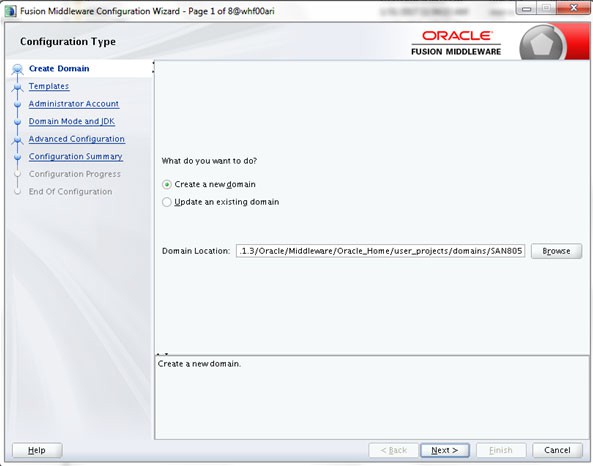
- Select Create a new domain option and click Next. The
Templates window is displayed.
Figure 9-2 Templates
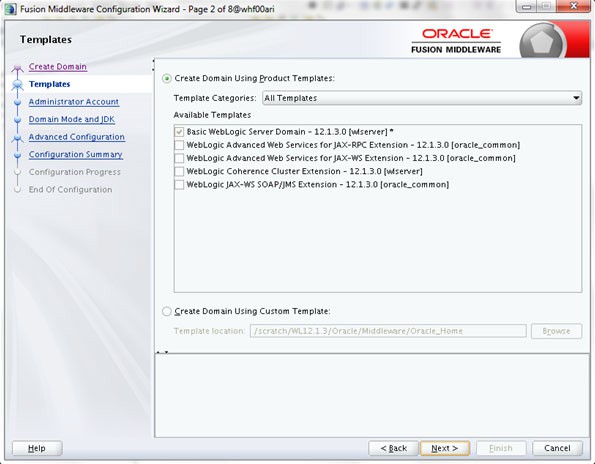
- Select the Create Domain Using Product Templates option and click
Next. The Administrator Account window is displayed.
Figure 9-3 Administrator Account
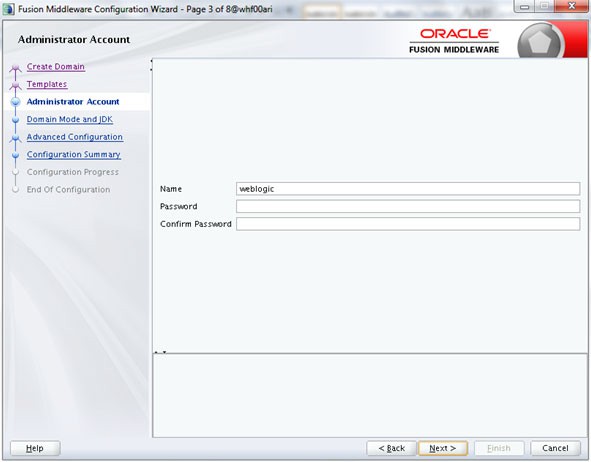
- Enter the Name and Password to be assigned to the Administrator. Ensure that the password is of minimum 8 characters in length.
- Re-enter the password for confirmation and click Next. The Domain Mode
and JDK window is displayed.
Figure 9-4 Domain Mode and JDK
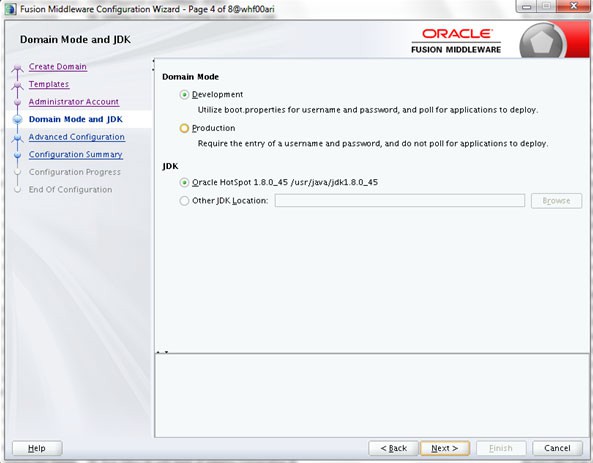
- Select the following options:
In the Domain Mode section, select Development mode.
In the JDK section, select Oracle Hotspot 1.8.0_45 /usr/java/jdk1.8.0_45 and click Next. The Advanced Configuration window is displayed.Figure 9-5 Advanced Configuration
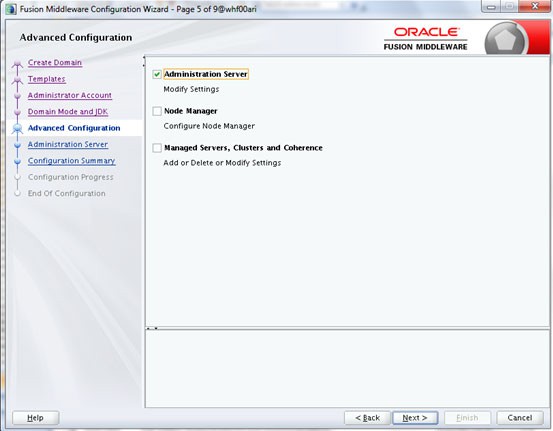
- Select Administration Server. A WebLogic Server domain must have an
Administration Server. You can also select Manages Servers, Clusters and
Machines and RDBMS Security Store if required. Click Next.
The Administration Server window is displayed.
Figure 9-6 Administration Server
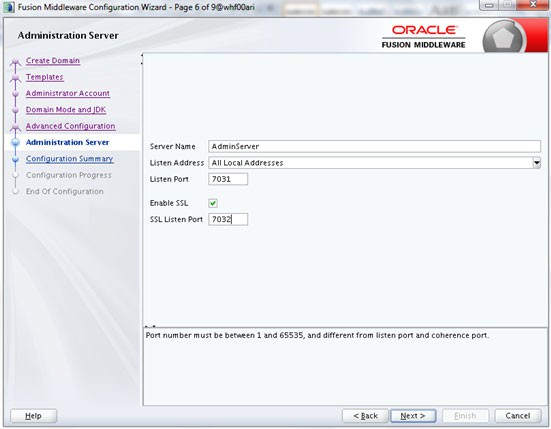
- Enter Administration Server details such as the Name, Listen address, Listen
Port, SSL listen port, and SSL enabled (for secure login using https) check box.
Click Next.
The Configuration Summary window is displayed.
Figure 9-7 Configuration Summary
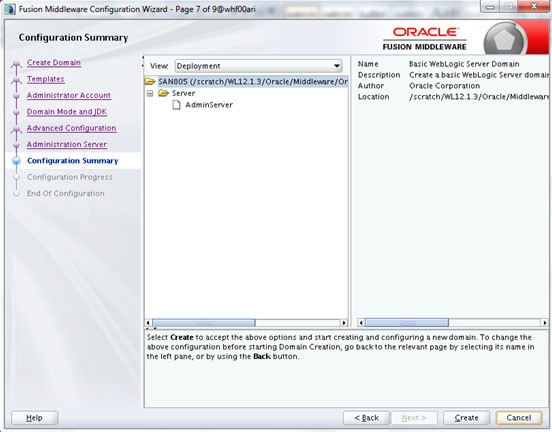
Note:
Make a note of the Listen Port or SSL Listen Port value (ex: 7007), since the same has to be re-entered in the Servlet port field during Infrastructure installation. - Verify the configuration details of the WebLogic domain and click Create.
The Configuration Process window is displayed with the status indication of the domain creation process.
Figure 9-8 Configuration Process
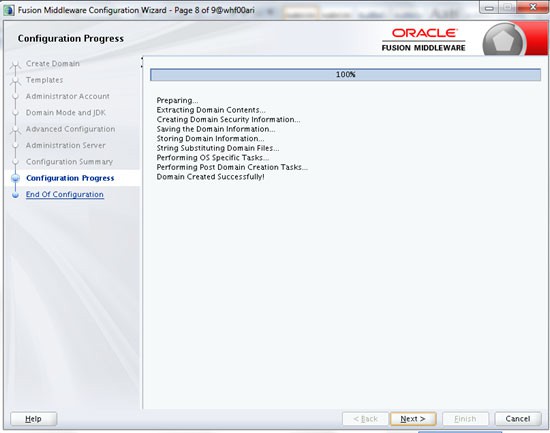
- Click Finish when complete. The domain server is created enabling the
deployment of multiple Infrastructure applications on a single WebLogic.
Figure 9-9 Configuration Complete
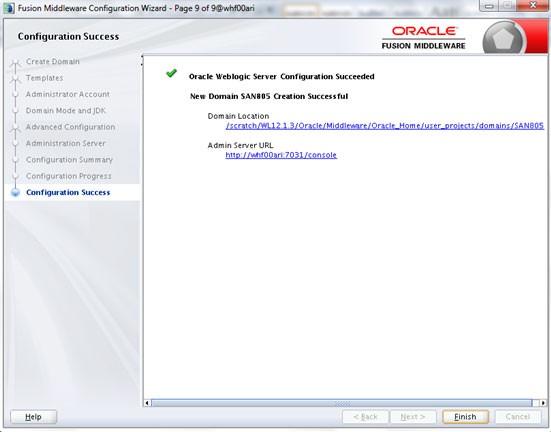
Note:
Note down the HTTPS port specified during this process and use the same as servlet port or web server port during OFSAAI Installation.
To enable https configuration on Infrastructure, assign value 1 to "HTTPS_ENABLE" in.
- Add a java option entry -DUseSunHttpHandler=true in WLS_HOME/bin/ "setDomainEnv.sh" file (Required only if self signed certificate is used).
Delete Domain in WebLogic
To delete a domain in WebLogic, follow these steps:
- Navigate to the following directory:
<WebLogic Installation directory>/user_projects/domains/<domain name>/bin
- Execute stopWebLogic.sh to stop the Weblogic domain.
- Delete the Weblogic domain.
WebLogic Memory Settings
To configure the WebLogic Memory Settings, follow these steps:
- Change the memory setting for Java Heap to -Xms512m -Xmx3072m in setDomainEnv.sh file, which resides in the folder <DOMAIN_HOME>/bin and in CommEnv.sh file which resides in the folder common/bin.
- Edit this file for customizing memory settings and garbage collector settings depending on the available hardware configuration.
if [ "${JAVA_VENDOR}" = "Sun" ] ; then
WLS_MEM_ARGS_64BIT="-Xms512m -Xmx1024m"
export WLS_MEM_ARGS_64BIT
WLS_MEM_ARGS_32BIT="-Xms512m -Xmx1024m"
export WLS_MEM_ARGS_32BIT
else
WLS_MEM_ARGS_64BIT="-Xms512m -Xmx1024m"
export WLS_MEM_ARGS_64BIT
WLS_MEM_ARGS_32BIT="-Xms512m -Xmx1024m"
export WLS_MEM_ARGS_32BITExample 2:
JAVA_VM=
MEM_ARGS="-Xms256m -Xmx1024m"Configuring WebLogic for REST Services Authorization
To enable REST API authorization by OFSAA in WebLogic, perform the following steps:
- Open the config.xml file located in the domain where OFSAA is deployed, that is
<
domain_home>/ config/config.xml - Add the following tag in the security-configuration tag:
<enforce-valid-basic-auth-credentials>false</enforce-valid-basic-auth-credentials> - Place the following tag in the config.xml file and above the tag mentioned in
step
2:
/scratch/ofsaaweb/Oracle/user_projects/domains/SAN807RCA/config/config.xml