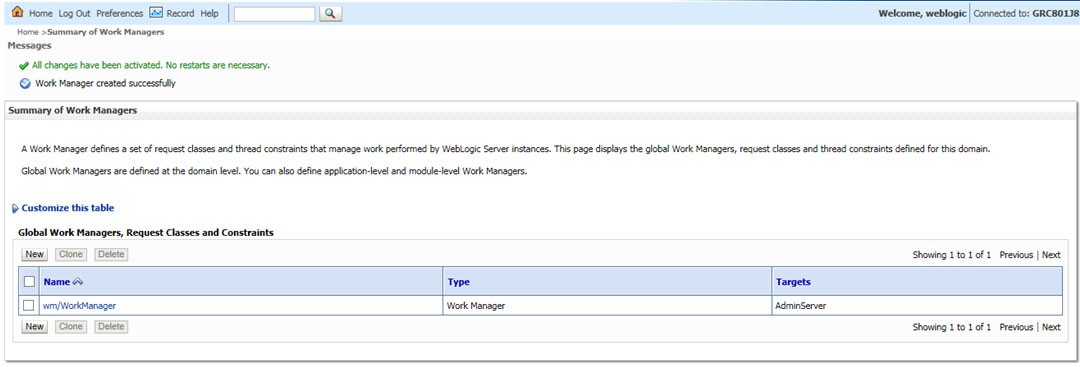24 Configuring Work Manager in the WebLogic Application Server
This section covers the configuration steps if the Web Application Server type is WebLogic.
Creating Work Manager
- Open the WebLogic admin console in the browser window: http://
<ipaddress>:<administrative console port>/ibm/console (https if SSL
is enabled). The Welcome window is displayed.
Figure 24-1 Work Manager Welcome Window
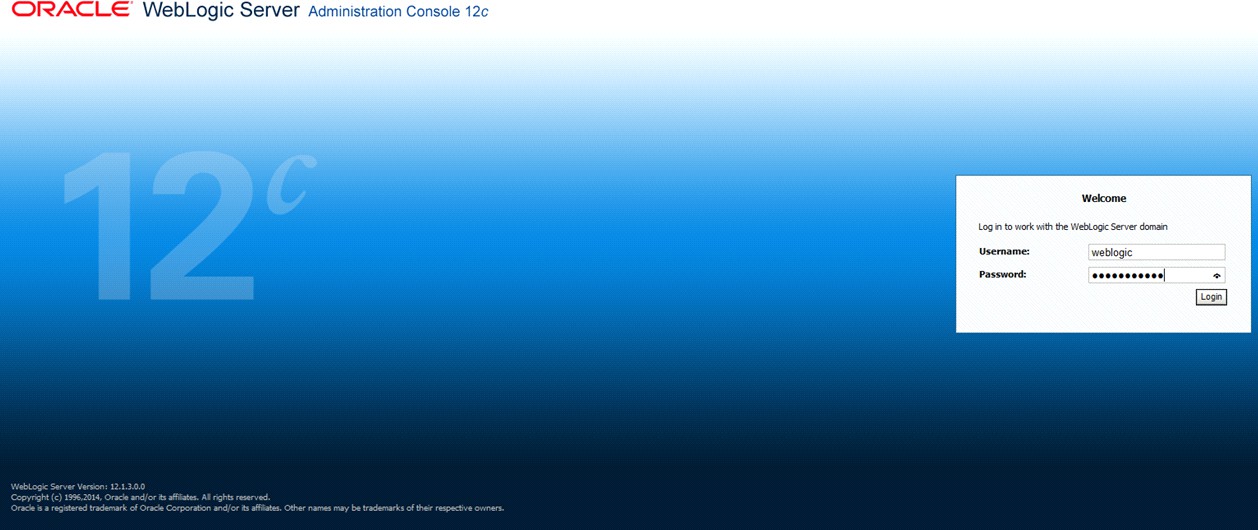
- Login with the user id which has admin rights.
- From the Domain Structure menu in the LHS, expand Environment and select
Work Managers. The Summary of Work Managers window is displayed.
Figure 24-2 Summary of Work Managers Section
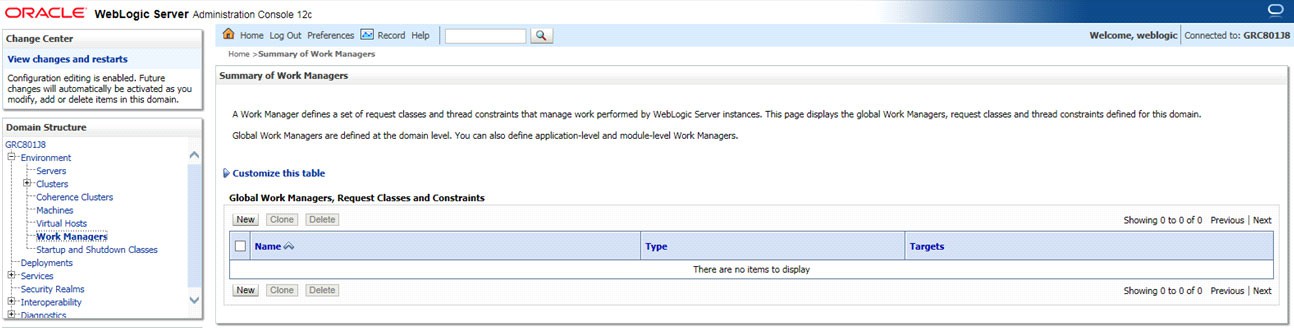
- Click New to create a new work manager component.
Figure 24-3 New Work Manager Component
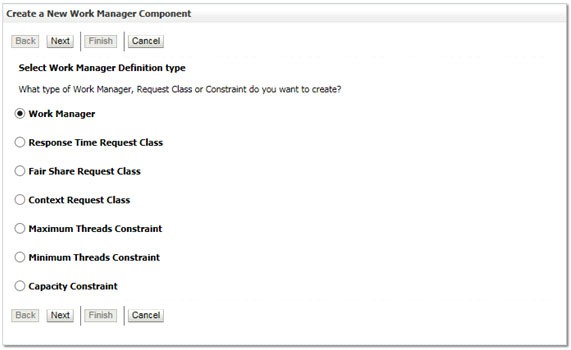
- Select Work Manager and click Next.
- Enter the Name as wm/WorkManager and click Next.
- Select the required deployment target and click Finish.
Figure 24-4 Deployment Target