25 Post Installation Steps and Configurations for Real Time Mode
To perform post-installation activities, follow these steps:
- Login to OFS AAAI as an Inline Processing Administrative user which is mapped to the IPEADMN.
- Select the appropriate Infodom and click Inline Processing.
- Click Post Processing Actions.
Figure 25-1 Post Processing Actions
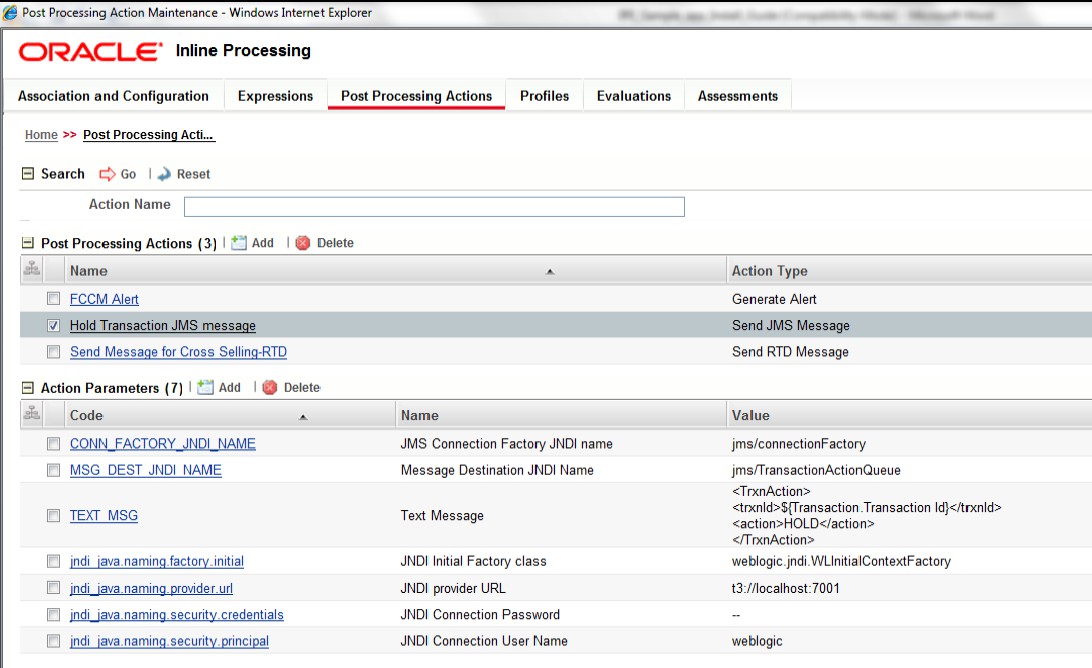
- Select Hold Transaction JMS message under the Post Processing Actions toolbar. The Action Parameter Details window is displayed.
- Click jndi_java.naming.security.principal under the Action Parameters
toolbar. The Action Parameter Details window is displayed.
Figure 25-2 Action Parameter Details
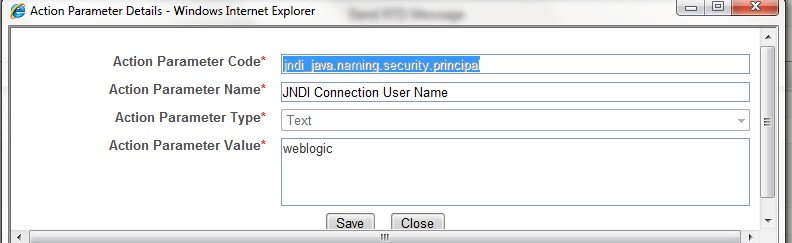
- Enter the Action Parameter Value as the user name of the admin console of Web Application Server (weblogic or websphere) and click Save.
- Click jndi_java.naming.security.credentials under the Action
Parameters toolbar. The Action Parameter Details window is displayed.
Figure 25-3 Action Parameter Details
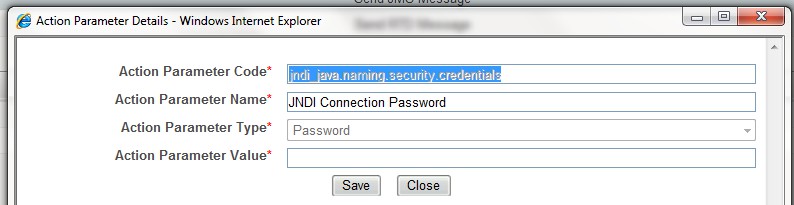
- Enter the Action Parameter Value as the password of the admin console of the Web Application Server (weblogic or websphere) and click Save.
- Click jndi_java.naming.provider.url under the Action Parameters
toolbar. The Action Parameter Details window is displayed.
Figure 25-4 Action Parameter Details
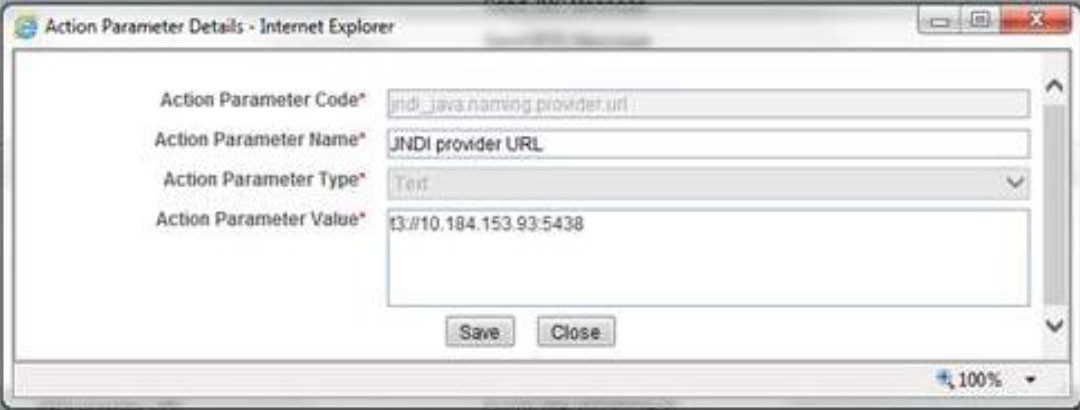
- Enter the Action Parameter Value as: Inline Processing JMS URL.
- Click Save.
To perform the configurations, follow these steps:
- Login to the UNIX machine where the OFS AAAI Application Pack is installed with IPE enabled.
- For the Weblogic webserver, copy the weblogic.jar and wlthint3client.jar files from
the
<WL_HOME>/server/lib path (for example, Weblogic 12c -/scratch/oracle/Oracle12/ Middleware/Oracle_Home/wlserver/server/lib) to the <OFSAA_HOME>/realtime_processing/ ipesampleapp/client/lib path.
For the Websphere webserver, copy the com.ibm.ws.sib.client.thin.jms_8.5.0.jar, com.ibm.ws.ejb.thinclient_8.5.0.jar, com.ibm.ws.messagingClient.jar, and com.ibm.ws.orb_8.5.0.jar files from the <WAS_HOME>/runtimes path (for example, / scratch/websphere8.5/IBM/WebSphere/AppServer/runtimes) to the <OFSAA_HOME>/ realtime_processing/ipesampleapp/client/lib path.Note:
The version of the .jar files may differ based on the version of Websphere.If the wlfullclient.jar file is not available, you must create it. Follow these steps to create the file:
- Login to the UNIX machine where Weblogic is installed.
- Navigate to the <WL_HOME>/server/lib directory.
- Use the following command to create the wlfullclient.jar in the server/lib directory
java -jar wljarbuilder.jar
For Configurations in Websphere on SOLARIS:
- Copy the $FIC_HOME/realtime_processing/ipesample app/client path to the server where Websphere is installed.
- Provide execute permission to the following files in the client folder: IPERESTFULclient.sh, IPEJMSQReaderClient.sh and IPEJMSClient.sh.
NOTE
The JAVA_BIN should be pointed to WebSphere Java for running the IPE Client, since IBM JAVA (stand-alone) is not available in SOLARIS.
For Configurations in Weblogic (configured with SSL) on AIX:
- Add the java property Dweblogic.security.SSL.ignoreHostnameVerification=true to
JAVA_OPTIONS in the setDomainEnv.sh file in the following the path:
<WEBLOGIC_INSTALL_DIR>/ user_projects/domains/<DOMAIN_NAME>/bin.
For example:
JAVA_OPTIONS= "${JAVA_OPTIONS}-Dweblogic.security.SSL.ignoreHostnameVerifi cation=true ${JAVA_PROPERTIES}” export JAVA_OPTIONS
- Add the java property
Dweblogic.security.SSL.ignoreHostnameVerification=true to JAVA_OPTIONS in IPEJMSClient.sh files in the following path: $FIC_HOME/realtime_processing/ipesample app/ client.
For example:
- IPEJMSClient.sh
$JAVA_BIN/java -Dweblogic.security.SSL.ignoreHostnameVerification=true -classpath $_CLASSPATH $MAIN_JAVA_CLASS $1 $2 $3 $4
- IPEJMSQReaderClient.sh
$JAVA_BIN/java -Dweblogic.security.SSL.ignoreHostnameVerification=true -classpath $_CLASSPATH $MAIN_JAVA_CLASS $1 $2 $3