10.1 Create Data Source
The following steps are applicable for both config and atomic data source creation.
- Open the following URL in the browser window: http://<ipaddress>:<administrative console port>/console. (https if SSL is enabled). The Welcome window is displayed.
- Login with the Administrator Username and Password
Figure 10-1 Welcome
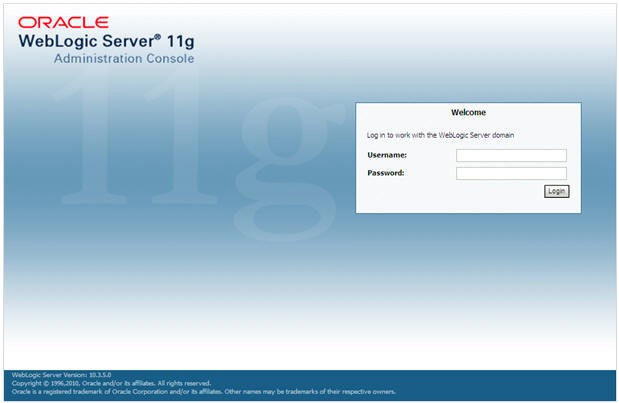
- From the LHS menu (Domain Structure), click Services > Data
Sources. The Summary of JDBC Data Sources window is displayed.
Figure 10-2 Summary of JDBC Data Sources
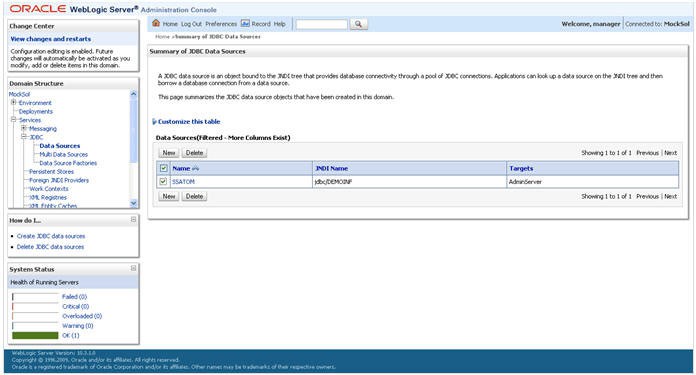
- Click New and select Generic Data Source option. The
Create a New JDBC Data Source window is displayed.
You can also select GridLink Data Source or Multi Data Source while creating a Data Source. For more information, see Create Data Sourceor Configure Multi Data Sources.
Figure 10-3 Create a New JDBC Data Source
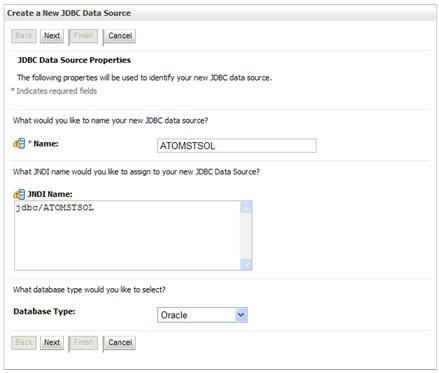
- Enter JDBC data source Name, JNDI Name, and select the
Database Type from the drop-down list. Click Next.
Ensure the following:
- The JNDI Name field should be in the format "jdbc/informationdomain"
- Same steps needs to be followed to create a mandatory data source pointing to the "config- uration schema" of infrastructure with jdbc/FICMASTER as JNDI name.
- JNDI Name is the same as mentioned in web.xml file of OFSAAI Application.
- Required "Database Type" and "Database Driver" should be selected.
Data sources must be created for atomic and atomiccnf schemas. To do this, follow the above steps.<>What is the use of atomiccnf and how does it work? Is it for 807 or later because we have not encounter atomiccnf anywhere in the install document?<>
Note:
For more information, see OFS Inline Processing Engine Configuration Guide, Configuring IPE chapter.Figure 10-4 JDBC Data Source Properties
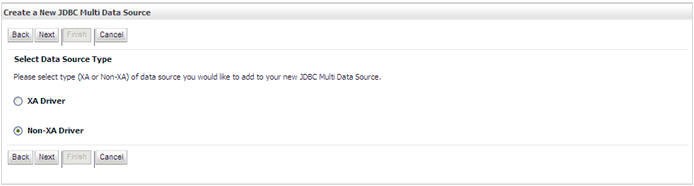
- Select the Database Driver from the drop-down list. You need to
select the Database Driver depending on database setup, that is, with or without
RAC. Click Next.
Figure 10-5 Transaction Options
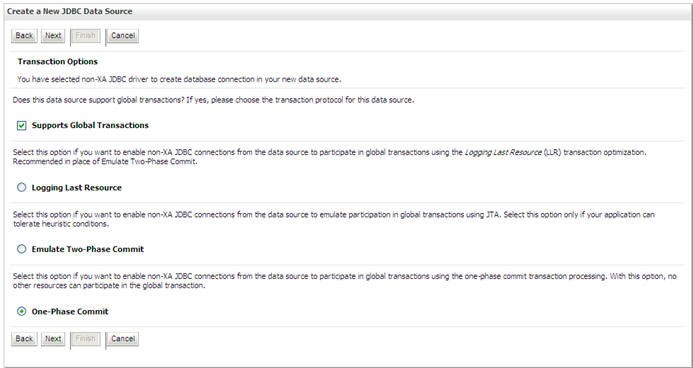
- Select the Supports Global Transactions checkbox and the One-Phase Commit option.
- Click Next. The Connection Properties window is displayed.
Figure 10-6 Connection Properties
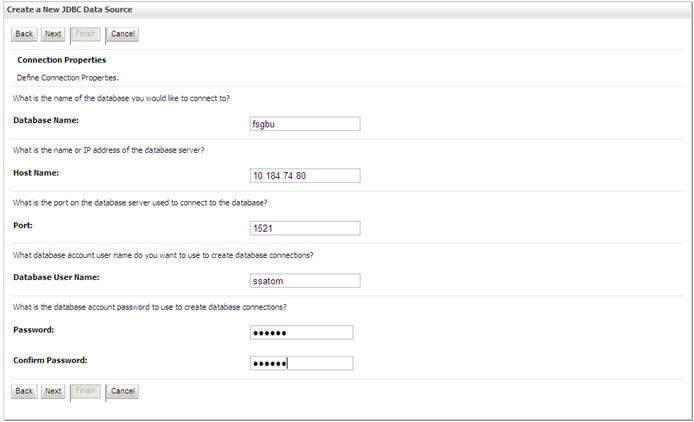
- Enter the required details such as the Database Name, Host Name, Port, Oracle User Name, and Password.
- Click Next. The Test Database Connection window is displayed.
Figure 10-7 Test Database Connection
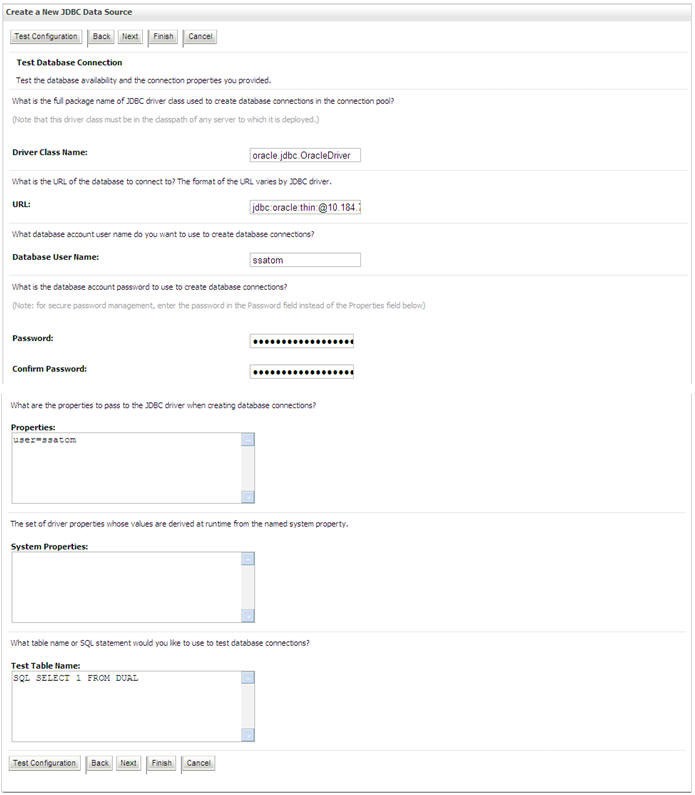
- Verify the details and click Test Configuration and test the configuration settings. A confirmation message is displayed stating "Connection test succeeded."
- Click Finish. The created "Data Source" is displayed in the list
of Data Sources.
Note:
"User ID" is the Oracle user ID that is created for the respective "Information Domain".
"User ID" to be specified for data source with "FICMASTER" as "JNDI" name should be the Oracle user ID created for the "configuration schema".
- Select the new Data Source and click the Targets tab.
Figure 10-8 targets
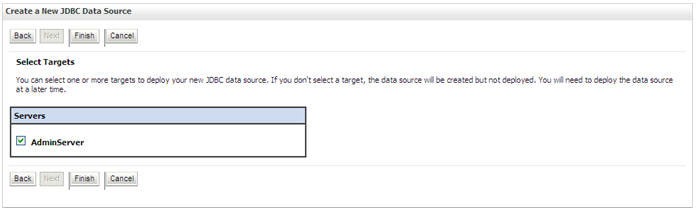
- Select the AdminServer option and click Finish.
Create GridLink Data Source
If you have selected the option, New > GridLink Data Source while creating the "Data Source", you can directly specify the JDBC URL as indicated.Figure 10-9 Create a New JDBC GridLinkData Source
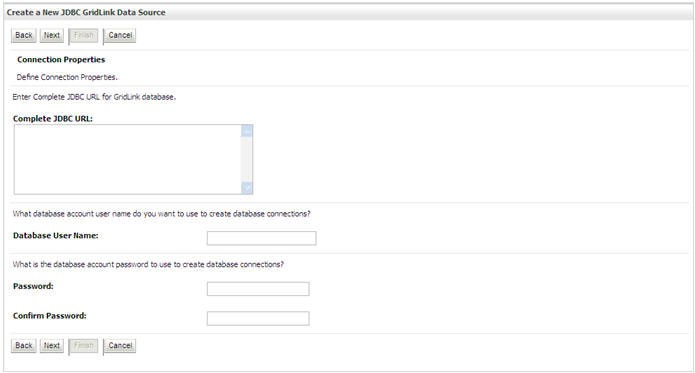
- Enter Data Source Name, and JNDI Name.
Ensure that the "JNDI Name" field is specified in the format "jdbc/infodomname" and the XA Driver checkbox is not selected. Click Next.
Figure 10-10 JDBC GridLinkData Source- Connection Properties
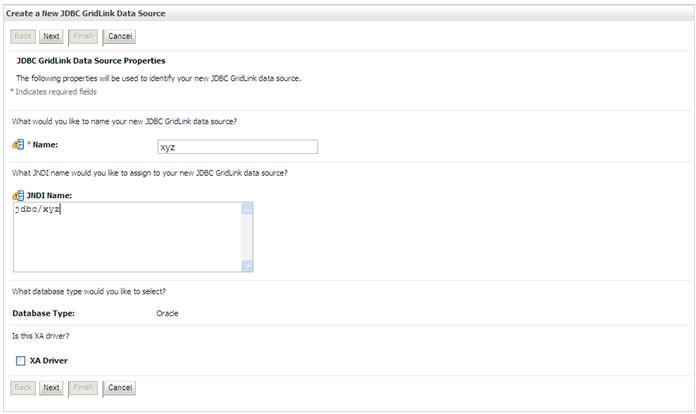
- Specify Complete JDBC URL, Database User Name, and Password. Click Finish. The created "Data Source" is displayed in the list of Data Sources.
Configure Multi Data Sources
A JDBC multi data source is an abstraction around a group of data sources that provides load balancing and failover between data sources. As with data sources, multi data sources are also bound to the JNDI tree. Applications can look up a multi data source on the JNDI tree and then reserve a database connection from a data source. The multi data source determines from which data source to provide the connection.
When the database used is Oracle RAC (Real Application Clusters) which allows Oracle Database to run across a set of clustered servers, then group of data sources can be created for instances running on a set of clustered servers and a JDBC multi data source can be created so that applications can look up a multi data source on the JNDI tree to reserve database connection. If a clustered server fails, Oracle continues running on the remaining servers.
- Open WebLogic Admin Console in the browser window: http://<ipaddress>:<administrative console port>/console. (https if SSL is enabled). The Login window is displayed.
- Login with the "User ID" that has admin rights.
- In the LHS menu (Domain Structure), select Services >
JDBC > Multi Data Sources. The Summary of JDBC Multi Data
Sources window is displayed.
Figure 10-11 Summary of JDBC Multi Data Sources

- Click New. The New JDBC Multi Data Source window is
displayed.
Note:
Ensure that the Data Sources which needs to be added to new JDBC Multi Data Source has been created.Figure 10-12 Configure the Multi Data Source
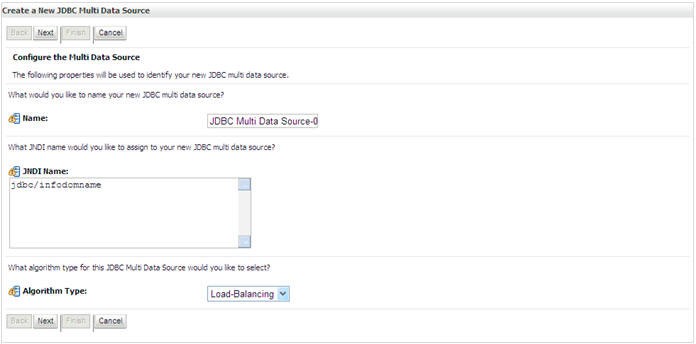
- Enter the JDBC Source Name, JNDI name, and select the
Algorithm Type from the drop-down list. Click Next.
Note:
The JNDI Name has to be specified in the format jdbc/infodomname.JNDI Name of the Data Sources that will be added to new JDBC Multi data source should be different from the JNDI name specified during Multi Data Source.
Same steps needs to be followed to create a mandatory data source pointing to the "configuration schema" of infrastructure with jdbc/FICMASTER as JNDI name for Data Source.JNDI Name provided in multi data source should be the same name that will be mentioned in the web.xml file of OFSAAI Application.
You can select the Algorithm Type as Load-Balancing.Figure 10-13 Select Targets
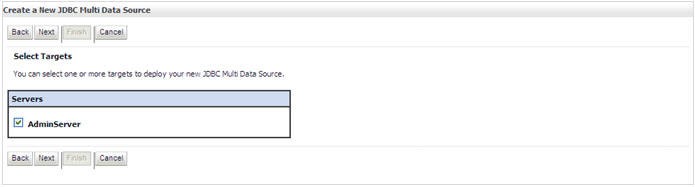
- Select the AdminServer check box and click Next.
Figure 10-14 Select Data Source Type
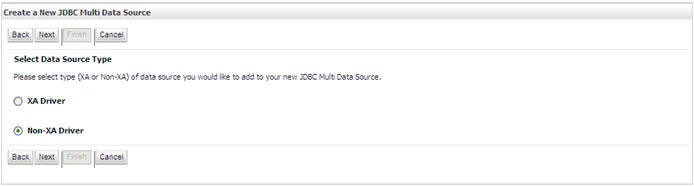
- Select the type of data source which will be added to new JDBC Multi
Data Source. Click Next.
Figure 10-15 Add Data Sources
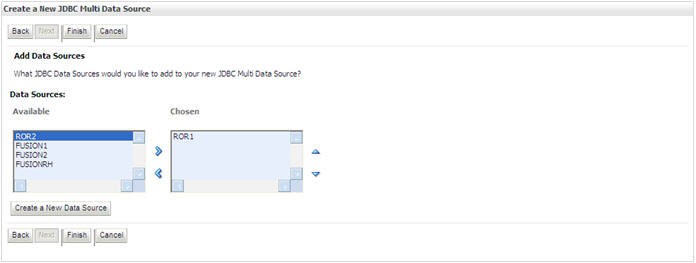
- Map the required Data Source from the Available Data Sources. Click Finish. The New JDBC Multi Data Source is created with added data sources.
Advanced Settings for Data Source
- Click the new Data Source from the Summary of JDBC Data Sources window. The Settings for <Data Source Name> window is displayed.
- Select the Connection Pooling tab given under Configuration.
- Go to the Advanced option at the bottom of the window, and
check the Test Connection of Reserve checkbox (Enables Weblogic Server to
test a connection before giving it to a client).
To verify if the data source is valid, select "Data Source name". For example, FICMASTER.
Figure 10-16 Settings for <Data Source Name>
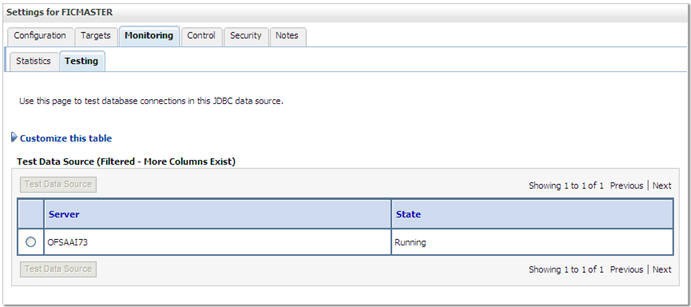
- Select the server and click Test Data Source.
A message is displayed indicating that the test was successful.
- Once the "Data Source" is created successfully, the following
messages are displayed:
- All changes have been activated. No restart is necessary.
- Settings updated successfully.
If not, follow the preceding steps to recreate the data source.
JDBC Connection PoolingTo define the JDBC connection pooling, ensure that you have created JDBC Provider and Data source to access the data from the database.
- Click the newly created Data Source $DATA_SOURCE$ and navigate to the path Home >Summary of Services: JDBC >Summary of JDBC Data Sources >JDBC Data Source-<INFODDOM_NAME>
- Set the values for Initial Capacity to 10, Maximum Capacity to 100, Capacity Increment by 1, Statement Cache Type to LRU, and Statement Cache Size to 10.
- Click Save.