3 Post-installation Configuration
On successful installation of the OFS Data Governance for US Regulatory Reporting, follow these Post-Installation Configuration steps.
- Execute the script on the Atomic schema: scd-380-dim_key_indicator-vw_key_indicator.sql
- Ensure that the batch:
REG_FISCAL_PERIODS_USFEDis executed as part of the US Regulatory Reporting runchart. - Execute the following script in the Atomic schema:
Alter Table DIM_RUN_TASK modify V_RUN_TASK_ID VARCHAR2(60);
Publishing the Regulatory Reporting Reports
For information, see the Reports Publish section in the following documents:
Oracle Financial Services Regulatory Reporting for US Federal Reserve User Guide.
Regulatory Reporting Deployment Steps
This chapter provides information on deploying the reports based on the selected jurisdiction. It retains only the relevant report objects in the application, which are used in debugging the issues if any. This approach makes the deployment process intuitive and transparent to the banks. The product consists of the metadata and the objects of USFED and CANADA.
For more information, see the section Regulatory Reporting Deployment in the OFS Data Governance for North America Regulatory Reporting 8.1.2.0.0 User Guide at the Documentation Library.
Changing Batch Ownership for Key Indicator and Account Mapper Batch
All the Seeded Batches are created with SYSADMN as the owner by default. This needs to be updated with the username of the user who is responsible for the maintenance of the batches. This can be done by executing the below procedure in the Config Schema:
begin
AAI_OBJECT_ADMIN.TRANSFER_BATCH_OWNERSHIP('fromUser','toUser','infodom;
end;
OR
begin
AAI_OBJECT_ADMIN.TRANSFER_BATCH_OWNERSHIP('fromuser','touser');
end;where:
fromUserindicates the user who currently owns the batch.toUserindicates the user to which ownership needs to be transferred.infodomis an optional parameter.
Populating the PMF Batch Task Details
This batch populates data for PMF batch task details.
To populate the PMF Batch Task details:
- From the Financial Services Data Foundation window navigate to Operations and select Batch Maintenance.
- Select the batch DGS_PMF_BATCH_TASK_STATS and
provide the required input parameters
PMFBatchTaskDetails.sh,<logged in username>,<infodom>, and<locale>.For more details, see the following screenshot.Figure 3-1 Task Definition
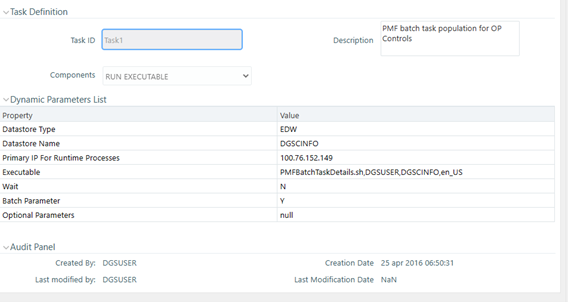
- Execute the batch.
Merging and Updating Key Indicators
Execute the DGS_RR_KI_CONFIGURATION batch.
This batch does the following tasks:
- Merges the variance and edit checks into the Key Indicators.
- Updates the measure name, map key, and measure key for the Key Indicators available in the system.
- Updates the MDRM work cell to non-work MDRM.
- Updates the Actual Formula for the Key Indicator. This batch
generates the report, schedule, and cells required for Key Indicator assessment
configurations.
Note:
If you are executing the DGS_RR_KI_CONFIGURATION batch in OFS Regulatory Reporting for Office of Superintendent of Financial Institutes Canada Applications Pack, then exclude Task 4 from the task list.
Configuring Process Monitoring Runs and Tasks OFS REG REP USFED
As a pre-requisite, before configuring the runs and tasks, ensure the following:
- Oracle Financial Services Regulatory Reporting for US Federal Reserve (OFS REG REP USFED 8.1.2.0.0 or OFS AGILE RP USFED 8.1.2.0.0) is installed and configured.
- MDB Publish is performed for Oracle Financial Services Regulatory Reporting for US Federal Reserve 8.1.2.0.0.
- Execute the batch POP_DATA_ELEMENTS_DGS.
Note:
For more details for installing and configuring, see the Oracle Financial Services Regulatory Reporting for US Federal Reserve Installation Guide.As part of configurations to load the Process Monitoring-related plans, runs, and tasks associated with OFS REG REP USFED install:
- Login to OFSAAI using a user having permissions for running batches.
- From the Financial Services Data Foundation window navigate to
Operations and select Batch
Execution.
Figure 3-2 Batch Execution
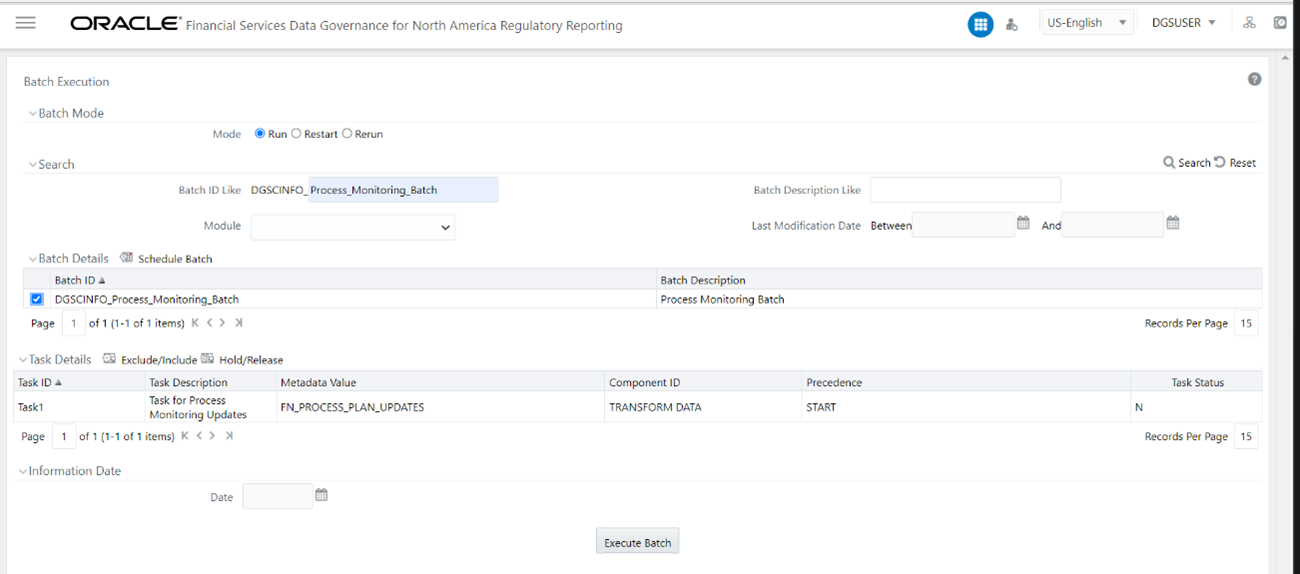
- Select the MIS Date and execute the batch Process_Monitoring_Batch.
- Check and ensure that the batch is executed successfully.
- Navigate to the Process Monitoring menu under Data Governance application and ensure that the Plans, Runs, and Tasks are displayed for OFS REG REP USFED.
OBIEE Configuration and Deployment
The following OBIEE Configuration files must be updated to change the user's preferred currency:
- Login to the OBIEE Server.
- Copy the
DGS.catalogandDGS.rpdfiles from the<FIC_HOME>/DGSBIdirectory to your local machine and redeploy theDGS.catalogandDGS.rpdfiles.
Run Chart for Batch Executions
For Batch Executions , see the US Regulatory Reporting runchart v.8.1.2.0.0.