5.1 Viewing Critical Data Elements
To view a Critical Data Element, follow these steps:
- From the Financial Services Data Governance for North America
Regulatory Reporting Window navigate to Standards and
Policies and select Critical Data Element.
The Critical Data Element window is displayed.
Figure 5-1 Critical Data Element
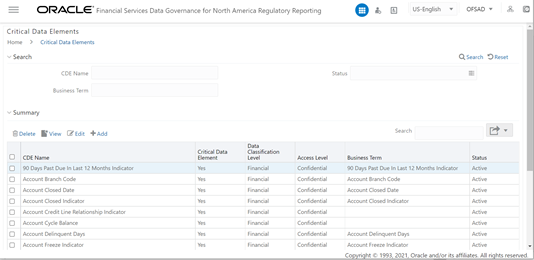
- In the Search section, enter the search details and click Search to view the results in the Summary Table.
- Enter the required CDE Name.
- Select the Status from the drop-down list. The status can be Draft, Pending Approval, or Active.
- Enter the Business Term.
- To view a CDE, select a CDE Name and click the View icon.
- In the Critical Data Elements Details window, you can view the
following details:
Table 5-3 Critical Data Elements Details
Fields Description CDE Name* CDE Name. Business Term* Business Term Name. Access Level* Access level:
Public
Confidential
Restricted
Data Classification Level* Data classification level from the drop-down list:
Legal
Financial
PHI
PII
Figure 5-2 Critical Data Elements Details
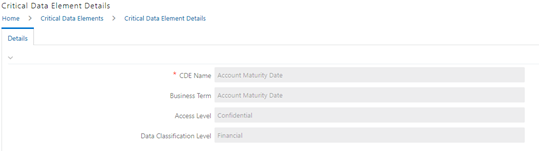
- You can also view the Entity Attribute Details associated with the CDE.
- In Summary Table, you can search for a particular CDE from the table.
- For example, enter a search keyword Code, the table lists the results with the matching keyword.
- To export the summary table into an Excel or CSV file, in the Summary Table, click the Export icon drop-down . This downloads the CDE Summary details.