13.7.2 Creating a New Batch and a Task
To create a new Batch, follow these steps:
Note:
Ensure to create a new batch, and add the respective parameters as explained in the following procedure for manually creating the issues in Regulatory Adjustments.- From Financial Services Data Governance for North America Regulatory Reporting window navigate to Operations and then select Batch Maintenance.
- To create a Batch, in the Batch Name section, click the Add
icon.
Figure 13-15 Batch Maintenance
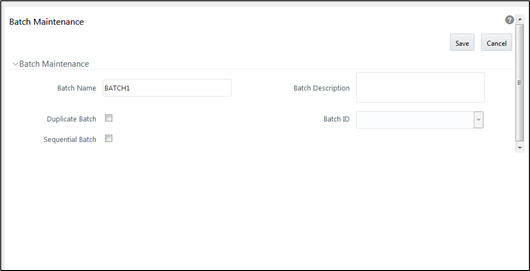
- In the Add Batch Definition window, enter the batch name and the batch description, and then click Save.
- In the Batch Maintenance pane, in the Batch Name section, select the Batch Name checkbox associated with the newly created batch. The Task Details section appears which lists the tasks corresponding to the selected Batch Name.
- To add a new task to the newly created batch, click the Add icon.
- In the Task Definition window In the Components dropdown box, select the RUN EXECUTABLE value.
- The values are automatically generated for the Datastore Type, Datastore Name, and IP Address fields.
- In the Executable field, enter the value DataAdjustment.sh,
<ISSUE NAME>, <USER>, <RUNSKEY>, <LEGAL ENTITY>.
Note:
Except for the data adjustment for regulatory reporting, which will require all five values, the other data adjustments will only require values for <ISSUE NAME> and <USER>. The <RUNSKEY> and <LEGAL ENTITY> parameters can be placed as NA. - For the Wait field, select either Y or N as required.
- For the Batch Parameter field, select Y.
- Enter the required details in all the other fields.
- Click Save.
A new Task for the new Batch is created. You can run this Batch in the Batch Execution section.