13.7.1.1 Regulatory Adjustments
To trigger the Regulatory Adjustment Batch from the Issue screen, follow these steps:
- From Regulatory Reporting for US Federal Reserve window, select Metadata
Management and then select Reports.
The Regulatory Reporting Report Summary window is displayed.
Figure 13-11 Regulatory Reporting Report Summary

- Select the required report. For example, here FFIEC-031 report is selected.
The Schedule summary for FFIEC-031 window is displayed.
Figure 13-12 Schedule summary for FFIEC-031
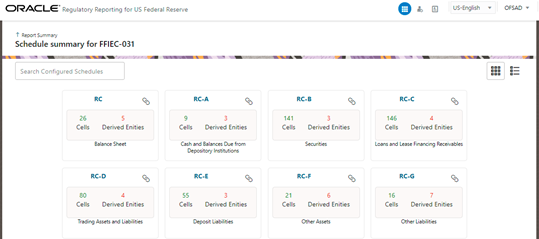
- Select the required Schedule under FFIEC-031.
The Cells for that particular report is displayed.
Figure 13-13 Cells for RC
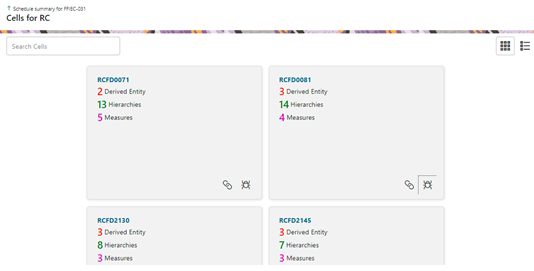
- Click Issue icon to view the issue. The system-generated
issues for this Key Indicator Condition are displayed.
Figure 13-14 Issues Summary
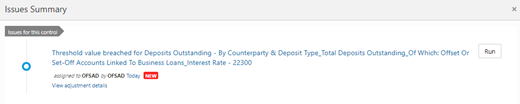
- Select an issue for which the adjustment is created and click
Run.
The Adjustment Run Parameters window is displayed. The Issue Name is displayed as default.
- Click the Calendar icon to select the MISDATE for execution.
- Click the Legal Entity icon to select the Legal
Entity Code from the list of hierarchy.
Note:
If the hierarchy is not displayed, resave the hierarchy HIREG004 Org Structure Entity Code. - Select the RunSkey from the drop-down list.
- Click Execute.
This automatically creates a batch and is executed. The Batch Monitor status displays as successful.