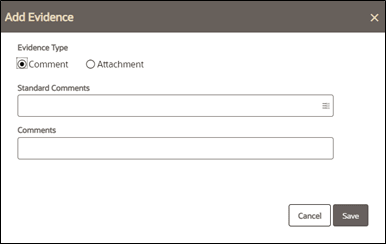6.5 Adding Evidence
This section guides you on how to add comments and attachments to the case or cases.
- Evidence is added to a case from the Take Action window, Case List page, and Case Summary page.
- Evidence is comments and attachments, they provide more insight into the case investigation.
- Add comments or attachments to the selected cases, exclusive of any other actions or as a part of any other action.
- Adding comments and attachments to the case does not change the status of the case. The comment action is reflected in the audit of a case.
- Attachments are removed from the case. This does not change the status of the case
- If any other non-status changing actions are taken along with evidence actions, then the evidence actions are audited with higher-order actions. In case, any status changing action is taken along with non-status changing actions in addition to evidence action then the evidence actions are audited with status changing action.
To add comments and attachment to multiple cases, follow these steps: