6.3.1 Assign Case
To set case assignee or case owner, follow these steps:
- Select one or more cases using check boxes
Note:
If you select cases in the Case List page with Closed status and try to set Case Assignee or set Case Owner, an error message displays. - Click Assign. The Assign pop-up window displays.If the selected case is in Closed status, the Assign button is not displayed.
Figure 6-2 Assign
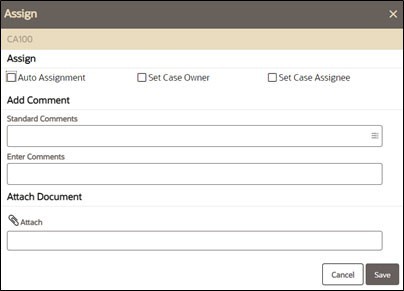
- Select Auto Assignment, Set Case Assignee, or Set Case Owner by marking the
check box.
Note:
Auto Assignment option is mutually exclusive to the Set Case Assignee and Set Case Owner options. The Set Case Assignee and Set Case Owner drop-down lists will display the list of users who can take all types of actions (status-changing and non- status-changing actions) on the case in the resulting case status.
Auto Assignment option enables you to automatically assign an owner for a case through pre-defined rules. The pre-defined rules can be configured. For more information, see Administration Guide.
If rules are not defined, cases cannot be automatically assigned, and the option is disabled. - Select a user or group of users to whom the case is to be assigned as Owner
from the drop-down list. Or, select the a user or group of users to whom the
case is to be assigned as Case Assignee from the drop-down list.
Note:
The list of a user or group of users available in the Set Case Assignee and Set Case Owner drop-down list is based on access privileges to the case type or cases on which the action is being taken and the eligibility to own a case. - Enter comments. For more information, see the Adding Evidence section.
Note:
- The standard comments are based on Case Type of the selected cases. You can select as many comments from the Standard Comments selection box as appropriate. For more information, see the Configuring Standard Comment Data section in OFS ECM Administration and Configuration Guide 8.1.2.6.0.
- Entering comments is mandatory. If you do not enter comments, a warning message displays, indicating that some mandatory values are missing. Attaching documents is optional.
- Optional: set the due date, for more information, see Setting Due Date and Time.
- Optional: attach any related documents, for more information, see Adding Evidence.
- Click Save. The application records the action, updates the case information,
and navigates you to the refreshed Case List page or Case Summary page based on
from where you took the action.Set Case Assignee action does not change the ownership of the case, whereas, the Set Case Owner action changes the ownership of the case.
- If you select cases in the Case List page in Closed status and try to perform assignment actions, an error message displays. To save this action, select at least one status-changing action.
- In the Case Summary page, if the case is in Closed status and try to perform assignment actions, an error message displays. To save this action, select at least one status-changing action.