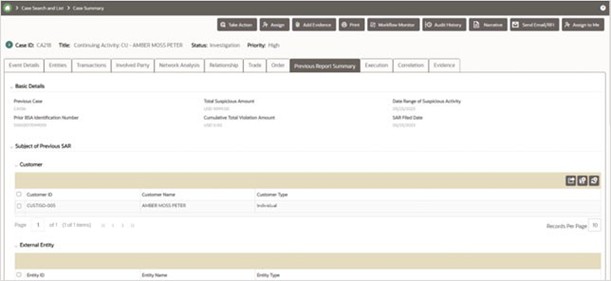6.6.1 Creating a Continuing Activity Report Case
To create a CAR case you must:
- Enable CRR: Go to the Manage Common Parameters screen, from
the Parameter Category drop-down, select Deployment Based, set the
Parameter Value to Y for the Regulatory Report Solution Web
Service parameter name, scroll down, and click Save.
For more information on how to go the Manage Common Parameters screen, see the Accessing Manage Parameters section in Administration and Configuration Guide.
Note:
The Secure Direct Transfer Mode (SDTM) must be configured while setting up CAR Case Due Date.For more information, see the ConfiguringSecureDirectTransfer Mode (SDTM)section in the Oracle Financial Services Compliance Regulatory Reporting Admin Guide.
- Configure CAR rules: For more information see the Configuring CAR Rules section in Administration and Configuration Guide.
- Under the Customer/External Entity tab, select the particular record, and
then click the Designate as Involved Party button.
The Designate as Involved Party pop-up appears.
- From the Select Relationship Type drop-down list, select Suspect.
Else, SAR filling action will be performed without creating a CAR case.
A Continuing Activity Report (CAR) case is automatically created when you select to file a USSAR from a case.
The Audit History of the case is updated with the CAR case ID. You can find the details under the Comments column in Audit History.
Note:
- The data transfer to the CAR case will be based on the configuration. For more information, see the System Parameters Deciding Entity Records to Car Cases section in Oracle Financial Services Enterprise Case Management Administration and Configuration Guide.
- If the File SAR action is taken twice on a case for some reason, it results in two reports at the CRR side. The first report must be closed and the second to be filed with the regulator.
- When the Closed SAR/CAR filed action is taken on a case (say, CA100), a CRR
SAR and a regular CAR case (say, CA101) are generated. This marks the case
(CA100) as closed.
If the user reopens the closed case (CA100) and performs the Closed SAR/CAR filed action again, the following validation occurs based on the current status of the previously generated CAR case (CA101):
- If the previously generated CAR case (say, CA101) is closed. A new CAR case (say, CA102) is created.
- If the previously generated CAR case (say, CA101) is still open. There is no new CAR case created.
- When the user re-opens the case and selects the No SAR Filed- Closed action, the CAR case does not close automatically, the user must close it.
On approval of the Report: