7.1 Creating an Event
This section explains how to create an event manually.
To create an event manually, follow these steps:
- Navigate to the Enterprise Case Investigation page, see Getting Started for more information.
- Click Create Event. The Create Event page displays.
Figure 7-1 Create Event screen
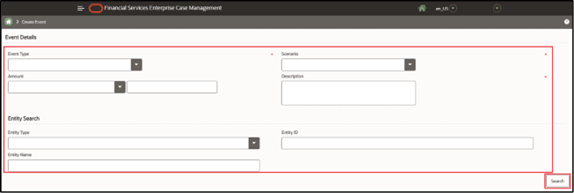
- Enter the following information in the respective fields as described in the
following table.
Note:
The fields marked with * (asterisk) are mandatory.Table 7-1 New Event Creation
Fields Descriptions Event Details Event Type Select the event type from the drop-down list. For example, Anti-Money Laundering, Customer Screening, and so on. Scenario Select a scenario from the Scenario drop-down list. Note: Scenarios are displayed in the list based on the event type you select in the Event Type search field. If you do not select any event type, then all available scenarios are displayed.
Amount Select the currency and enter the amount. Description Enter the description for the new event. Entity Search Entity Type Select the entity type from the drop-down list. For example, Account, Customer, Correspondent Bank, and External Entity. Entity ID Enter the entity ID. You can enter multiple IDs by comma separated. Entity Name Enter the entity name. The entities pertaining to that entity name are displayed. This supports wildcard searches. - Click Search. The respective entity list displays.
Figure 7-2 Create Event screen
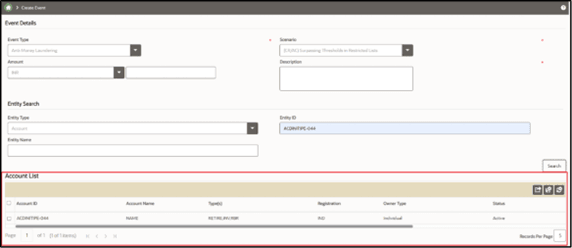
- Select the entity from the list.
Note:
Only one entity can be selected. If the Entity Type is selected as External Entity, then Jurisdiction, Associated Institution ID, Associated Institution fields will be available for search. Search List. When you click on Entity ID in Search List section, the details of associated Entity Names and corresponding Entity IDs will display in Related External Entity window. Multiple Entity Names can be present for an Entity ID or Multiple Entity IDs can be present for an Entity Name'. For example, External Entity ID "123456" can display multiple Entity Names, such as "GE Industrial Services", "GE Industrial Svr", "GE Ind. Svrs" in Related External Entity window. Similarly, External Entity Name "GE Industrial Services" can display the Entity IDs, such as "11", "22", "33" in Related External Entity window. An Entity ID/Name can have multiple Addresses which will be displayed in the Address pop-up.
When you view a case in the Event List, you can choose not to dis- play one or more columns by clicking on a column > columns > deselect a column.
- Click Create Event.
Figure 7-3 Create Event
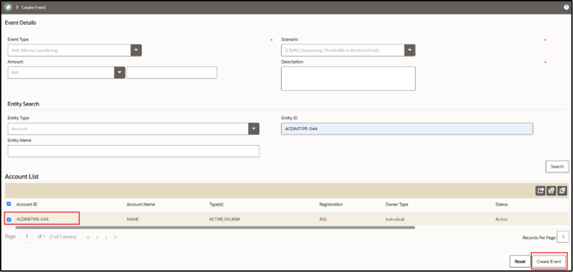
A confirmation message is displayed.
Note:
When creating an Event from the UI with Account Focus, the Customer Name field is currently not populated. As a result, Customer Name will be displayed as blank for such manually created events (Event Details> Customer Account Building block> Customer Name).