8.2 Creating a New Case
If there is a need for investigation on an entity for which there are no open cases, then you can create case manually and proceed with the investigation. This section explains how to create a new case.
To create anew case,follow these steps:
- Navigate to the Create Case page.
- Select the case type from the Type drop-down list. Based on the Case Type
selected, the Create New Case page displays with the relevant fields.
Note:
Only those Case Types which are mapped to you are available in the drop-down list.Figure 8-1 Create New Case screen
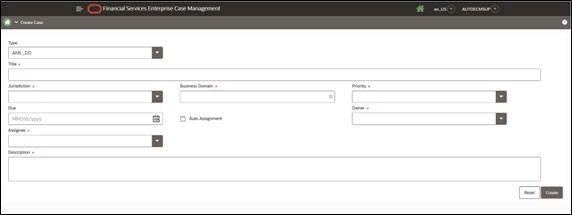
- Enter the following information in the respective fields.The fields marked with * (asterisk) are mandatory as described in the following table.
Table 8-1 New Case Creation Fields
Fields Description Title Enter a unique title for the case. Jurisdiction Select a business jurisdiction from the drop-down list to be assigned to the case. Only those Jurisdictions which are mapped to you are available in the drop-down list. Business Domain Select one or more business domain to be assigned to the case. Only those business domain which are mapped to you are available in the drop-down list. Priority Select the priority of the case from the drop-down list. The following are the options available: - High
- Medium
- Low
Due Select the date from the calendar to set a due date for resolution. If the due date is not provided, the default due date is set by the system.
Note: Every Case Type has its own pre-configured due date set by Admin.
Auto Assignment Select this check box to automate the assignment of ownership of the new case. When you select this check box, the Owner and Assignee fields are disabled. The system automatically assigns the case owner through pre-defined rules. The predefined rules can be configured. For more information, see the Administration and Configuration Guide. If the rules are configured, this field is enabled for all case types. If no rules are defined, the check box is disabled. Owner Select the user from the drop-down list to assign as the owner of the case. Assignee Select the user from the drop-down list to assign for investigating and taking actions on the case. The assignee can be different than the owner of the case or can be the same user. Risk Score Select the customer's risk score generated for this case. This field is enabled for the KYC case types. Description Enter the details to describe the case. - Click Save. A case ID is generated and a confirmation message displays.
- Click OK if you want to navigate to the case summary page of the created case or click Cancel if you want to remain in the new case creation page for further addition of cases