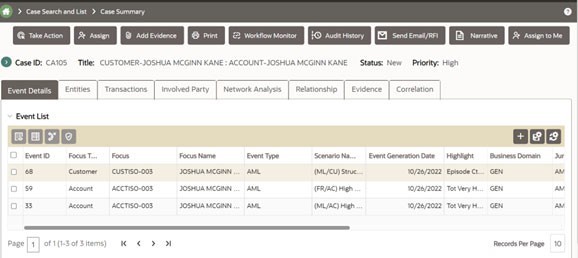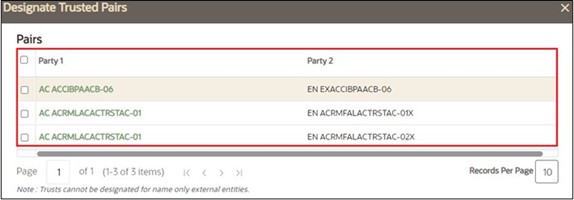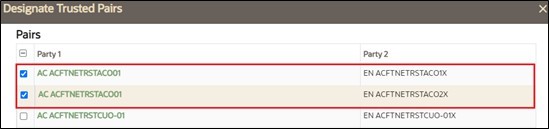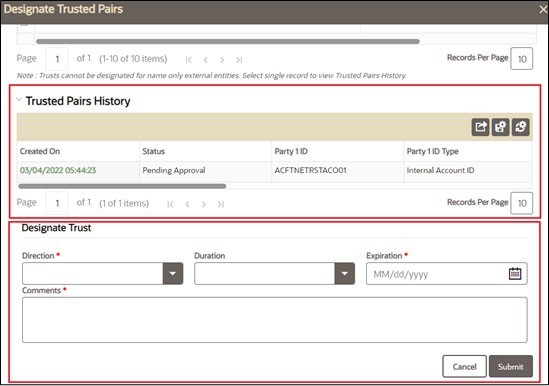5.6.1.7.1 Designating a Trusted Pair
You designate a Trusted Pair on the Event Details page.
Note:
The Designate Trusted Pairs icon in the Event List grid will only display for users with a Designate Trusted Pairs permission.To designate a Trusted Pair, follow these steps: