5.4.2 Using Narrative
This section discusses Narrative and its usage in investigating a case.
About Narrative
If your role permits, the Narrative allows you to capture any narrative surrounding the analysis of a case that has helped you to dispose a case. The narrative exists as a single data element on a case, which allows you to add and to maintain that narrative. The case narrative is used for SAR filing. Narrative supports Rich Text Formatting (RTF).
The following tasks are performed using the Narrative:
- Record textual analyses of a selected case.
- Modify the existing narrative for the case.
- View the audit history of the narrative to know the last updated date, timing, and user who updated it.
Creating or Editing a Narrative
If your role permits, the Narrative allows you to capture any narrative surrounding the analysis of a case that has helped you to dispose a case.
Note:
By default, the entry box is blank if the previous narrative is not added.- Navigate to the Case List page. Select a case for which you want to create a narrative. The Case Summary page is displayed for the selected case.
- Click the Narrative button at the top right side of the screen. The
Add Narrative Comment pop- up window is displayed.
Figure 5-1 Add Narrative Comment
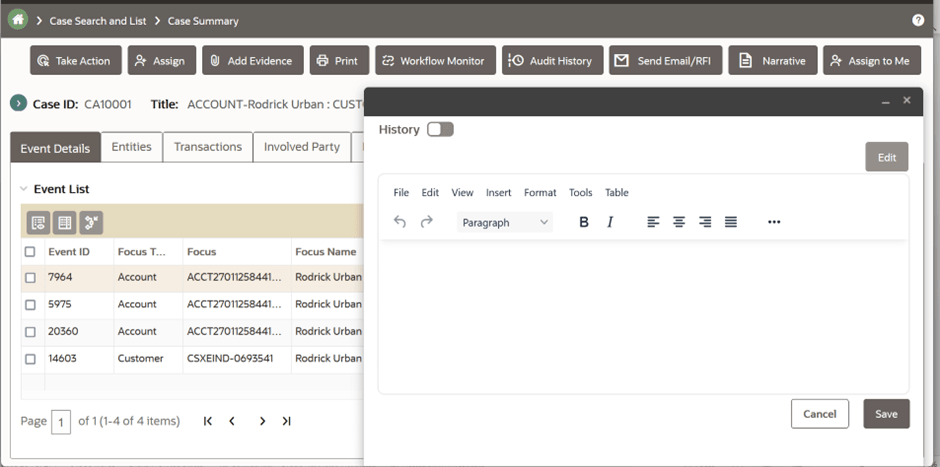
- Click Edit. The Text area is enabled. Enter your analysis and format it if required.
- Click Save. A confirmation message is displayed indicating that editing the Narrative is successful. The Edit button remains enabled even after saving the details.
- Close and open the Narrative window. The system saves your changes, adds the current date to the Last Updated field and, adds your name to the By field in the Narrative section header.
Viewing Narrative History
This section explains about the audit history of Narrative and how to view the audit history in Narrative.
Narrative History page in the Narrative button allows you to view the date and time on which the narrative is created or edited, the user who created or edited, and the complete narrative analysis of the selected case.
To view the audit history of a narrative, follow these steps:- Click Narrative button. Add Narrative Comment pop-up window is displayed.
- Enable the History toggle button. The Narrative History window is displayed with
the following information for your analysis as described in the following table.
Table 5-2 Narrative History
Fields Descriptions By Displays the user's name who updated the narrative. Date and Time Displays the date and time on which the narrative is created or edited.