5.4.3 Using Involved Party Tab
This section discusses the Involved Party and its usage in investigating a case.
About Involved Party Tab
Figure 5-2 Involved Party Tab
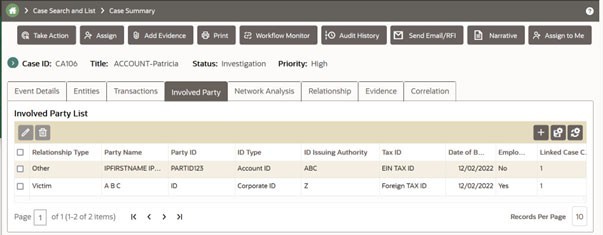
- View and analyze the list and detailed information of parties that are linked to the current case.
- Add existing parties to the case or create new involved parties.
- Modify and remove parties linked to the case.
Viewing Linked Involved Party
This section displays the list of the linked involved parties and provides complete information of involved parties that are currently linked to this case. This section identifies the nature of the relationship the party has with the case. Parties are considered to be involved with a case either as a suspect, victim, or witness. If the relationship cannot be categorized as one of these types, then it can be categorized as other.
Viewing Involved Party Details
This section helps you to view the complete information about the selected involved party.
To view linked involved party details, follow these steps:
- Navigate to the Case Summary page.
- Click Involved Party tab. By default, involved parties that are linked to the selected case are dis- played in a list. You can view Involved Party details - relationship type, party name, party ID, issuing authority, and so on.
- To view individual Involved Party details, select an Involved Party in the list and click Details link. The Involved Party Details window is displayed with complete information of the selected Involved Party.
Viewing Involved Party History
This section guides you to view the complete audit history of the selected involved party so that you can analyze how, when, and by whom the party is linked to the case.
To view the history of the involved party, follow these steps:
- Navigate to the Involved Party tab.
- Select a linked involved party from the list and click the History link.
The History window is displayed.
- The History window has the following sections:
- Edit History: lists any changes that are made to the involved party's profile, such as, name or address change. Records that are modified display as Inactive and original values. The modified and current version of the record display as Active.
- History of the Involved Parties Linkage to this Case: lists any changes that are made to the involved party's relationship to the case. Records that are modified are displayed as Inactive and original values. The modified and current version of the record display as Active.
- Other Cases the Involved Party is Linked to: lists all other cases to which the involved party is linked to.
Adding Involved Party
This section provides instructions on how to add existing or new involved party or parties to the selected case.
You can add a new business entity in the following ways:
Adding a New Involved Party Manually
To add a new involved party manually, follow these steps:
- Navigate to the Involved Party tab.
- Click Add. The Add Involved Party window is displayed.
Note:
By default, the Search Existing Entities radio button option is selected. - Select Add Entity Manually radio button option. The Add entity window is
displayed.
Figure 5-3 Add Entity Manually
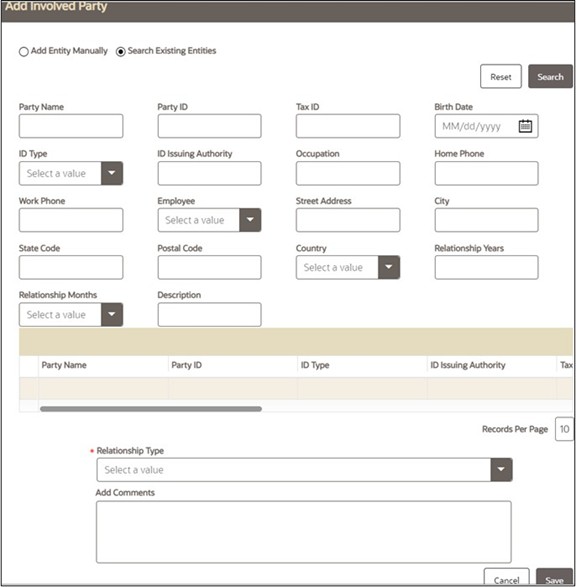
- Enter details in the fields. To view the field-level description to
add a new entity, see Adding Involved Party for more information.
Note:
The fields marked with * (asterisk) are mandatory. - Click Save. A confirmation message is displayed.
Note:
The Application saves the new data and associates it to the current case. The window is not closed and allows you to add more entities until you click the Cancel button. The window closes and navigates you to the refreshed list of business entities section, and the newly added records display. Also, corresponding audit entries are recorded on the case.
Adding a New Involved Party from Existing Entities
These existing Involved Parties are part of other cases. You can search these entities and add them to the current case.
To add a new Involved Party from existing case entities, follow these steps:
- Navigate to the Involved Party tab.
- Click Add. The Add Involved Party window is displayed. By default, the Search
Existing Entities radio button is selected.
Figure 5-4 Add Involved Party
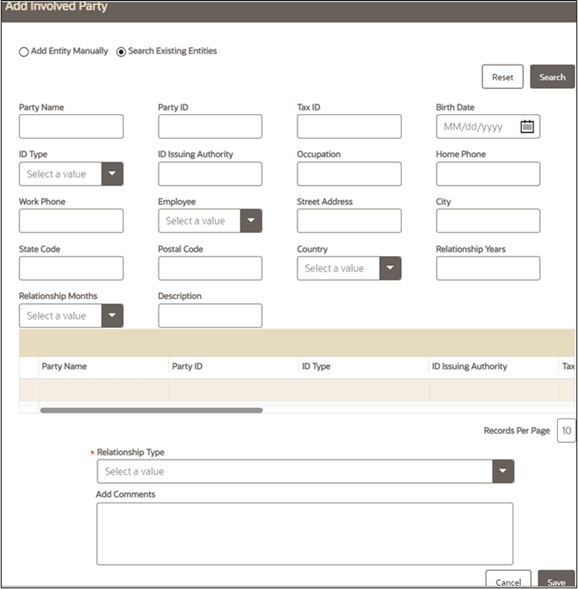
- Enter the required search criteria. For more information about the search conditions that are applicable while search existing entities, see Search Criteria for Adding Existing Entities.
- Party ID and Party Name fields are mutually exclusive. The Name field supports wildcard and case-insensitive search.
- Click Search. The relevant search lists are displayed.
- Go to the Lists section, select the required entity and click Add to Case. A confirmation message is displayed.
- Click OK. A message is displayed indicating the add operation was successful.
- Click OK.
Note:
System saves the new data and associates it to the current case. The window is not closed and allows you to add more entities until you click the Cancel button. The window closes and navigates you to the refreshed list of business entities section, and the newly added data is displayed. Also, corresponding audit entries are recorded on the case.Editing Involved Party
You can modify details or remove existing involved party or parties to the selected case. Modifying an existing party updates the party's profile, which is reflected in all those cases the party is linked to.
To modify existing involved parties, follow these steps:
- Navigate to the Involved Party tab.
- Select an involved party. Click Edit. The Edit Involved Party Detail window is displayed.
- Modify the necessary information in the required fields.
- Click Save. A confirmation message is displayed. Click Cancel. The window closes and navigates you to the refreshed list of Involved Party. Also, corresponding audit entries are recorded on the case.
Removing Involved Party
To remove existing involved parties, follow these steps:
- Navigate to the Involved Party tab.
- Select the required Relationship Type from the list and click Remove. A confirmation message is displayed.