4.2.3 Using Search Criteria
The following are the salient features of other Search Criteria:
- The Case List is dynamically populated based on the different set of input criteria.
- Blank value is equivalent to select all.
- Only the data that match your specified criteria and cases, which you are authorized to view are displayed as search results.
- To search cases using Advanced Search criteria, click Advanced Search. The
additional search fields are displayed.
Figure 4-4 Advanced Search window
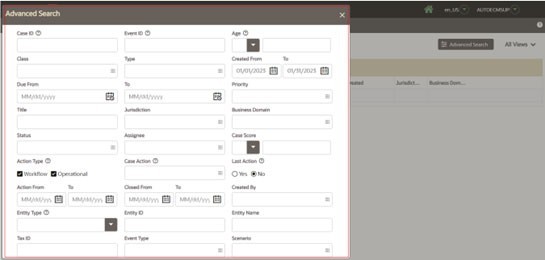
- Enter the following information in the additional fields for More Search
Criteria.The following table describes the Advanced Search Criteria fields.
Table 4-2 Advanced Search Criteria
Fields Description Created From This filters the Case List with the cases whose creation date is greater than or equal to the date entered. Created To This filters the Case List with the cases whose creation date is less than or equal to the date entered. Age This filters the Case List by the class associated with the case. For example, AML and KYC. Type This filters the Case List by the type of cases that matches the search criteria. Status This filters the Case List by the current status of the case, relative to its analysis and closure. Title Enter the title of the case. This filters the Case List by the title of the case that matches the search criteria. This supports wild-card search. The percent sign (%) is used for this. Jurisdiction This filters the Case List by the business jurisdiction associated with the case. The drop-down list contains only jurisdictions which you are authorized to view. Business Domain This filters the Case List by the business domain associated with a case. The drop-down list contains only business domains with which you are authorized to view. Entity Type This filters the Case List by the entity type associated with a case. When Entity type is specified, you must enter a value in Entity ID or Entity Name. Entity ID This filters the cases where this Account with (Internal Account or External Entity Account ORIG_ACCT_ID/SCND_ORIG_ACCT_ID/BENEF_ACCT_ID/ SCND_BENEF_ACCT_ID types) is part of any Wire transaction. When Entity ID is specified, you must select a value in Entity type. This filters the cases where this Account with (Internal Account or External Entity Account REM_ACCT_ID/BENEF_ACCT_ID/SCND_BENEF_ACCT_ID types) is part of MI transaction. For example: - Select Account from the Entity Type drop-down for internal accounts.
- Select External Entity from the Entity Type drop-down for external accounts.
Entity Name This filters the Case List by the entity name associated with a case. This supports wildcard search. The percent sign (%) is used for this. When the Entity Name is specified, you must select a value in Entity type. Tax ID This enables you Tax ID search on the Case search screen for both Customer & Account entity types. Action Type This enables you to filter cases based on the action type. Workflow actions change the status of a case. Operational actions do not change the status of a case. If no Action Type is selected, the Case Action drop-down list displays both types of actions. Case Action This drop-down list is updated based on the Action Type you select. Last Action This allows you to search for cases where the selected action is the last action saved on the case. - Select Yes to search for cases where any one of the selected Case Action was the last action saved on the case.
- Select No to search for cases where any one of the selected Case Action was saved on the case but it was not the last action.
Priority This filters the Case List by the priority of the current case that matches the search criteria. The following are the options available: - High
- Medium
- Low
Action Date From This filters the Case List up to the date you enter by which the action was taken on the case, which is greater than or equal to the date you enter. Action Date To This filters the Case List up to the date you enter by which the action was taken on the case, which is less than or equal to the date you enter. Owner Organization This filters the Case List by the organization associated with the owner of a case. The drop-down list contains only users or the user pool whose jurisdictions you are authorized to view. Due Date From This filters the Case List by the past date you enter by which action should be taken on the case. Due Date To This filters the Case List up to the date you enter by which action should be taken on the case. Closed Date From This filters the Case List by the past date you enter on which the case was closed. Closed Date To This filters the Case List up to the date you enter by which the case was closed. Owner This filters the Case List by a user or user pool who owns the case. The drop-down list contains only users or the user pool whose jurisdictions you are authorized to view. Event Type Select the event type from the drop-down list. For example, Anti-Money Laundering, Customer Screening, Know Your Customer. Scenario Scenarios are displayed in the list based on the event type you select in the Event Type search field. If you don't select any event type then all available scenarios are displayed. Assignee This filters the Case List by a user or user pool to whom a case is assigned. The multi-select drop-down list contains only users or the user pool whose jurisdictions you are authorized to view. Standard Comments This filters the Case List by the standard comments associated with the case. Narrative/Comments This filters the Case List by narrative or comments associated with the case. When searching on Narrative/Comments from advanced search, a percent sign ('%') is automatically appended to the beginning and end of the values entered. This is necessary since Narratives are stored as rich text to allow for formatting. Created By This filters the Case List by a user or user pool, who created the case. Regulatory Report Status This field allows you to filter the cases based on Regulatory Report Status of case. For example, Approved for Filing, Closed-No Action, and so on. Case Score This filters the Case List by the score of the case. Description This filters the Case List by the description of the case that matches the search criteria. This supports wild-card search. The percent sign (%) is used for this. Assessment Source Displays the assessment source for the KYC risk assessments.
A risk assessment record can have the following assessment sources:
- Accelerated Review
- Account On Boarding
- Deployment Initiation
- Periodic Review
- Customer Without Account
Note:
- Search cases with Entity ID and Name (Internal Account ID and Account Name and External Entity Name and ID) used in case transactions such as Wire and MI transaction as related party without being focal entity.
- When you filter using multiple search fields, the results are filtered after matching all the search criteria specified. The Risk Score field is available only for KYC cases.
- Click Search. The Case List section displays the list of cases that meet the
search criteria.
The Case List section enables you to view details about the cases and take various actions depending on the user privileges.
By default, the search list is sorted by Due Date, Priority, and then Case ID.