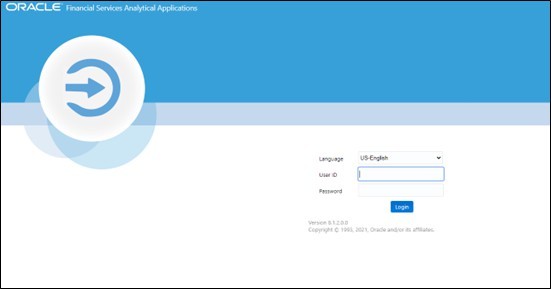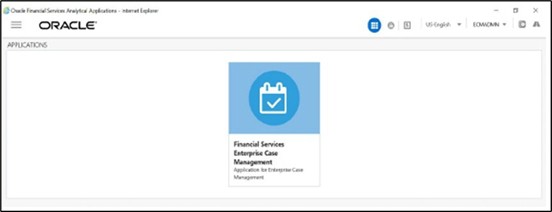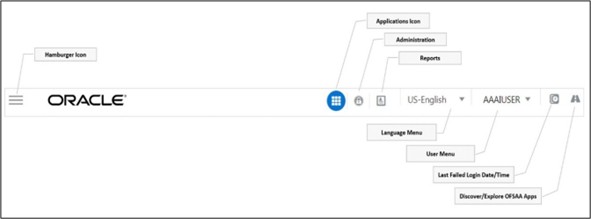3.2 Accessing OFSECM Application
Access to the Oracle Financial Services Enterprise Case Management application depends on the Internet or Intranet environment. Your system administrator provides the intranet address uniform resource locator (URL).
Your system administrator provides you with a User ID and Password. Log in to the application through the OFSAA log in page. You will be prompted to change your password on your first log in. You can change your password whenever required after logging in. For security purposes, you can change the password. For more information, see the Change Password section
Note:
You can log in with Single Sign-On (SSO) based on your firm's configuration.To access OFSECM Application, follow these steps: