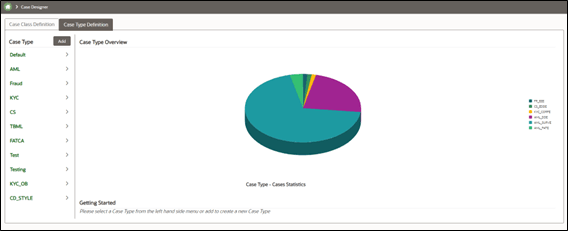12.2 Case Designer Home page
This section describes the Case Designer Home page.
the Case Designer Home page displays the list of previously added Case Classes or Case
Types and overview in a 3D Pie chart. This also allows you to add a new Case Class or
Case Type.
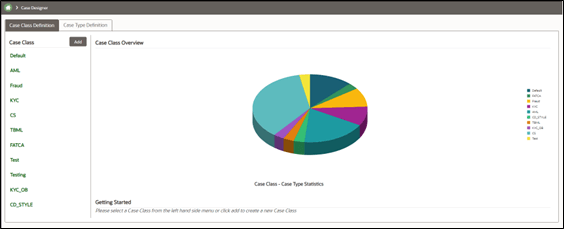
Figure 12-1 Case Designer Home Page – Case Class Definition
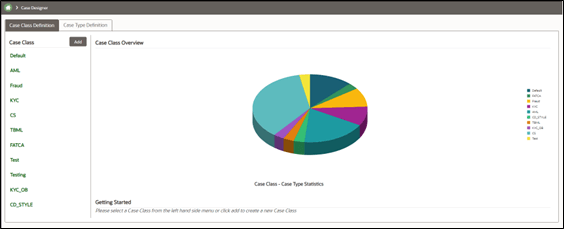
To view the Case Designer Home page, follow these steps:
- Navigate to the Case Designer page.
- Click the Case Class Definition or Case Type Definition tab. The previously added Case Class or Case Type list is displayed in the Left Hand Side (LHS) menu.
- Select the Case Class Definition tab and go to the Case Class
Overview section. Hover over the Statistics pie chart. The number of case
types created under a particular case class is displayed.
OR
- Select the Case Type Definition tab and go to the Case Type
Overview section. Hover over the Statistics pie chart. The number of cases
created under a particular case type is displayed.
Using the Case Designer Home page, you can also add a new Case Class or Case Type. For more information, see Adding Case Class or Adding Case Type sections.
Figure 12-2 Case Designer Home Page – Case Type Definition