14.36 Configuring Customer Account Role
This section describes how to configure Customer Account Role.
The Customer Account Role filter provides the option to reduce the number of individuals to be investigated when a case is created on a customer. This is achieved by introducing a parameter that allows clients to define which roles they want used to decide which accounts to be included in the case. Customer account will be filtered while adding customer based on the account role filter defined in the Manage Common parameter screen. Then, when a customer is added to a case (either through PTC or search/add) only the accounts with those roles are added to the account table. This parameter can accept multiple roles.
- Navigate to Case Management Configuration and select the Manage Common Parameters option.
- Open the Manage Common Parameters screen.
- Select Used For Design from the Parameter Category drop-down list.
- Select Customer Account Role Filter from the Parameter Name
drop-down list.
Figure 14-10 Manage Common Parameters Screen
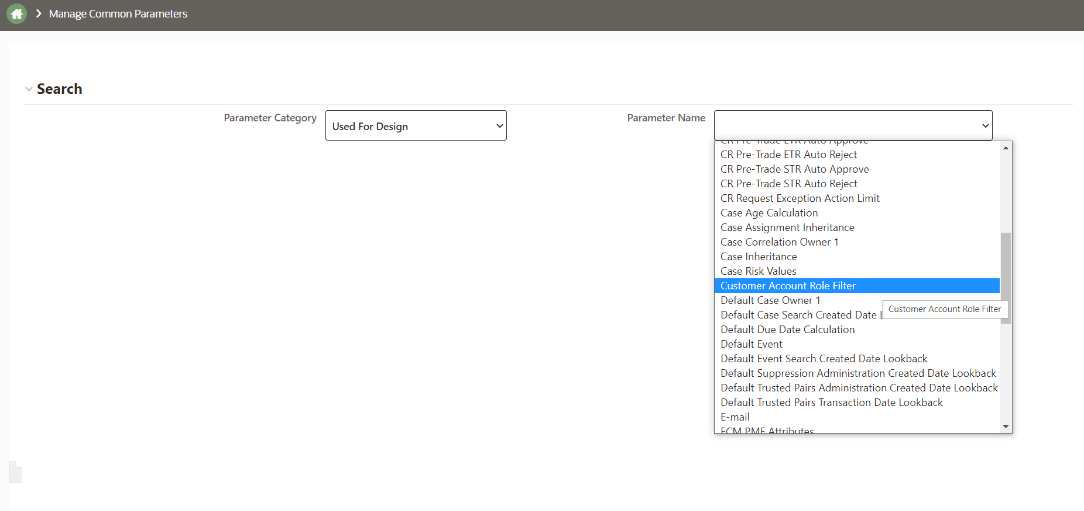
- On the Manage Common Parameters page, enter roles in the Attribute 1
Value field, and click Save. The Roles entered in the Attribute 1
Value field specify the Customer's Account Role. The Account Roles must be
specified as comma separated. The Customer's Account is added based on these
roles.
Figure 14-11 Set Customer Account Role Filter
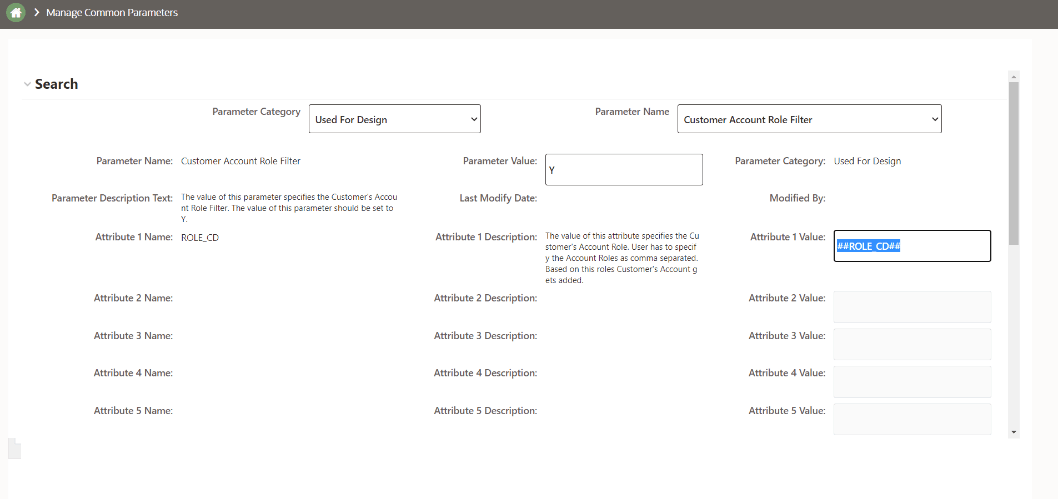
- Scroll down and click Save.
- A pop-up Would you like to Save these actions appears, click Save.
- A pop-up Update Operation Successful appears, click Save.
The accounts associated with the Customer are added to the account table based on the roles defined.
DB configuration
To configure the Customer Account Roles Filter, follow these steps:
The KDD_INSTALL_PARAM table must be configured in the database using Parameter Name and Parameter ID with the following attributes in the table.
• Enter the Parameter Name as: Customer-Account Role Filter
• Enter the Parameter ID as: 3015