14.38 Configuring Required Action Comments
This section describes how to configure the Required Action Comments.
The application can be configured to specify whether the Add Comment checkbox is selected by default on the Take Action window in Enterprise Case Management. The parameter values can be Y or N. If the value is Y, then the Add Comment checkbox is checked by default.
The default value of this parameter is Y.
To configure the Add Comments check-box, follow these steps:
- Open the Manage Common Parameters screen.
- Select Used For Design from the Parameter Category drop-down list.
- Select TakeActionAddCommentChecked from the Parameter Name
drop-down list.
Figure 14-12 Configuring Required Action Comments
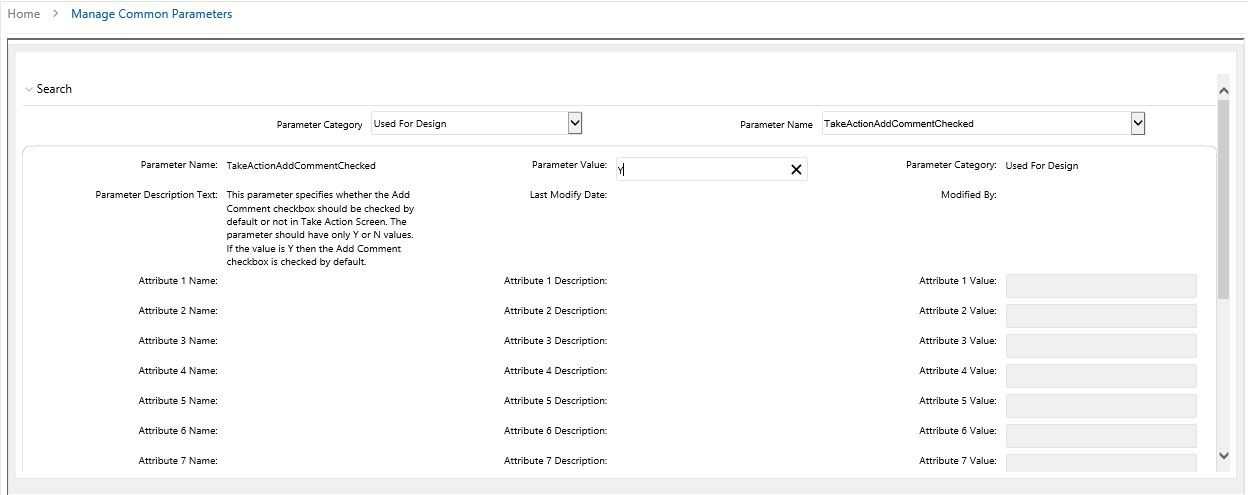
- Edit the Parameter Value and click Save. A confirmation dialog box is displayed with a message:Would you like to Save these actions?
- Click OK. A confirmation dialog box appears with the message: Update Operation Successful.
- Click OK. The Manage Common Parameters page is displayed.