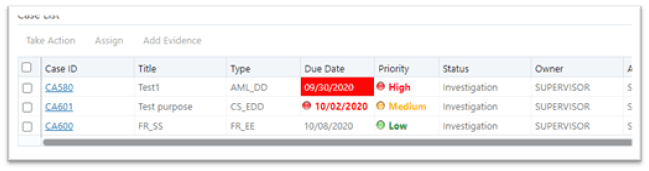20.22 CSS Color Coding for FCC Columns
This section explains how to configure color coding in FCC ECM columns.
To configure color coding in FCC ECM columns, follow these steps:
- Navigate to the FCC_UI_MODULE_CONF table in the atomic schema.
- Search for the grid where the desired CSS must be implemented. For
example:
select * from fcc_ui_module_conf where v_ui_module_id='CM_CS_CASELIST_GRID' - In the V_MODULE_PROP column, add the following configuration under the
column properties of the desired column where CSS must be
implemented:
- Type is externalStyle
- Level is cell
- externalCssFunction specifies the JavaScript function
name where the externalCSS class will be decided
based on user-defined
validation.
"formats": [{"type": "externalStyle", "level": "cell", "externalCssFunction": "<<javascriptfunctionname>>"}]
{ "locale_code": "RENDERER.CS_PRIORITY", "headerAlign": "left", "visible": true, "draggable": true, "resizable": true, "dataType": "string", "width": "0.07", "readOnly": true, "sortable": true, "align": "left", "addToColMenu": true, "key": "priority", "formats": [{"type": "externalStyle", "level": "cell", "externalCssFunction": "colorCodeHandlerForSearchCase"}] } - The next step is to define the JavaScript function which will return the
CSS class based on a user-defined validation. For example, the
sample JavaScript function is displayed following that allows for
color coding of Priority and Due Date column in Case List.
Figure 20-34 CSS Color Coding for FCC Columns
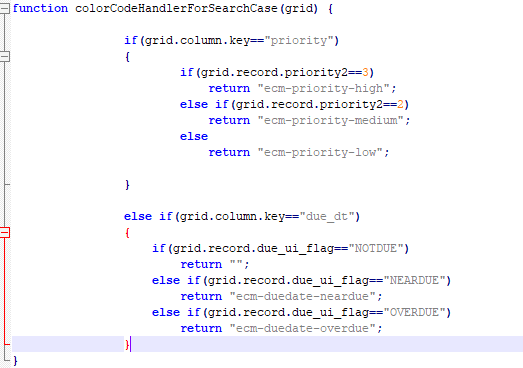
- The JavaScript function mentioned in Step 4 can be defined in a custom
JS file and that custom JavaScript file can be added in ECM as
follows:
- Copy the custom JavaScript file to the <<deployedarea>>/ojff/js/appCommon directory.
- Go to the
<<deployedarea>>/ojff/js/viewModels/aai-ecm.js.
In aai-ecm.js directory, add entry for the
JavaScript file in the defined block. For example,
if your custom JavaScript file name is
customValidator.js, then add as shown in the
following image:
Figure 20-35 Custom JavaScript file
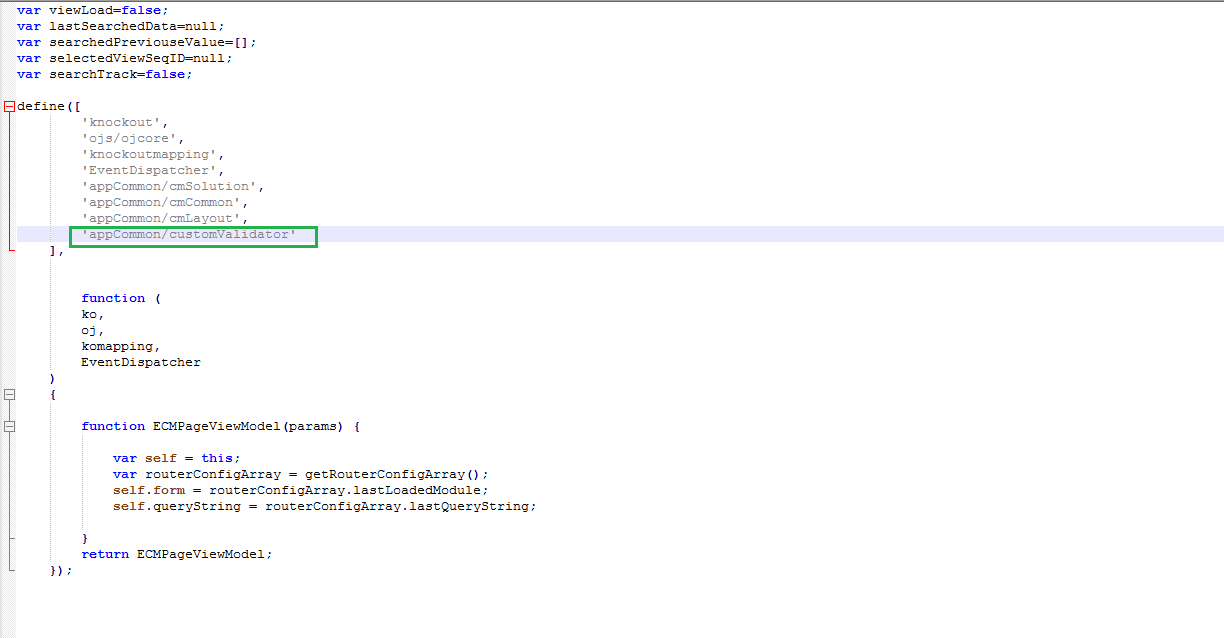
- The external css classname mentioned in Step 4 should be defined in the <<deployed_path>>/ ojff/css/appCss/OFS_NGECM.css file.
- Clear browser cache and access the grid. The custom CSS
will come into effect.
Note:
You can switch off the configuration if not required. To switch off the color-coding feature, remove the formats attribute from the column level configuration done in FCC_UI_MODULE_CONF.Sample ScreenshotFigure 20-36 Sample Screenshot