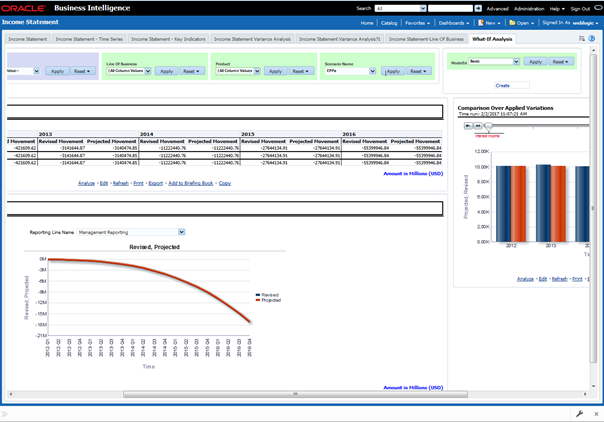10.2 Advanced Scenario
In the advanced scenario, when a change is applied to a repline, then all its corresponding correlated changes affecting other replines are also made. These correlated changes can be preview in the preview results view by clicking on the Preview Variation button at the bottom of the page.
To create a variation, follow these steps:
- Navigate to the What If Definition dashboard to display the
Scenario - Advanced screen.
This screen allows you to zoom in, zoom out, and reset the zoom.
Figure 10-3 Scenario Advanced
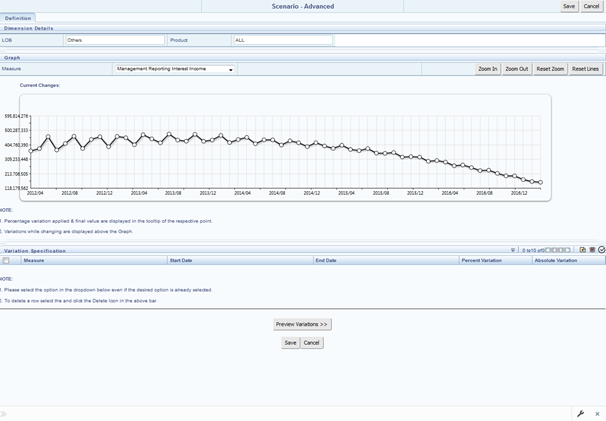
- Apply the necessary Dimension Details for the following:
- Account
- Customer
- LOB
- Product
- Select the relevant repline Measure to which you want to apply the variation.
- Select a point on the graph and drag to apply the desired variations.
- Click Preview Variations to see the results.
- Click Save after confirming the variations. After this, you
will be redirected to the OBIEE screen where the applied variations can be seen and
analyzed further.
The OBIEE screen is displayed as follows:
Figure 10-4 OFS EFPA BI – Income Statement