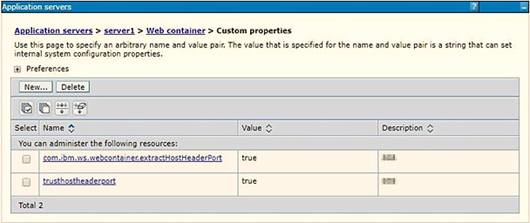7.6.1.6 Configure WebSphere Application Server to Use a Load Balancer or Proxy Server
The configuration prevents the process server from redirecting to an internal port when using a load balancer or proxy server.
The following steps describe the configuration: