40.1.2 Create Data Quality Rule
You can create a Data Quality Rule definition by specifying the DQ Definition details along with the type of validation check on the required table and defining the required validation conditions to query and correct the transformed data.
To create Data Quality Rule in the Data Quality Rule Summary page, follow these steps:
- Click Add in the Data Quality Rules tool bar. Add button is
disabled if you have selected any check box in the grid. The Data Quality
Definition page is displayed.
Figure 40-2 DQ Definition page
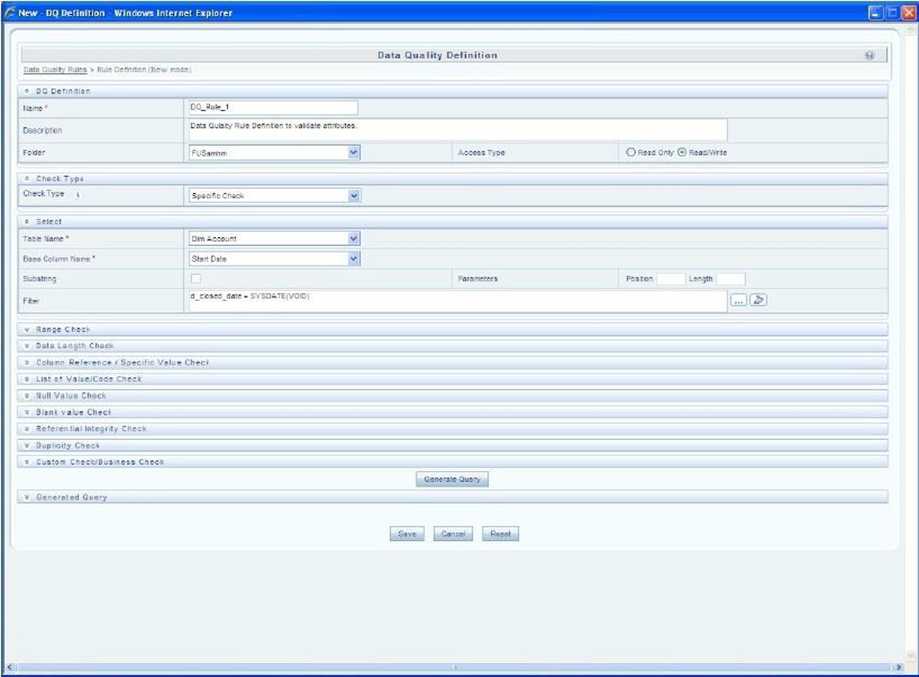
- In the DQ definition section, perform the following actions:
- Enter the Name by which you can identify the DQ definition.
- Enter a Description or related information about the definition.
- Select the Folder (available for selected Information Domain) from the drop down list.
- Select the Access Type as either Read Only or Read/Write.
- Select the Check Type from the drop down list. You can mouse?over i icon for
information.
- Select Specific Check, if the defined conditions are based on individual checks on a single column.
- Select Generic Check, if the defined conditions are based on multiple columns of a single base table. These checks are not pre-defined and can be specified (user-defined) as required.
If Specific Check is selected, perform the following:
- Select Table Name and Base Column Name from the drop down list. The list displays all the tables which are marked for Data Quality Rule in a data model, which has the table classification property code set to 340.
- (Optional) If you have selected Base Column of type Varchar/Char, select the Substring check box, enter numeric values in Parameters Position and Length fields.
- Click
 and define the Filter condition using the Specify Expression page.
and define the Filter condition using the Specify Expression page.
- Define the required Validation Checks by selecting the appropriate grid and
specify the details. You can define nine specific validation checks based on Range,
Data Length, Column Reference/Specific Value, List of Value/Code, Null Value, Blank
Value, Referential Integrity, Duplicity, and Custom Check/Business.
For more information, see the Oracle Financial Services Advanced Analytical Applications Infrastructure User Guide Release 8.1.2.0.0.
Note:
A minimum of one Validation check must be defined to generate a query. - Click Generate Query. The details are validated and the validated query along with
the status is displayed in the Generated Query section.
If Generic Check is selected, perform the following actions:
- Select Table Name from the drop down list. The list displays all the tables which are marked for Data Quality Rule in a data model, which has the table classification property code set to 340.
- Click
 and define the Filter condition using the Specify Expression page.
and define the Filter condition using the Specify Expression page.
- Click Add in the Condition grid. The Specify
Expression page is displayed. Define the Condition expression.
The Expression is displayed with the "IF" and "Else" conditions along with the Severity status as either Error or
Note:
You can change the Severity by selecting from the drop down list.Note:
You can add an Assignment only when the Severity is selected as Warning. Assignments are added when you want to correct or update record(s) in base column data / selected column data. There can be one or more assignments tagged to a single condition. However, selecting severity as Error indicates there are no corrections and only facilitates in reporting the quantity of bad records. - Select the check box adjacent to the required Condition expression and click Add in
the Assignment grid. The assignment details are populated.
Note:
You can add an Assignment only if the Severity is Warning. There can be one or more assignments tagged to a single condition. - Specify the Assignment details as tabulated.
Table 40-1 Assignment Details
Field Description Column Name Select the Column Name from the drop down list. Assignment Type Select the Assignment Type as one of the following:
· No Assignment is the default selected assignment which does not have any target column update, but the message details are pushed.
· Direct Value - enter the Assigned Value
· Another Column - select the required Column as Assigned Value from the drop down list.
· Code - select the required Code as Assigned Value from the drop down list if any code / leaf values exist for the selected base column.
· If not, you are alerted with a message indicating that No Code values exists for the selected base column.
Assignment Value Select the Assignment Value from the drop?down list according to the Assignment Type selected. Message Severity Select the Message Severity as either 1 or 2 from the drop down list. Message Select the required Message for the Severity from the drop down list. You can also add multiple assignments by clicking Add in Assignment grid.
Note:
Minimum of one condition needs to be defined to save the Rule.Click Save. The defined Data Quality Rule definition is displayed in the Data Quality Rule Summary page with the status as ?Saved?.