6.5.2 Possible Mapping Combinations
One Standard Dimension table in source can be mapped only to one Standard Dimension table. One to Many or Many to Many mapping leads to error in T2T as the records are duplicated. From the illustration, the possible combinations for Mitigant Type to Standard Mitigant Type mapping are One to One and Many to One mappings.
· One to One Mapping: You can map one Mitigant Type data model to one Standard Mitigant Type data model using the Mapper Maintenance screen. Here, you must select one value in Mitigant Type data model and one value in Standard Mitigant Type data model.
· Many to One Mapping: You can map many values in Mitigant Type data model to one value in Standard Mitigant Type data model using the Mapper Maintenance screen.
To conduct One to One or Many to One mapping:
- Navigate to OFSAAI > Financial Services Data Foundation > Unified Analytical Metadata > Business Metedata Management > Map Maintenance.
-
Click Add to create a new map or select an existing Map. For illustration, an existing Mapper for Party Type Code to Standard Party Type Code value is selected. Click Mapper Maintenance.
Figure 6-5 Select an existing Mapper for One to One or Many to One mapping
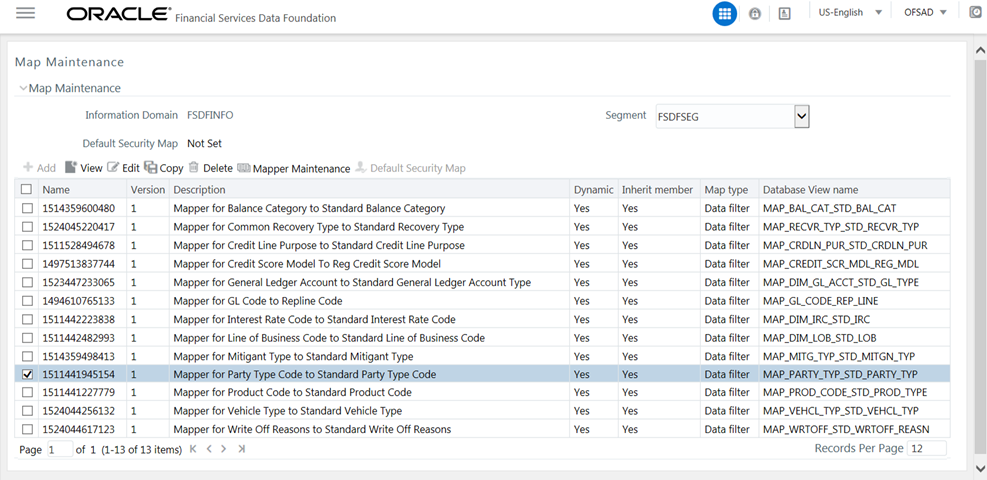
- The Mapper Maintenance window opens (In this illustration, the Map - Mapper for
Party Type Code to Standard Party Type Code window opens). To conduct One to One or
Many to One mapping, in the Member Combinations section, click Add.
Figure 6-6 Mapper Maintenance page of the selected Mapper
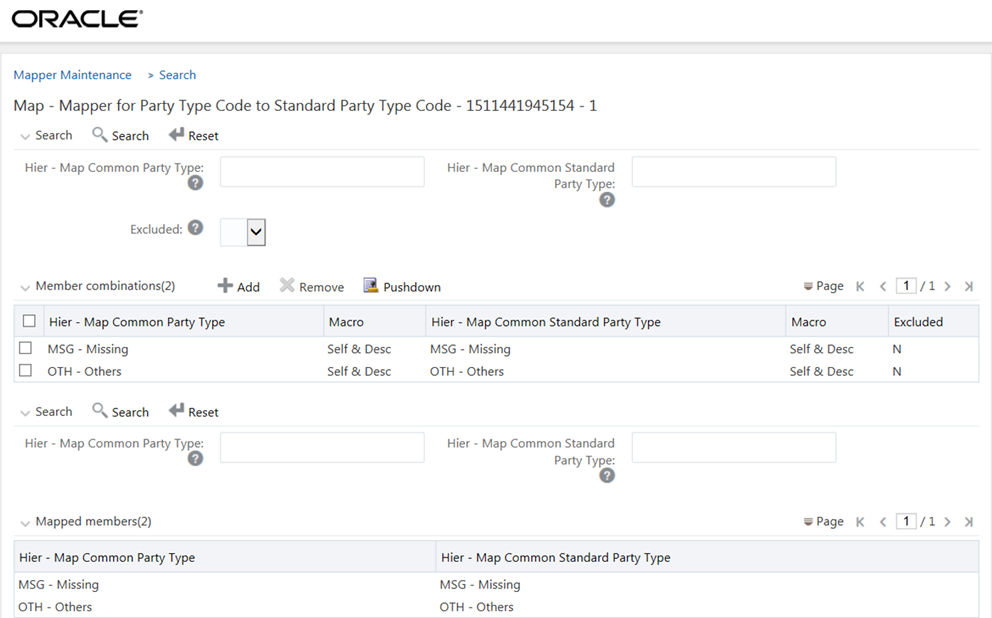
- The Add Mappings page is displayed. In this illustration:
- To map One to One, select one value in the Hier - Map Common Mitigant Type
data model and one value in the Hier - Map Common Standard Mitigant Type
data model, and click Go. Repeat this step for each One to One data model
mapping, and then click Save. In this illustration, MSG - Missing is mapped
to AFC - Auto Financing Company.
Figure 6-7 Add Mappings page with the one-to-one mapping
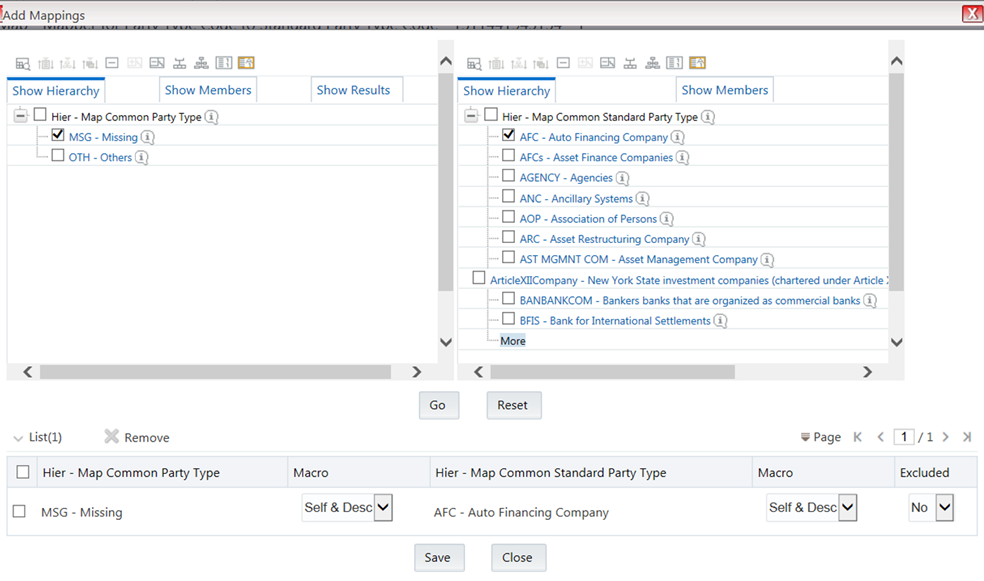
- To map Many to One, select multiple (two in this illustration) values in
the Hier - Map Common Mitigant Type data model and one value in the Hier -
Map Common Standard Mitigant Type data model, and then click Go. Click Save.
In this illustration, MSG-Missing and OTH-Others are mapped to AFC-Auto
Financing Company.
Figure 6-8 Add Mappings page with the many-to-one mapping
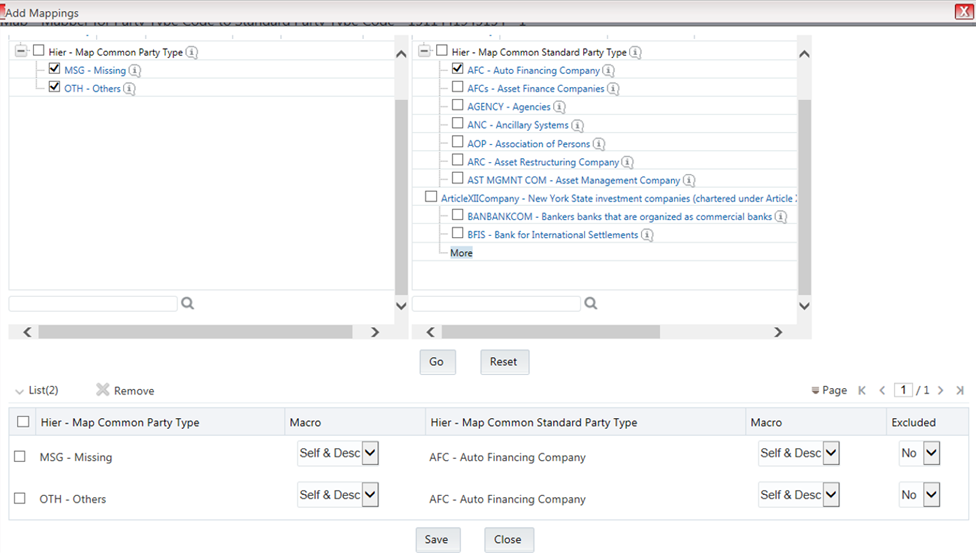
- To map One to One, select one value in the Hier - Map Common Mitigant Type
data model and one value in the Hier - Map Common Standard Mitigant Type
data model, and click Go. Repeat this step for each One to One data model
mapping, and then click Save. In this illustration, MSG - Missing is mapped
to AFC - Auto Financing Company.
- An acknowledgment is displayed: Confirm Save? To confirm saving data, click Yes. In the Mapper Maintenance window, in the Mapped combinations and the Mapped members sections, you can see the newly conducted mapping.