3.20.6.1 Executing from the Summary UI
To execute the Break Identification Process from the Summary UI, follow these steps:
- Navigate to the Break Identification Process summary Page.
- Select a Process that you want to execute or Run.
The status column indicates whether a process can be Run. There are three possible status conditions:
- \: Indicates the process is successfully completed.
- Failed: Indicates the process is failed.
- Complete: Indicates the process is fully defined and ready to be Run.
- Incomplete: Indicates the process is partially defined and cannot be Run.
- After executing the preceding process, select the View Log
hyperlink.
Figure 3-112 View Log
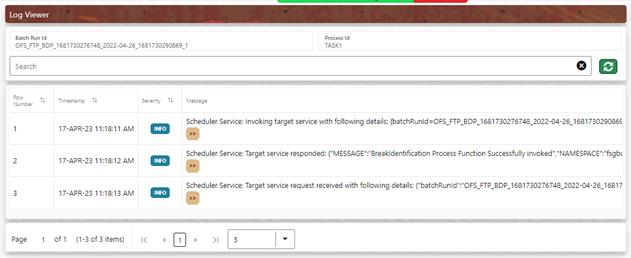
- Select the Task ID (also known as the Unique
System Identifier) to view a report for any processing errors.
Note:
If significant processing errors exist, you must re-Run your process.The Break Identification process is complete.