5.3.12.1 Setting up a Product
Product setup allows Administrators to define the default Product Characteristics for standard products. The Administrator will define these assumptions for Products during the application setup through the provided user interface.
The Products window shows the list of all the defined Product Characteristics for standard products and you can define/edit the properties for these standard products.
The procedure for working with and managing Products is similar to that of other Oracle Funds Transfer Pricing business rules. It includes the following steps:
- Searching for Products
- Creating a Product Definition
- Viewing and Editing Product Definitions
- Copying Product Definitions
- Deleting Product Definitions
As part of creating and editing Product definitions, the user defines the properties for applicable products.
Figure 5-138 Products screen
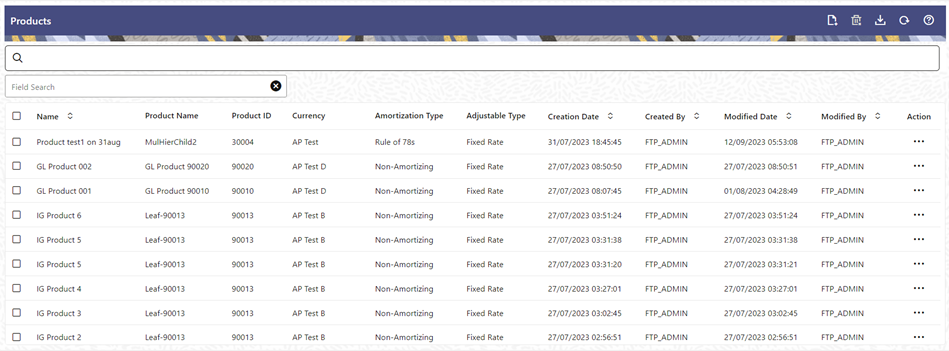
Defining a Product
Prerequisite: Perform the basic steps of creating or editing a prodcut.
To define a product:
- Navigate to Rate Card, and select Products to access the Products window.
- Click the Add icon to create a new product
definition.
The definition of Product is a part of the Create or Edit Product Definition Page. When you click Apply or Save on the Create Product Definition page, the product definition is saved and the Product will be displayed on the Product summary page.
Note:
Only those Products, which are defined by the Administrator, will be included in the daily Rate Card Process and similarly, only defined products will be available to end-users for Rate Card reporting.Figure 5-139 Product Definition screen
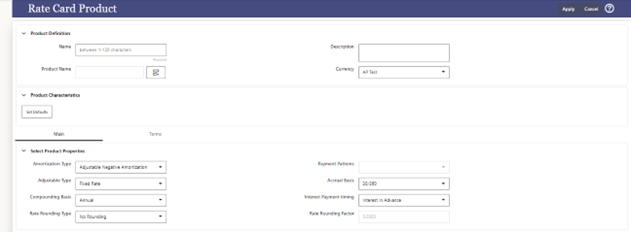
This table describes the key terms used for this Procedure.
Term Definition Name Provide a Name for your rate card product defunition to uniquely identify the rate card products Description Description helps to capture details of rate card product so in future it can be easily referenced Product Name Provides a list of the leaf dimension members for the Product dimension selected in Application Preferences. Currency The corresponding currency of the instrument to be priced. Set Defaults Select the Set Defaults option, to restore default Product Characteristics. Main Tab Amortization Type Select the Amortization Type. This defines the method by which an account's principal and interest will be Amortized.
The Default Amortization Type is Non Amortizing.
Payment Patterns Optionally, select the Payment Pattern. This list is defined through the Payment Pattern user interface. Adjustment Type Select the Adjustment Type. This selection indicates if the product is a fixed-rate or adjustable-rate.
The Default Adjustment Type is Fixed Rate.
Accrual Basis Select the Accrual Basis. The interest accrual is calculated on this basis.
The default value is Actual/Actual.
Compounding Basis Select the Compounding basis. This selection indicates the compounding frequency used to calculate the interest income. The compounding basis for the interest payments can be monthly, annually, simple, and so on.
The default value is Simple.
Interest Payment Timing Define the Interest Payment Timing. You can pay the interest in Advance, Arrears. The default value is Interest in Arrears. Rate Rounding Type Select the Rate Rounding Type to round off the Interest Rate. This selection indicates how the rate assigned to the product will be rounded.
The default value is No Rounding.
Rate Rounding Factor Enter the rate-rounding factor. If the Rate Rounding Type is Round Up, Round Down, or Round Nearest, then the rate-rounding factor determines the precision of the rounding. The possible range of values for this is 0.0000 – 9.9999.
The default value is 0.0000.
This option is not applicable if Rate Rounding Type is selected as No Rounding.
Term Tab Original Term Enter the Original Term to define the contractual term from the origination date. Note that it is possible to define more than one term for the selected product/currency. If more than one term is defined, then multiple records are created for pricing, i.e. one corresponding to each Product/Currency and Term. Payment Frequency Enter the payment frequency. This allows you to define the frequency of payment. Repricing Frequency Enter the Repricing Frequency to define the frequency of rate change of a product. Amortization Term Define the assumed term used for payment calculation purposes. This will be equal to the Original Term of the instrument. It should only be different in cases where the instrument does not fully Amortize over the life of the product. i.e. there is a lump sum payment due on the maturity date. Interest Rate Code Enter the Interest Rate Code to be used for finding the coupon rate on the product. Margin Enter the margin that is the contractual spread, which is added to the pricing index and results in the financial institution's retention (net) rate. Tease Period Define the Tease Date, that is when the Tease Rate (introductory rate) ends and the normal product rate begins.
The default value is 0 Months.
This entry is disabled, if the Adjustable Type (defined from Main Tab) is a Repricing pattern or fixed.
Tease Discount Enter the Tease Discount. The default value for tease discount is 0.0000. This entry is disabled if the Adjustable Type is a repricing pattern or fixed rate or if the teasing period is zero. Commitment Start Date The commitment start date defaults to the system date. Commitment Term Enter the commitment period term in Days. Based on this input the commitment end date is calculated. Commitment End Date The commitment end date is calculated automatically based on the commitment start date and commitment term. Negative Amortisation Amount The total amount of principal added to outstanding principal, resulting from payments which were not large enough to cover interest due. Maturity Amount This optional column is used when AMRT_TYPE_CD = 850 (Annuity). Maturity Amount is an optional input, and represents the value (principal and accrued interest) of the record at the maturity date for annuities. Residual Amount Used for instruments with AMRT_TYPE_CD = 840 (Lease). This column represents the residual value of the lease at the maturity date. - Click Apply.
Defining a Product: An Example
To define a product:
- Provide a unique name for your rate card product definition.
- Enter few details as description for your rate card product definition.
- Select a standard Product using the hierarchy Browser.
Figure 5-140 Hierarchy screen
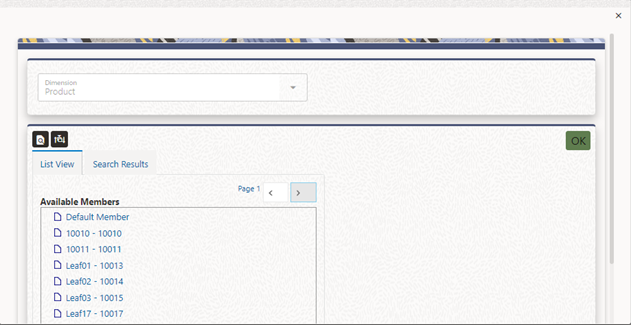
- Select the corresponding currency.
- Define the properties of the Product in the Main tab.
Figure 5-141 Product Definition – Main Tab

- Define the properties of the Product in the Terms tab.
Figure 5-142 Product Definition – Terms Tab
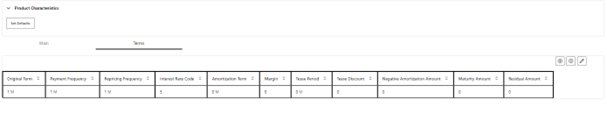
Note:
Under a single product/currency selection, users may define multiple combinations of Original Term, Payment Frequency, and Repricing Frequency. This is done by adding records using the "+" icon. Multiple records are useful when generating daily pricing sheets, where the standard product has multiple terms. For example, the product could be "Term Deposits", but users may want to view the daily FTP Rates for each available term, for example, 3 months, 6 months, 12 months, 18 months, and 60 months. This example is possible by adding and defining multiple records under a single product/currency selection. For more information on the meaning of each of these fields, see the OFS Cash Flow Engine Reference Guide. - Click Apply.
Note:
On save of each Product (Main and Terms), one or more record(s) will be inserted in the fsi_m_prod_characteristics table. When Multiple terms are defined for each product, multiple entries will be inserted into the fsi_m_prod_characteristics table. After the completion of the first task tpol.sh run, fsi_pm_generated_instrmts table is populated.
Setting up Batch Execution of Rate Card
To set a batch execution for the Rate card:
- From the LHS Menu, navigate to Operations and Processes, select Scheduler, and then select Define Batch.
- Create the batch as per the instructions in Define Batch.
- Create the Task as per the instructions in Define Task.
While creating the Task, select the Component as Rate Card Report Generator and select the relevant parameters for Dimension, Folder, and Process Name.
- Execute the batch as per instructions in Execute Batch.