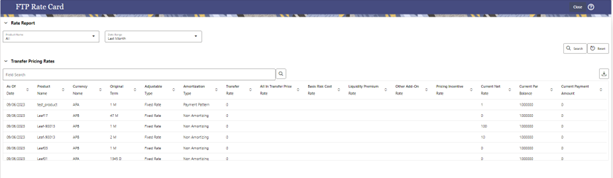5.3.12.2 Rate Report
The Rate Card Report window allows users to select the set of standard products.
The Rate Card Report contains a Rate Report definition page and a Report page. The Rate Report definition includes the name of the Rate report, and the set of standard products for which the user wants to fetch the rates.
Following set of columns are available in rate card report for the set of selected products:
- As of Date
- Product Name
- Currency
- Original Term
- Adjustable Type
- Amortization Type
- Transfer Rate
- All in Transfer Rate
- Basis Risk Cost Rate
- Liquidity Premium Rate
- Other Add-On Rate
- Pricing Incentive Rate
- Current Net Rate
- Current Par Balance
- Current Payment Amount
The procedure for working with and managing Rate Report is similar to that of other Oracle Funds Transfer Pricing Cloud Service business rules. It includes the following steps:
- Searching for Rate Reports
- Creating a Rate Report
- Viewing and Editing Rate Report
- Copying Rate Report
- Deleting Rate Report
Figure 5-143 Rate Reports
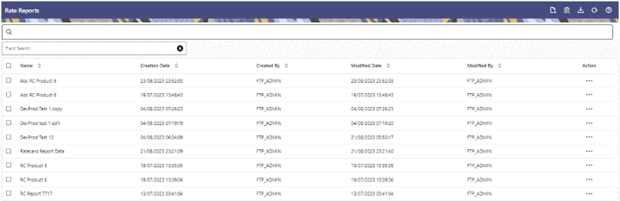
Defining Rate Report
To create a new Rate Report:
- Navigate to Rate Report.
- Click the Add icon.
Figure 5-144 Rate Report – Definition Mode
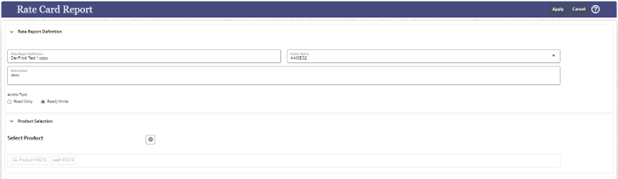 This table describes the key terms used for this procedure.
This table describes the key terms used for this procedure.Table 5-29 Fields and Descriptions from the Rate Report page
Term Definition Rate Report Definition Enter the Rate Report name. Description Enter the description of the Rate Report. Folder Name Select the Folder name. Access Type Select the Access type of Rate Report as Read/Write or Read Only. Product Selection Click the Product Mapping (Add) icon to select the relevant standard products to be included in your pricing report. - Click Save to save the Rate Report.
Definiting a Rate Report: An Example
The Rate Report window allows users to select the set of standard products to include in their report.
The Rate Report contains a Rate Report definition page and a Report page. The Rate report definition includes the name of the Rate Report, the set of standard products for which the user wants to fetch the rates.
The procedure for working with and managing Rate Report is similar to that of other Oracle Funds Transfer Pricing business rules. It includes the following steps:
- Searching for Rate Reports.
- Creating Rate Report
- Viewing and Editing Rate Report
- Copying Rate Report
- Deleting Rate Report
To define a Rate Report:
- Enter the Rate Report Name and Description.
- Select the Folder Name and Access
Type details.
Figure 5-145 Rate Report – Definition Mode
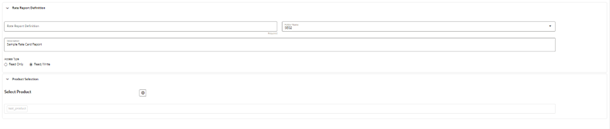
- Select the Product(s) from the hierarchy browser using the
Add icon. This hierarchy browser will have the list
of defined standard products (as set up by the Administrator).
Figure 5-146 Product Selection – Hierarchy Browser
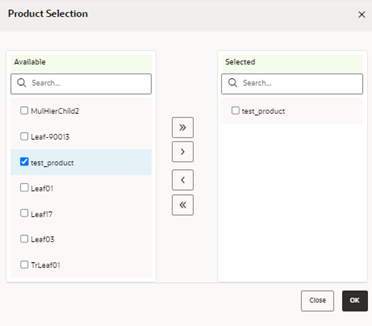
- Click Save.
You will be directed back to the Rate Report summary page and the defined Rate Report will be displayed on the Rate Report summary page.
Viewing Rate Card Report
Rate Card report is available upon successful completion of the Pricing Run.
Figure 5-147 Rate Report