5.3.10.2.4 Summary and Detail Screens
To open the Break Identification Process summary page, select Operations and Processes and select Break Identification Process.
The Break Identification Process summary page is displayed showing a set of Break Identification Process definitions.
Figure 5-122 Break Identification Process Summary page
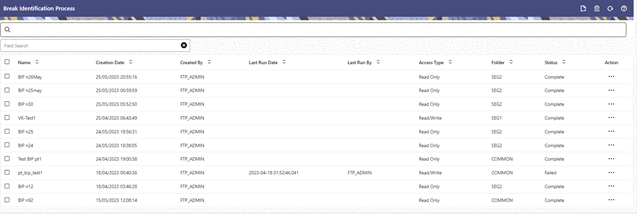
Navigation in Summary Screen
When you navigate to the Break Identification Process summary screen, the existing definitions are presented in a summary table. The Break Identification Process summary screen has two panes: Search and Break Identification Process summary table.
The title bar of the summary page provides several actions for the user. They are:
- Add: Click Add icon to build a new Break Identification Process definition. The Add icon is disabled if any rows in the table are selected.
- Multiple Delete: Select one or more drivers in the table and then click the (-) icon at the top right of the summary page to delete more than one rule at the same time.
- Refresh: Click Refresh to refresh the summary page.
- Help: Click Help icon to view the Break Identification Process help.
Search
There are two Search options provided to search the Break Identification Process definitions on the Summary Page.
To search the Break Identification Process definitions:
- Click the Search icon on the Search pane to collapse (display) the Criteria window.
- Enter the definition Name or Description.
- Click Cancel to remove the filter criteria on the Search window and refresh the window.
- Click Search after entering the search
criteria.
The search results are displayed in a table containing all the Break Idenftiication Process definitions that meet the search criteria.
- The other method to search is using the Field Search option. The Field Search is an inline wildcard search that allows you to enter value partially or fully and the rows that match the entered string in any of its column is fetched in the Summary table.
Summary Table
This section of the Breal Identification Process summary screen presents a table containing all of the already created Break Identification Process definitions.
The Summary Table displays the following details:
- Name: Displays the given name for the Break Identification Process definition.
- Creation Date: Displays the date and time at which a Break Identification Process definition was created.
- Created By: Displays the name of the user who created the Break Identification Process definition.
- Last Run Date: Displays the recent date on which the Break Identification Process definition was run.
- Last Run By: Displays the name of the user who ran the Break Identification Process definition.
- Access Type: Displays the “Read/Write” or “Read Only” property of a Break Identification Process definition. Only the creator of a rule may change its Access Type.
- Folder: Displays the folder in which the definition is created.
- Status: Before executing a Break Identification Process definition for the first time, the Status is blank. After executing a driver rule the appropriate status of the rule is displayed among In Progress, Complete, Success, or Failed.
- Action: Displays the following list of
actions that can be performed on the rule.
- View: Click the View icon to view the contents of a Break Identification Process definition on a read-only basis.
- Edit: Click the Edit icon to modify a previously saved definition.
- Delete: Click Delete to delete the Break Identification Process definition you have selected.
- Save As: Click on this option to create a copy of an existing Break Identification Process definition. The Save As pop-up window allows you to enter the Name, Description, Folder, and Access Type for the copy definition.
- Run: To submit the definition for processing.
- Execution Logs: To see the execution log details of the selected definition.
- Check Dependency: To check the dependency of the selected definition on other processes.