6.3.3.1 Creating a Replicating Portfolio
To define a Replicating Portfolio for Tractor Transfer Pricing Method:
- From the LHS Menu, select Maintenance, and then select Replicating Portfolio.
- Click the Add
icon.
Figure 6-41 Replicating Portfolio details section

- Add the following details:
This table describes various fields in the Replicating Portfolio details sage. You can enter or select the relevant details to populate the screen to define Replicating Portfolio for the Tractor TP Method use.
Table 6-15 Key Terms used in the Replicating Portfolio Details Page
Term Description Code Enter a unique code for the Replicating Portfolio. Name Enter a unique name for the Replicating Portfolio. Description Enter description for the Replicating Portfolio. Type For Replicating Portfolio, the type is defaulted to the core. The Volatile Strip is generated automatically as a Reconciling Plug Entry to Balance the Portfolio. The term of the Plug Entry is defaulted to 1 Day unless a Holiday Calendar is used, in which case the Volatile Amount Maturity can be extended to the next business day. Figure 6-42 Replicating Portfolio Definition section
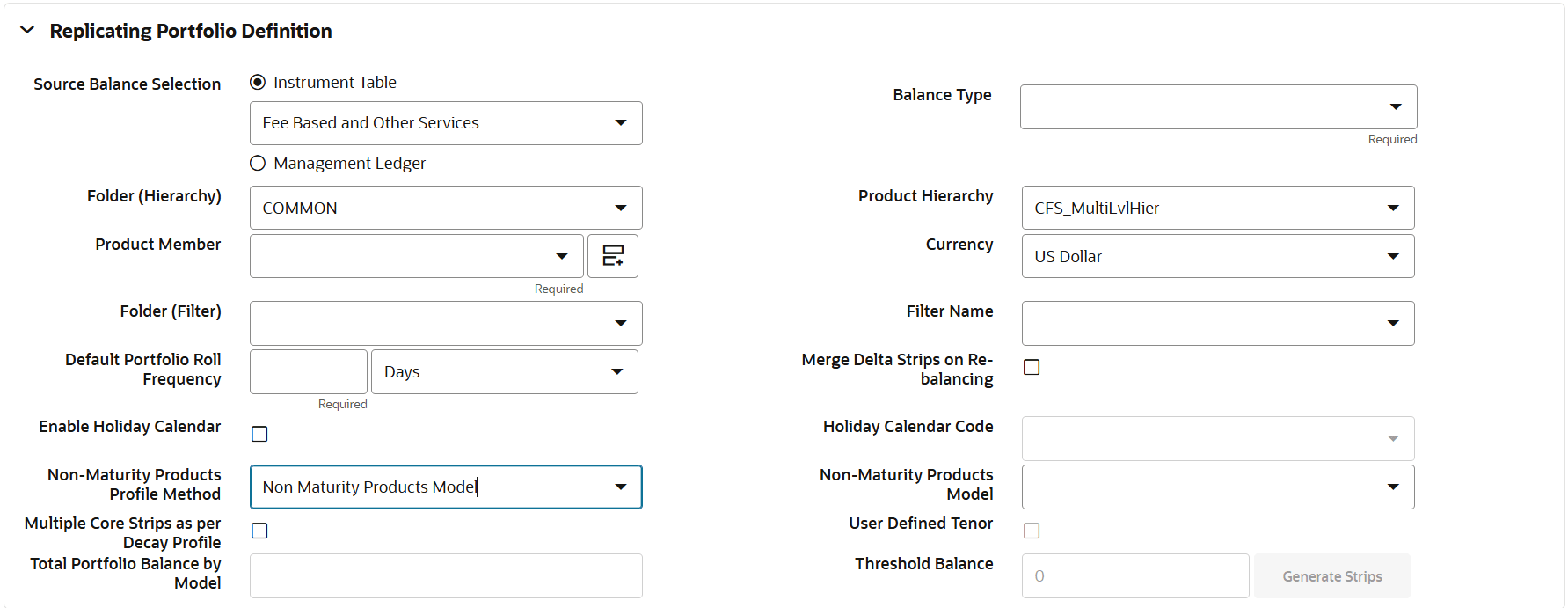
Table 6-16 Key Terms used in the Replicating Portfolio Definition section
Term Description Source Balance Selection The Source Balance selection allows you to use the source as Instrument Table, Aggregate Table (or Ledger Table). Balance Type The Balance Type allows you to select the type of balance. It can be either Average Balance or Ending Balance if the source is Management Ledger. In addition, the Cur Par, Cur Book or Average Book Balance if the source is one of the Instrument Tables. Folder Select the folder from where you want to pick the Product Hierarchy. Product Hierarchy Pick one Product Hierarchy from the selected folder. Product Member Select Products for which Replicating Portfolio is being defined. Currency Pick one Currency from active List of Currencies. Folder (Filter) If any filters are required to define the Portfolio, select the Folder where Filter is stored. Filter Name Pick one Filter to enhance the granularity of Replicating Portfolio. Default Portfolio Roll Frequency The Default Portfolio Roll Frequency Option allows you to set the default Rolling Frequency of the Replicating Portfolio. Merge Data Strips on Re-balancing If Merge Delta Strips on the Re-balancing option are enabled, then the Core Strips will be merged during the rebalancing. Enable Holiday Calendar Replicating Portfolio's allow users to enable a Holiday Calendar. If this option is selected, Portfolio Strips will not be generated on weekends or holidays. In addition, during rollover of Maturing Strips, new Maturity Dates will be adjusted to ensure maturities fall only on working days. Holiday Calendar Code The Holiday Calendar code allows users to select the applicable holiday calendar. Non-Maturity Products Profile Method The following options: - Manual: user has to key in all the parameters to define the replicating portfolio strips.
- Model: Replicating portfolio strips will be auto-configured based on the output of the selected Python model.
Non-Maturity Products Model Select a Model from the Non-Maturity Products Model drop-down. You can search Non Maturity Product Model using product and currency criteria after clicking Search button. You can have single Core or Multiple Core strips based on if decay profile is being used.
Single core strip will be based on model calculated core balance and corresponding Weighted average life based on calculated decay rate.
Multiple Core and Volatile strips in percentage if “Multiple Core Strips as per Decay Profile” is selected.
Once model is selected, you can define two types of strip definitions:
- Single Core Strip: The model
evaluates the core balance against a total point in
time balance.
Core Calculation: Where One Core with NMD Model WAL as Tenor and NMD Model (Core balance/Total Point in Time balance) * 100, will be core percentage and Strip tenor , by default will be 'At Maturity'.
- Multiple Core Strips as per Decay
profile: If this is selected, then
user has further two options:
- Using Generate Profile: You can select to Generate Profile with or without thresholds. Strips will be auto- generated based on decay profile frequency. For example, if the NMD model's decay profile is set to a daily frequency, tenors will be auto-populated on a daily basis.
Multiple Core Strips as per Decay profile If this is selected, there are following two options. User Defined Tenor If this is selected, then + icon will be available to add strips. Note: The User Defined Tenor option will be active only when the Multiple Core Strips as per Decay Profile toggle button is selected. By default, it will be OFF.
Total Portfolio Balance by Model Total balance is the balance available at the latest As of Date in the Historical Period selected for which model is created. For example, if the historical period is from January 1, 2020, to December 31, 2020, and the most recent date is December 31, 2020, the total available balance of all accounts included in the portfolio (based on product and currency) would represent the total Portfolio Balance. Threshold Balance This option will be active only when the Multiple Core Strips as per Decay Profiletoggle button is selected. The default value of this field is: - 0.0.It accepts only positive numbers or decimals values.
- When you use Decay Rate profile from the selected model, the balance keeps reducing using every period’s decay rate till threshold balance is reached. So, no further strips can be created beyond the Threshold balance.
It is recommended to give some valid positive value as threshold balance, else after few initial strips, principal will become small and decaying part will be even smaller. If the number of strips reaches to 500 and the remaining balance is negligible, an error message is displayed.
Once balance is reached equal or less than given threshold, then rest of the balance will run off in immediate next strip.
For example, if the initial balance was 10,000 and the threshold is set at 500, and the decay profile indicates that the balance reaches 500 or less in the 11th strip, then in the immediate next strip (the 12th strip), the entire remaining balance will be deducted. This is necessary because the system needs to account for 100% of the remaining balance, and there is a check in the BP to ensure that the total of all strips adds up to 100%.
The system uses the decay profile/decay rate generated by the model and creates Runoff Profile/Strips as per inputs data frequency to the NMD model which can be in Days/Months and Years. If the frequency is in Days, then the tenor of the defined strips would be days else it would be in months/years as per the model definition.
- Make your required selections in the Source Balance Selection section.
- Select the Balance Type based on the Source selected.
- Click Add Core (one or more) to input the core amount, associated maturity term, and strip frequency.
- To delete a row, select the check box corresponding to the row you want to remove and click the Delete icon.
- Click Save.
Figure 6-43 Replicating Portfolio Summary Page
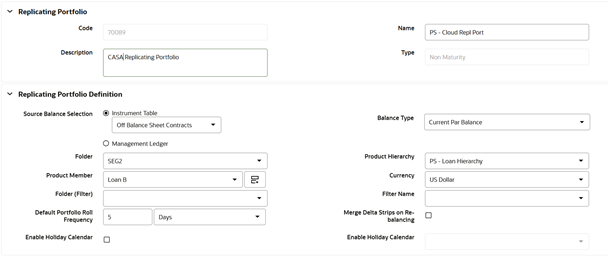
The Replicating Portfolio is saved and the Replicating Portfolio Summary Page is displayed.
- Return to the Replicating Portfolio in Edit mode and generate the
Portfolio.
Figure 6-44 Portfolio Configuration

- You can view the Portfolio using View action in Portfolio Configuration. There
are other actions buttons to roll the Portfolio forward/backward and rebalance
as per Changing Balance on each subsequent As-of-Date.
Figure 6-45 View Portfolio
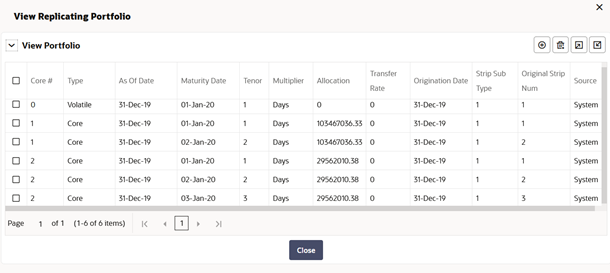
- In View Portfolio screen, you can modify Strip Balance, add or delete existing
Strips. Options are given to export and import the whole Portfolio to an Excel
Sheet.
Note:
After the Replicating Portfolio is generated and the Volatile Plug is updated for the current period, it is ready for processing by the Funds Transfer Pricing Engine. Funds Transfer Pricing processes utilizing the Tractor TP Method should not be Run until all Replicating Portfolios are updated.