6.3 Lookup Table
Lookup Tables are user-defined database tables that are created to hold user data to match Instrument level measures or attributes and thereby deduce a return factor.
The user data is generally matched conditionally with the similar columns of a PBSMCS instrument table and a user specified value is returned that is stored under the return columns of the Lookup table. To open the Lookup Table summary screen, from the LHS menu, select Funds Transfer Pricing Cloud Service, select Operations And Processes, and then select Lookup Table.
Figure 6-2 Lookup Table summary screen
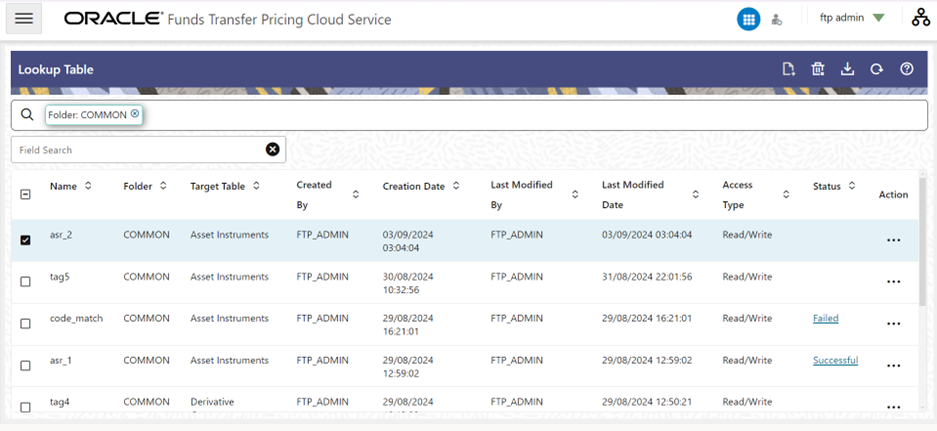
Using search criteria, you can control the set of rules displayed. When you Add, Edit, or View a rule, it displays a detailed screen.
The Lookup Table summary screen has two panes: Search and Lookup Table summary table.
The title bar of the summary page provides the following actions for the user:
- Add: Click the Add icon to build a new Lookup Table. The Add icon is disabled if any rows in the table are selected.
- Multiple Delete: Select one or more drivers in the table and then click the Multiple Delete icon at the top right of the summary page to delete more than one rule at the same time.
- Download: Click Download to download the displayed information in the summary table in .xls format.
- Refresh: Click the Refresh icon to refresh the summary page.
- Help: Click the Help icon to view the Lookup Table help.
Searching for a Lookup Table Rule
To search the Lookup Tables:
- Click the Search icon on the search pane to collapse (display) the criteria window.
- Enter the Lookup Table Name or Description and click Search to display the Lookup Tables that match the criteria.
- Click Cancel to remove the filter criteria on the search window and refresh the window.
Lookup Table summary table
This section presents a table containing all of the Lookup Tables that meet your search criteria. The table displays the details of the already created Lookup Tables.
The Lookup Table summary table displays the following details:
- Name: Displays the Lookup Table’s short name. Hovering over an Lookup Table name displays the Lookup Table’s object code and the object ID.
- Folder: Displays the folder in which the driver rule has been created.
- Target Table: Displays the tags associated with the rule.
- Created By: Displays the name of the user who created the Lookup Table rule.
- Creation Date: Displays the date and time at which an Lookup Table rule was created.
- Last Modified By: Displays the name of the user who last modified the Lookup Table rule.
- Last Modification Date: Displays the date and time at which an Lookup Table rule was last modified.
- Access Type: Displays the “Read/Write” or “Read Only” property of an Lookup Table rule. Only the creator of a rule may change its Access Type.
- Status: Displays the status of the Lookup table. The values that are possible as status are – ‘Creation in Progress’, ‘Table Created’, ‘Failed’ and ‘Deletion in Progress’.
- Action: Displays the following list of actions that can
be performed on the Lookup Table rule.
The Action column in the Lookup Table Summary table offers the following actions based on the status of the lookup table:
- View: Click the View icon to open the created table in view mode. View is enabled for table status in (Creation in Progress, Table Created, Deletion in Progress, Failed).
- Edit: Click the Edit icon to open the created table in edit mode. Edit is enabled for table status in (Creation in Progress, Table Created, Deletion in Progress, Failed).
- Run: Click the Run icon to execute the Lookup Table definition. After the process, the Lookup Table definition is marked as Successful or Failed. You can click the status and see the log files.
- Delete: Click Delete to delete the Lookup Table
rules you have selected.
Delete is enabled for table status in (Table Created, Failed).
For Failed state tables, Delete will delete the row from summary.
Once Delete is clicked, the status of the table becomes 'Deletion in Progress' and once delete operation is successfully completed (meaning, the table is dropped successfully from the database), the corresponding lookup table row is deleted from the summary grid.
If deletion operation fails due to any reason, the table appears in the Summary but now with status='Failed'.
- Save As: Click on this option to create a copy of an existing Lookup Table rule. The Save As pop-up window allows you to enter the Name, Description, Folder, and Access Type details for the copy Lookup Table rule.
- Check Dependencies: This action button is to check for any dependency of the selected object with other objects in the application. Check Dependencies is enabled for table status only in (Table Created).