6.4 Real-Time Transfer Pricing
Real-Time Transfer Pricing provides the capability to transfer price an existing account picked from an instrument table or execute the Transfer Pricing calculations against as-hoc instruments entered via UI in near real-time. This service uses the same transfer pricing methodologies and calculation as a standard transfer pricing process. This is applicable to all the FTP calculation including Transfer Rates (all TP methods), TP Add-on Rates (all methods), and All-in TP Rates.
- Ability to enter an adhoc deal via UI or multiple deals via excel upload and perform transfer price calculations on that in real-time.
- Ability to execute an existing TP Process in real time on an existing account from selected instrument table, which can refer to any TP Rule, Prepayment Rule, Add-On Rate Rule.
A relationship manager may want to retrieve the FTP information for existing account records from the database. For example, a customer may have multiple accounts with the bank, one is a personal loan and another is term deposit. The relationship manager can calculate the transfer/Add-On rate for these existing accounts and use the actual margin information (positive or negative) as basis to offer rates for the new products. Providing this kind of information in real time allows the banker to make informed pricing decisions.
To access the Real-time processing, from the LHS menu, select Funds Transfer Pricing Cloud Service and then select Real Time Transfer Pricing.
Figure 6-4 Real Time Transfer Pricing Summary
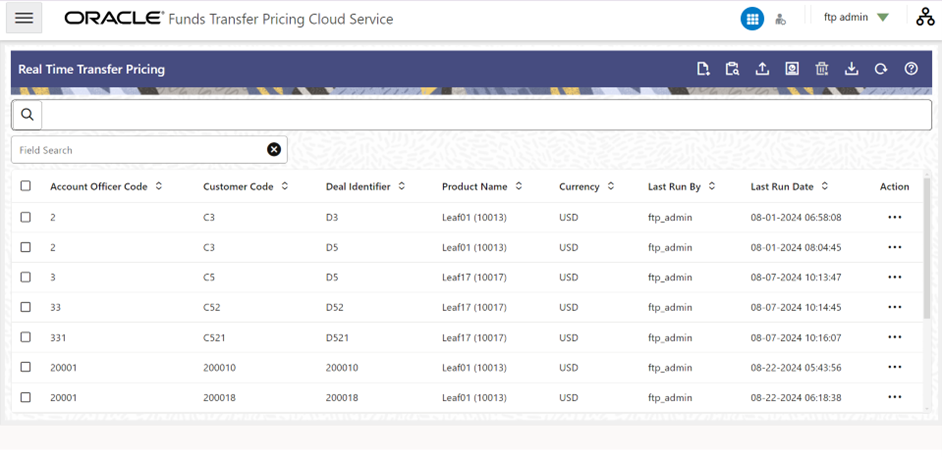
- Account Officer Code
- Customer Code
- Deal Identifier
- Product Name
- Currency
- Last Run By
- Last Run Date
- Action menu: The Action menu displays the following actions that can be
performed on an already defined Product Definitions:
- Edit: Opens the selected product definition screen in edit mode.
- View: Opens the selected product definition screen in view only mode.
- Delete: Displays a pop-up window to confirm the deletion of the selected Product Definition.
- Add: Allows you to a add a new Product Definition.
- Search: Enables you to search for a record definition by As of Date, Instrument
Type, Product Name, Currency, and Account Number/ID Number.
Figure 6-5 Account Search

- Excel Upload: Allows to upload the data using an excel sheet. You can drag and
drop an excel sheet and then select the relevant Process Name. Then you can run
the process.
Figure 6-6 Excel Upload
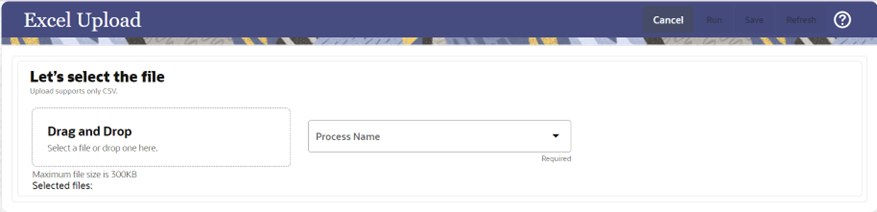
- Execution Summary: Provides the consolidated list of executed product definitions. See Executing a Product Definition.
- Delete: Allows you select one or more products definitions and delete.
- Download: Enables you to download the product definitions report in .csv format.
- Refresh: Reloads the summary screen.