17.2 Creating Cash Flow Edit Process
Creating a Cash Flow Edit Process is a one-step process. You define both the attributes that uniquely describe a particular Cash Flow Edit Process and the data to be validated or cleansed by that process on the Create Cash Flow Edit Process Page.
To create a Cash Flow Edit process:
- Navigate to the Cash Flow Edits Summary page.
- Click Add. The Create Cash Flow Edits Process Page is
displayed.
Figure 17-3 Cash Flow Edit Process of CFE Processing
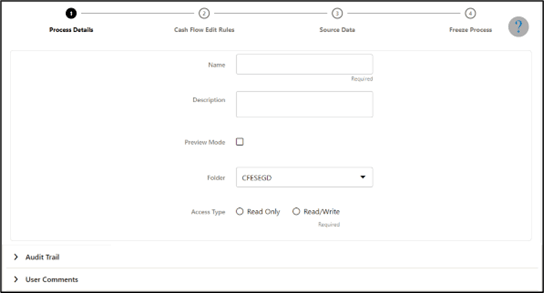
- Enter the following process details:
- Name: Enter the name of the Cash Flow Edit Rule.
- Description: Enter the description of the Cash Flow Edit Rule.
- Preview Mode: Selecting this parameter allows you to view the results of running a Cash Flow Edit Process before the system updates the underlying records in the Instrument tables. The default value of this parameter is checked.
- Folder: Enter the Folder details where Cash Flow Edit Rule needs to be saved.
- Access Type: Select the Access Type as Read-Only or Read/Write.
- Click Apply to navigate to Cash Flow Edit Rules Section.
Figure 17-4 Cash Flow Edit Rules
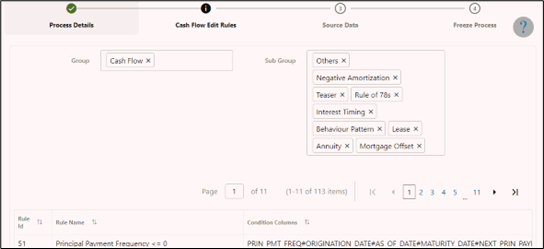
- Enter the following Cash Flow Edit details:
- Group: Select the group of Instrument tables of Cash Flow Edit Rule that you want to include in the Cash Flow Edit process. For example: Cash Flow.
- Sub-Group: Select the Instrument table of Cash Flow Edit Rule that you want to include in the Cash Flow Edit process. The value of this field varies based on the selected Group. The list of Rule IDs with conditions is displayed.
- Click Apply to navigate to the Source Data Section.
Figure 17-5 Source Data Tab
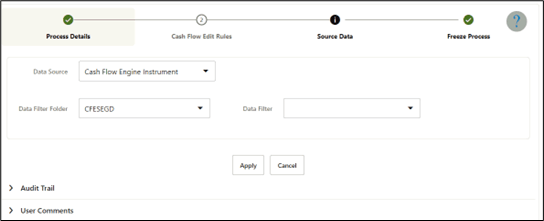
- Enter the following Source Data details:
- Data Source: This field allows you to select the Instrument tables that must be included in a Cash Flow Edit Process.
- Data Filter Folder: Select the Data Filter Folder.
- Data Filter: This field allows you to select a subset of data for processing by selecting a Filter that was previously created.
- Click Apply to navigate to the Freeze Process section. Click
Save on the Freeze Process window after verifying all the
details.
Figure 17-6 Freeze Process tab
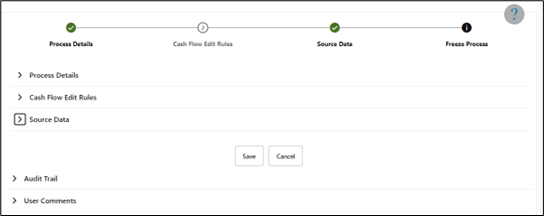
The Cash Flow Edits process is saved and the Summary page is displayed.