17.1 Overview of Cash Flow Edit Processes
Cash Flow Edit Processes allow you to verify the accuracy and check the completeness of your Instrument table data.
Note:
Cash Flow Edits do not support the Derivatives Tables.The procedure for working with and managing a Cash Flow Edit Process includes the following steps:
- Searching for Cash Flow Edit processes: For more information, see the Search for Rules Section.
- Creating Cash Flow Edit processes: For more information, see the Create Rules Section.
- Viewing and Editing Cash Flow Edit processes: For more information, see the View and Edit Rules Section.
- Deleting Cash Flow Edit processes: For more information, see the Delete Rules Section.
- Check Dependencies in the Cash Flow Edit Processes.
- Refresh the Cash Flow Edit Summary page.
Figure 17-1 Cash Flow Edit Summary page
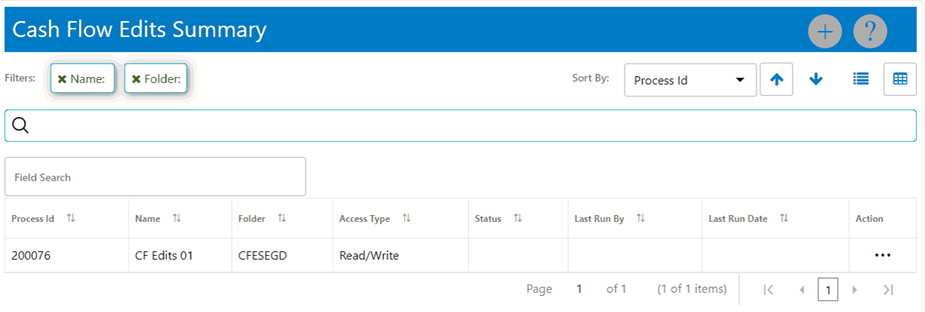
The definitions based on the search criteria are listed under the List of Cash Flow Edits. This is the search section that contains multiple parameters. You can specify one or multiple search criteria in this section. When you click Search, depending upon the search criteria, this filters and displays the relevant search combination parameters under the Cash Flow Edits Summary as a list.
Figure 17-2 Search page
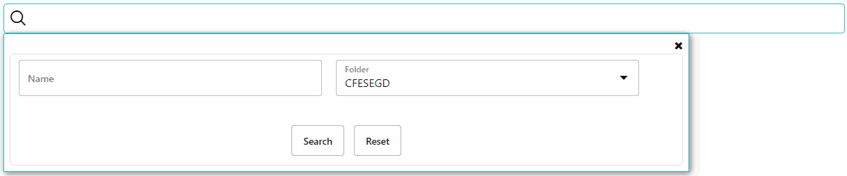
The Cash Flow Edit Summary Window displays the following columns:
- Process ID: Displays the Process ID of Cash Flow Edit Rule.
- Name: Displays the Cash Flow Edit rule's short name.
- Folder: Displays the Folder name where Cash Flow Edit Rule is saved.
- Access Type: Displays the access type of rule. It can be Read-Only or Read/Write.
- Status: Displays the status of the rule.
- Last Run By: Displays the Name of the user who last run the Cash Flow Edit Rule.
- Last Run Date: Displays the Date and Time when Cash Flow Edit was run last.
- Action: Displays the list of actions that can be performed on the Cash Flow Edit Rule. For more information, see Cash Flow Edit Rule – Icons and Descriptions.
The Action column on Cash Flow Edits Summary Page offers several actions that allow you to perform different functions. The following actions are available for the Cash Flow Edit Rule.
- Add: Click the Add icon to build a new Cash Flow Edit Rule.
- View: Click the Action column and select View/Edit to view or edit the contents of a Cash Flow Edit Rule in read/write format.
- Save As: Click the Action column and select Save As to create a copy of an existing Cash Flow Edit Rule.
- Delete: Click the Action column and select Delete to delete an existing Cash Flow Edit Rule.
- Execute: Click the Action column and select Execute to execute an existing Cash Flow Edit Rule. After clicking Execute, the Run Parameter Execution window is displayed. Select As of Date (Execution Date) and Legal Entity, and then click Run. For more information, see the Executing Cash Flow Edit Processes Section.
- Execute Details: Click the Action column and select Execute Details to view execution details of the Cash Flow Edit Rule.
You must create and run Cash Flow Edit Processes on your Instrument table data before you submit Cash Flow Engine-based rules for processing.