16.1 Creating Cash Flow Edit Processes
Creating a Cash Flow Edit Process is a one-step process. You define both the attributes that uniquely describe a particular Cash Flow Edit Process and the data to be validated or cleansed by that process on the Create Cash Flow Edit Process page.
To create Cash Flow Edit Processes:
- Navigate to the Cash Flow Edits Summary page.
The following table describes the key terms used for this procedure.
Table 16-1 Terms used in the Cash Flow Edit Summary page
Term Description Filters One of the two components that determine the data that will be cleansed by Cash Flow Edit processes. This field allows you to select a subset of data for processing by selecting a Filter that was previously created. Its default value is "No Filter". Source Selection One of the two components that determine the data that will be cleansed by Cash Flow Edit processes. This field allows you to select the Instrument tables that need to be included in a Cash Flow Edit process. Alternatively, you can select a hierarchy and then select the desired product members that will be included in the process. Note that the Source selection and Hierarchy selection options are mutually exclusive. You can define your dataset by selecting one or the other, but not a combination of both. Preview Mode Selecting this checkbox allows you to view the results of running a Cash Flow Edit Process before the system updates the underlying records in the Instrument tables. The default value is checked. Source Selection: Available Tables When the "Source Selection" option is made, you are presented with two Shuttle Control windows that contain the names of the Instrument Tables available for inclusion during a Cash Flow Edit process. Source Selection: Selected Tables One of the two Shuttle Control windows, it contains the names of the tables that have already been selected for processing by the Cash Flow Edit process. Cash Flow Edit Rules The Cash Flow Edit Rule section provides a summary of all seeded cash flow edit rules. Users can refer to this list to understand the validations that are applied to the cash flow fields on the instrument records and view the default values that are applied when errors are found. - Click Add to display the Create Cash Flow Edits Process
page.
Figure 16-2 Cash Flow Edits Process page
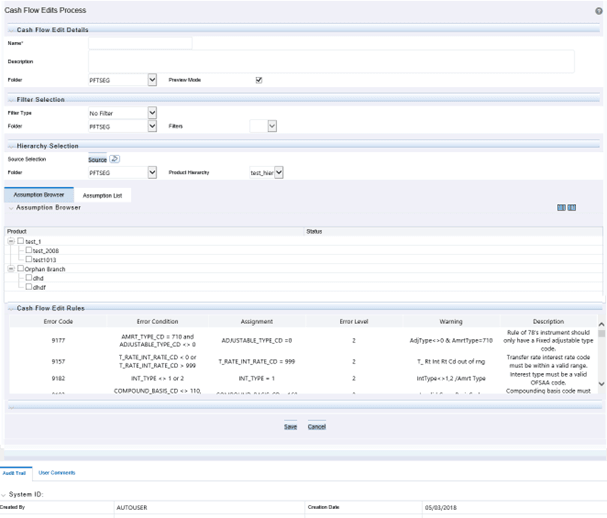
- Complete standard steps for this procedure. For the details, see Creating Transfer
Pricing Rules.
Note:
At this point, you can input the components to ensure that the data processed by Cash Flow Edits will be clean. If you save the Rule without selecting Instrument tables or selecting product members from the hierarchy, the Process will be saved but no data would be selected for cleansing. - (Optional) Select a Filter.
- Select the Instrument tables or use a hierarchy to make Product member
selections.
Note:
Use the Source Selection: Shuttle Control to select the Instrument tables that you want to include in the Cash Flow Edit process. You can move Instrument tables from Available Tables into Selected Tables and vice versa by using Move, Move All, Remove, and Remove All. These tables can also be reordered to change the order of processing.Initially, the selected tables list is empty. However, during subsequent Runs, the selected tables list retains the names of the tables that you selected previously. For example, if you select two tables and save the Cash Flow Edits Process, the system shows them the next time you open the rule.
A table name shown in the Selected Tables list does not appear in the Available Tables.
- Click Save. The Cash Flow Edits process is saved and the Summary Page is displayed.