16.2 Executing Cash Flow Edit Processes
You execute a Cash Flow Edit Process to check the accuracy and the completeness of your Instrument table data. When you run in Preview mode, you can view the results of running a Cash Flow Edits Process by querying the FSI_PROCESS_ERRORS table for generated errors before the system updates the underlying records in the Instrument tables.
You must define the Predefined Rules before executing the Cash Flow Edit processes.
To execute the Cash Flow Edit Processes:
- Navigate to the Cash Flow Edits Summary page.
Figure 16-3 Cash Flow Edits Summary page
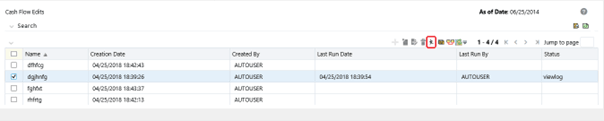
- Search for a rule.
- Select a rule and click the Run icon to execute the selected
process. The Cash Flow Edits Run confirmation page is displayed.
Note:
You can view the results of running a Cash Flow Edits rule before the system updates the underlying records in the Instrument tables, provided you selected Preview Mode while defining it. If Run in Preview Mode, query the FSI_PROCESS_ERRORS table for any generated errors.
You can also execute the Cash Flow Edit process by navigating to Common Object Maintenance, select Operations.
To execute the Cash Flow Process, create a new batch and specify the following parameters:
- Datastore Type: Select appropriate datastore from the list.
- Datastore Name: Select appropriate name from the list.
- IP address: Select the IP address from the list.
- Folder: Select appropriate name from the list.
- Process Type: Select “CashFlowEdit” from the list.
- Process Name: Select process name from the list.
- Optional Parameters: OFS_FTP.
Figure 16-4 Task Definition
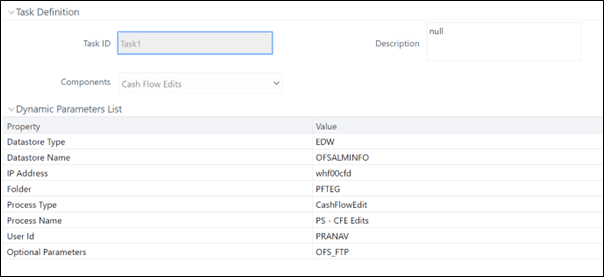
As of Date selection can be selected when the batch is executed.