13.7 Dependency Checking
You can check dependencies for rules to know where a particular Rule, Dimension, Member, Attribute, IRC has been used. In addition, this prevents accidental deletion of rules having dependencies.
To check the dependencies for rules:
- Navigate to the Summary page of the rule you want to check dependencies.
- Search for a rule.
- Select the appropriate Rule(s) and click check dependencies corresponding to the
Rule that you want to check for.
You can select more than one rule at a time to check dependencies.
Figure 13-3 Transfer Pricing Summary page - Dependency Check
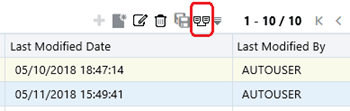
The Dependency Information window opens containing the information: Child Object Name, Child Object Type, Folder, Parent Object Name, Parent Object Type, and Folder.
Figure 13-4 Transfer Pricing Rule - Dependency Information

If a Product Characteristics rule , ‘A’ which has been used in a static deterministic process ‘P’, is checked for dependencies, then the following information is displayed in the Dependency Information window.
- Child Object Name –A
- Child Object Type – Product Characteristics
- Folder – The folder name in which A resides
- Parent Object Name - P
- Parent Object Type – Static Deterministic Process
- Folder - The folder name in which P resides
Note:
You cannot delete a child object, which has dependencies. You will get a message: Dependencies found. Cannot delete.To delete the Child Object, you must first delete the outermost Parent Object which uses the Child Object.