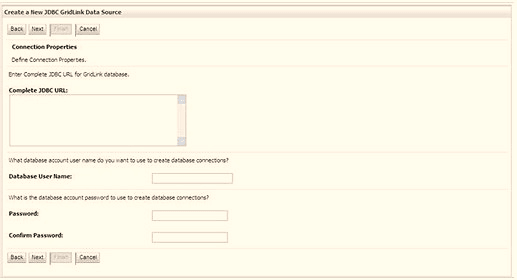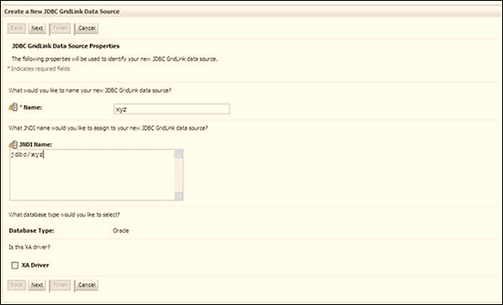Create GridLink Data Source
If you have selected the option, New >
GridLink Data Source while creating the "Data Source", you
can directly specify the JDBC URL as indicated.
Figure 7-35 GridLink Data Source