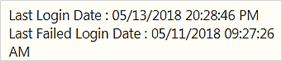Masthead
This section describes the user interface components in the OFSAA Landing page.
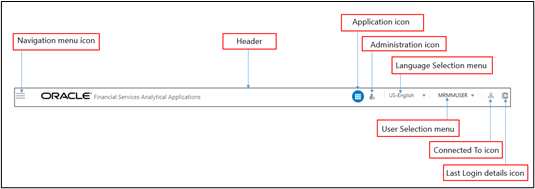
Figure 7-46 User Interface Components
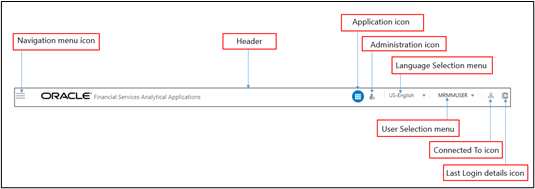
- Navigation Menu: This icon is used to trigger the Application Navigation Drawer.
- Application Icon: This icon is used to show the available Applications installed in your environment at any time.
- Administration Icon: This icon is used to go to the Administration window. The Administration window displays modules like System Configuration, Identity Management, Database Details, manage OFSAA Product Licenses, Create New Application, Information Domain, Translation Tools, and process Modelling Framework as Tiles.
- Reports Icon: This icon is used to launch various User Reports such as user Status Report, User Attribute Report, User Admin Activity Report, User Access Report, and Audit Trial Report.
- Language Menu: It displays the language you selected in the OFSAA Login Screen. The language options displayed in the Language Menu are based on the language packs installed in your OFSAA instance. Using this menu, you can change the language at any point in time.
- User Menu: Clicking this icon displays the following menu:
Figure 7-47 User Menu
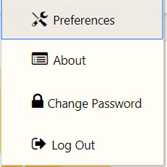
- Preferences: To set the OFSAA Landing Page.
- Change Password: To change your password. For more information, see the Change Password section in the OFS AAI User Guide. This option is available only if SMS Authorization is configured.
- Log Out: To log out from OFSAA applications.
- Last Login Details: This displays the last login details as
shown.
Figure 7-48 Last Login Details