Navigation Drawer
To launch the navigation drawer, follow these steps:
- Click the Navigation menu to launch the Navigation Drawer
as shown.
Figure 7-49 Navigation Drawer
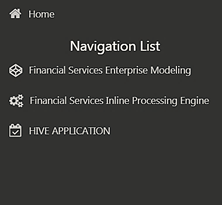
Here the navigation items appear as a list. The First Level menu shows the installed applications. Clicking an application displays the second-level menu with the application name and Common tasks menu. The arrangement of the menu depends on your installed application.
- Clicking an item in the menu displays the next level sub-menu and so on. For
example, to display Data Sources, click Financial Services Enterprise
Modeling select Data Management select
Data Management Framework, select Data
Management Tools, and then select Data
Sources.
Figure 7-50 Navigation Drawer Menus and Submenus
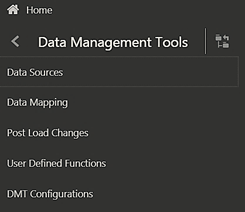
- Click Hierarchical Menu to display the navigation path of
the current submenu as shown.
Figure 7-51 Navigation Submenu
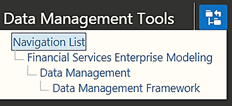
- The RHS Content Area shows the Summary page of Data Sources. Click anywhere in the Content Area to hide the Navigation Drawer. To launch it back, click the Navigation menu .
- Click Home to display the OFSAA Landing Screen.