Add Hedge Definition
- Click the Add button from the Hedge Definitions pane to open the
Hedge Definition window.
Figure 7-2 The Hedge Definition window
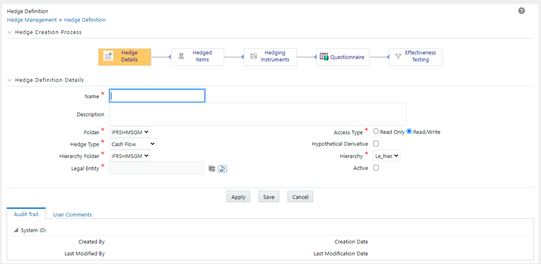
- Enter the details in the Hedge Definition Details pane,
as tabulated:
Field Description Name* Enter the name of the Hedge Definition. Description Enter the description of the Hedge Definition. Folder* Select the folder from the drop-down list. Folders are segments present in the selected Information Domain. Access Type* Select the access type as either Read Only or Read/Write by selecting an appropriate radio button.
This selection determines whether the definition should be made available for edit at a later point in time.
Hedge Type Select the hedge type from the drop-down list. The Available values are the following:
- Cash Flow
- Fair Value
- Net Investment
Choose the Hedge Type appropriately, that is in line with the accounting policies of the financial institution.
Note: These options influence the computation logic. And the accounting adjustments are based on the selection made here.
Hypothetical Derivative Select the checkbox adjacent to this field, if Hypothetical Derivative is a part of the hedge.
If this option is checked, then the definition is created for a Hypothetical Hedge.
Hierarchy Folder Click the drop-down list adjacent to this field and select the folder. Hierarchy Click the drop-down list adjacent to this field and select the hierarchy. Legal Entity Click the Browse button adjacent to this field and select a legal entity from the Hierarchy Browser window.
List of Hedge Segments in Hedged Items selection process and Hedge Instruments in Hedged Instruments selection process are displayed according to the selected Legal Entity.
Active Select the checkbox adjacent to this field to mark the Hedge Definition as active.
This field is used for Batching/Scheduling. The Hedge definition Batching functionality considers only 'Active' Hedge definitions.
- Click the Apply button to save the changes.
- Click the Save button to save the definition and close the window.
- Click the Hedged Items process from the Hedge Creation Process grid.
- Select the Definition Type as either Hedge Segment or Hedge Instruments.
This allows you to create a hedge either on a Segment (Portfolio) basis or on an Instrument basis.
Depending on this selection, the Hedged Items or Hedged Instruments grids are displayed.
- Enter the percentage to be hedged in the text field adjacent to the
Percentage to be Hedged field.
Permitted values are numeral from 1 to 100 without any decimals. If this field is not specified, upon Effectiveness Testing execution, this is treated as 100% and not as NULL.
Depending on the definition type you have selected, fields in Hedged Items or Hedged Instruments grids are displayed.