- User Guide
- Data Model Extension
- Registering a Management Ledger
- Adding a Management Ledger
Adding a Management Ledger
To add a new Management Ledger, perform the following steps:
- Navigate to the Data Model Summary screen, and click the Add
Management Ledger tile to display the Add Management Ledger
screen.
Figure 3-7 Add Management Ledger Screen
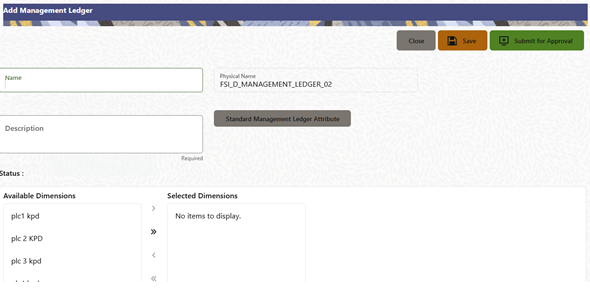
- Enter the following details:
- Name: This is a mandatory field. Specify the logical name of the Management Ledger.
- Description: This is a mandatory field. Specify the description of the Management Ledger.
- Select the applicable Dimensions from the Available Dimensions box and click the Move button to move them to Selected Dimensions box. The selected Dimensions are included as the additional activated Key Processing Dimensions for the Management Ledger.
- Click Submit for Approval to send the column details for
approval.The details are sent to the Supervisor or Approver for approval. The newly added Management Ledger is displayed on the summary screen in a new tile.
Note:
- You can delete a registration when it is in Draft state.
- If the selected Dimension is in Approved state, then the Actions Menu displays only View, Edit, and Submit for Approval actions.