Application Preference
Application Preferences UI allow Administrators and End Users to establish default values, manage other Core Application Parameters that affect the way Business Rules are created and the way Cash Flow Processes are run.
To update the Cash Flow Engine Application Preferences, follow these steps:
- Navigate to Maintenance and select Preferences.
- Click Application Tab.
Figure 13-4 Application Processing and Parameters

Figure 13-5 Processing - Cash Flow General section of Application Preference

- Enter the following values in Application Tab as described in
Table:
Fields Description Debugging Level The debugging output level determines the amount of SQL that will be written to the processing log. There are eight levels available:
- Trace: Designates finer-grained informational events than the DEBUG.
- All: All levels including custom levels.
- Error: Designates error events that might still allow the application to continue running.
- Information: Designates informational messages that highlight the progress of the application at coarse-grained level.
- Debug: Designates fine-grained informational events that are most useful to debug an application.
- Fatal: Designates very severe error events that will presumably lead the application to abort.
- Warning: Designates informational messages that highlight the progress of the application at coarse-grained level.
- Off: The highest possible rank and is intended to turn off logging.
Note: A log request of level p in a logger with level q is enabled if p >= q. This rule is at the heart of log4j. It assumes that levels are ordered. For the standard levels, we have ALL < DEBUG < INFO < WARN < ERROR < FATAL < OFF.
View Logs Level This shows the severity of the information telling you how important a given log message is. This shows the View level of the Log. There are three levels available:
- Information: Designates informational messages that highlight the progress of the application at coarse-grained level.
- Debug: Designates fine-grained informational events that are most useful to debug an application.
- Off: The highest possible rank and is intended to turn off logging.
Figure 13-6 Processing - Cash Flow Process section of Application Preference
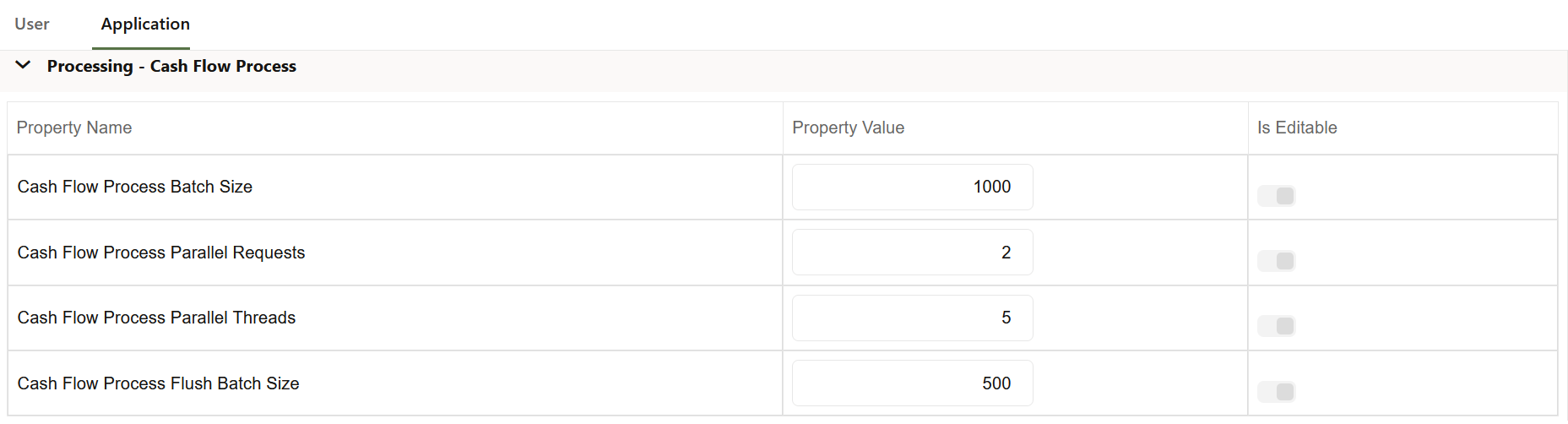
Fields Description Cash Flow Process Batch Size Number of Account or Instruments that must be processed in a single batch. This is used by Cash Flow Engine for performance tuning.
Default Value of 1000 is seeded by the service, and you can modify it as needed
Cash Flow Process Parallel Requests Number of Parallel batches executed by each executor. This is a performance tunning parameter for Cash Flow Engine Cloud Service.
Default Value of 2 is seeded by the service, and you can modify it as needed
Cash Flow Process Parallel Threads Number of threads created by the executor for each batch. This is a performance tunning parameter for Cash Flow Engine Cloud Service. This defines how much memory can be used by the different components of the process such as the stack, data and text segments.
Default Value of 5 is seeded by the service, and you can modify it as needed
Cash Flow Process Flush Batch Size
Number of records that gets saved or updated in a batch during Cash Flow Process execution. This is used by Cash Flow Engine for performance tuning.
Default Value of 500 is seeded by the service, and you can modify it as needed
Figure 13-7 Parameters - General
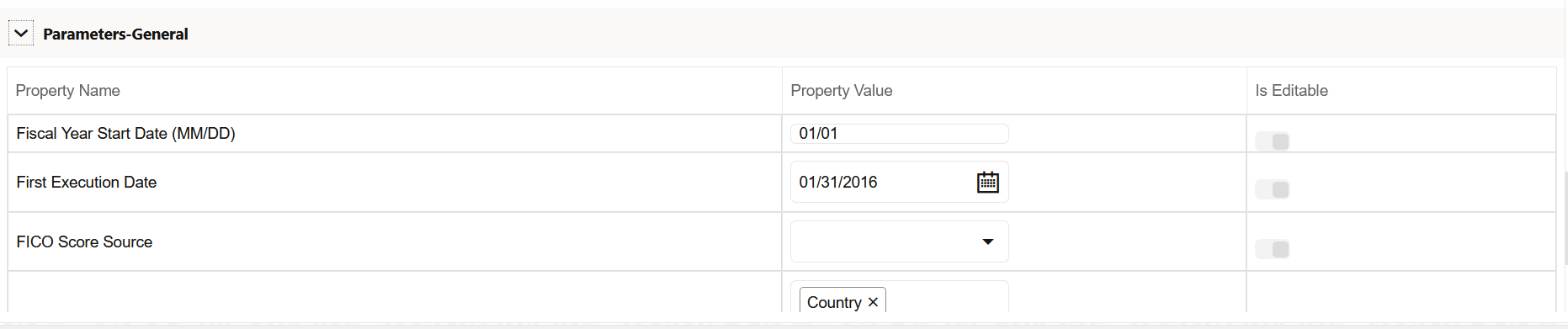
Fields Description Fiscal Year Start Date (MM/DD) The start date of the Fiscal Year.
First Execution Date The first date of the execution.
FICO Score Source The FICO Score Source
Default Dimensions The default dimensions present in the application. The default dimensions are- Country
- Geographic Location
- Industry
- Branch
- Market Segment Code
The user can select other requried dimesions from the drop-down list or select CTRL + F to search required dimesions.
- Turn-on the Is Editable status.
- Click Save to confirm the changes.